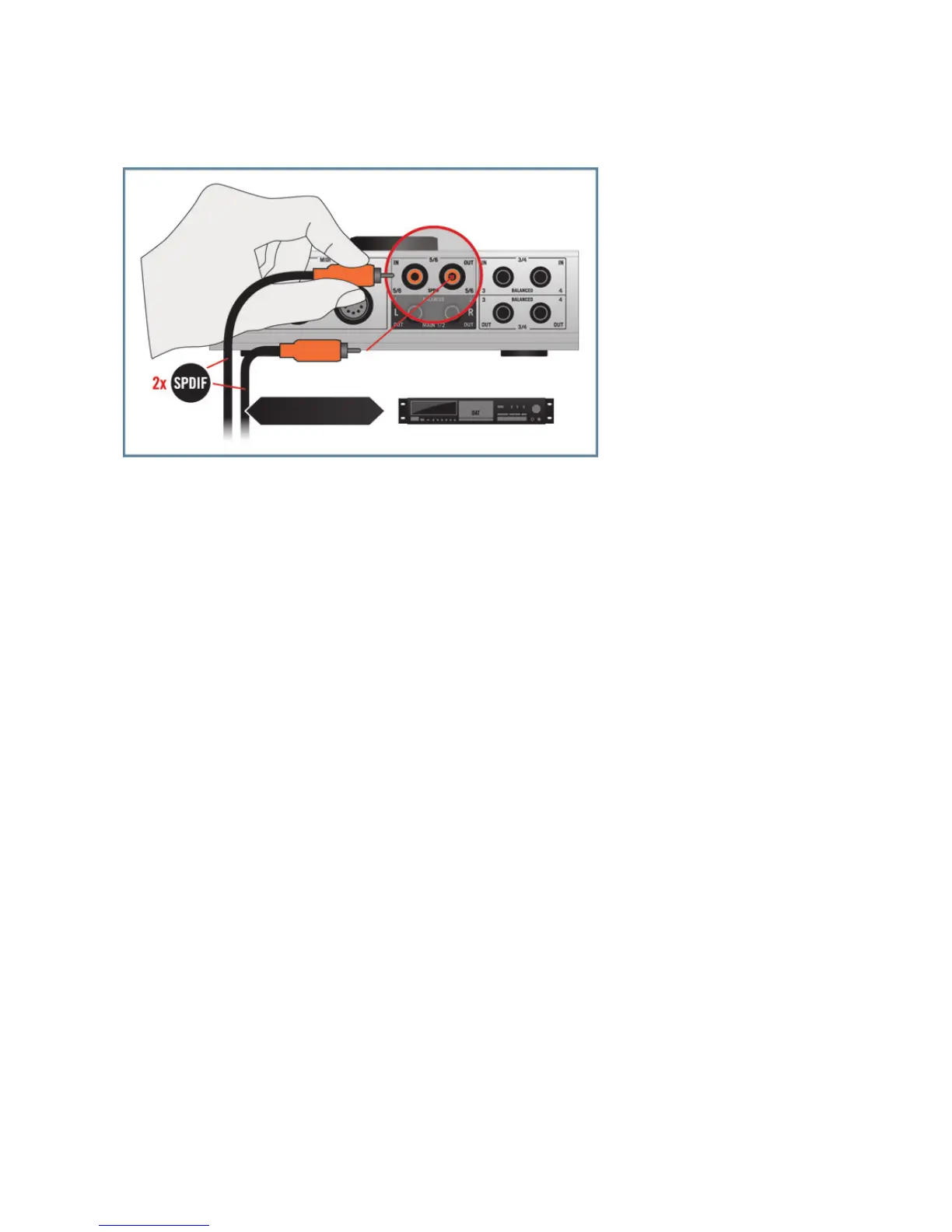48–KOMPLETEAUDIO6–Manual
1. ConnecttheKOMPLETEAUDIO6’sRCA(phono)inputjack5/6tothedigitaloutputof
yourDATtapedeck,andtheKOMPLETEAUDIO6’sRCA(phono)outputjack5/6tothe
digitalinputofyourDATtapedeck.
2. For Windows users:OpentheKOMPLETEAUDIO6’sControlPanelsoftware.IntheControl
Panel,gototheAudio Settings page and set the Digital Sync Source to the External S/PDIF 5|6
setting.TheKOMPLETEAUDIO6checksforavailabilityofexternalsyncingsources.If
thesynchronizationrequestfails,theinterfaceswitchesbacktointernalclockmode.If
synchronizationispossible,thetoppanel’sSPDIFSYNClights(seechapter5.3).
3. ForMacOSXusers:GotoApplications > Utilities > Audio and MIDI Setup to open the
Audio and MIDI Setup utility. From the Clock sourcedrop-downmenuselectExternal Clock
(S/PDIF).TheKOMPLETEAUDIO6checksforavailabilityofexternalsyncingsources.If
thesynchronizationrequestfails,theinterfaceswitchesbacktointernalclockmode.If
synchronizationispossible,thetoppanel’sSPDIFSYNClights(seechapter5.3).
