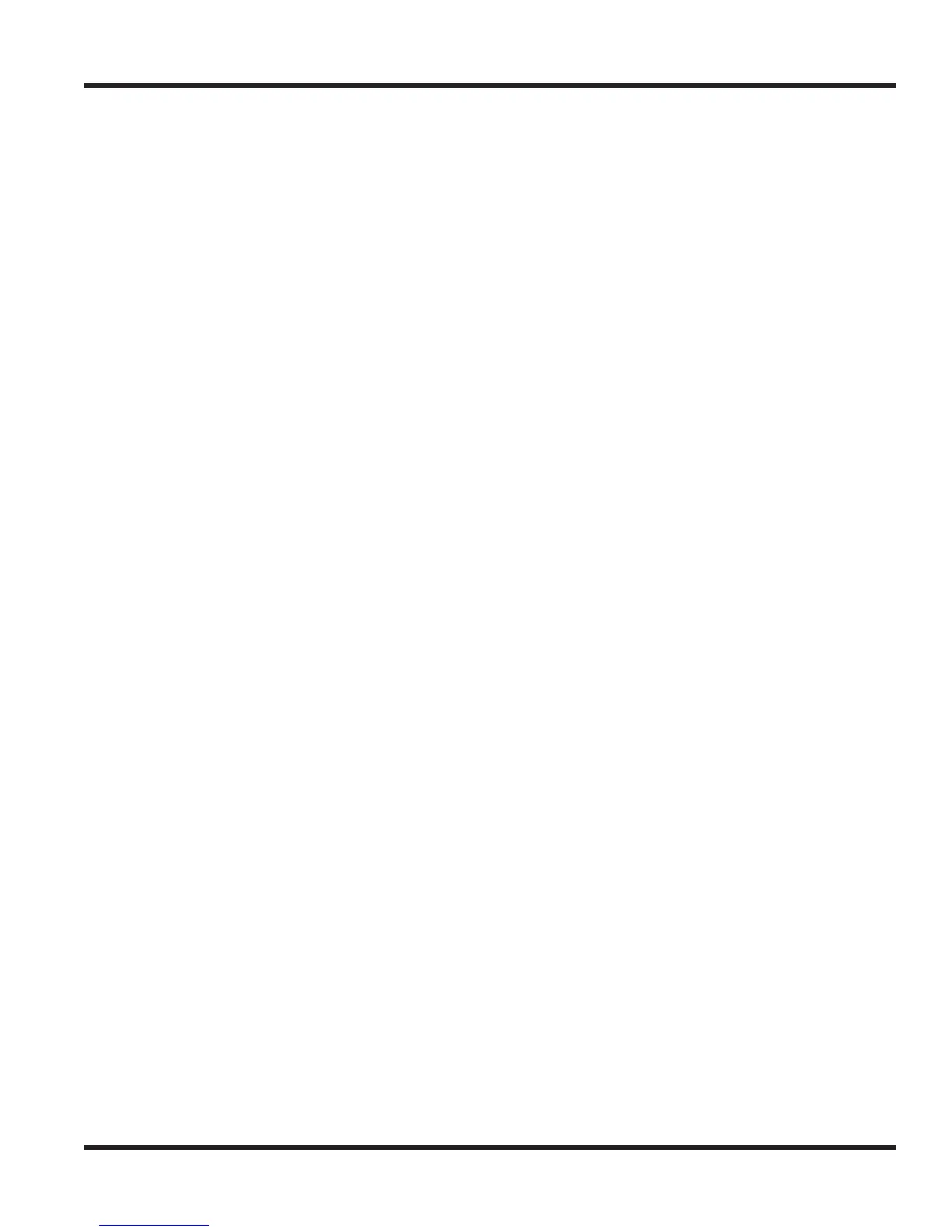Chapter 2 - MH240 Setup
Chapter 2 2 - 7
WPA2: TLS: Factory Default: WPA2-PSK (1.NEC-SETUP), OPEN (2 to 9)
1. Press 3 (Security) to go to the Security setting screen.
2. Press
▲
▼
to select “WPA2” and then press the round OK key.
3. Press
▲
▼
to select an encryption “1.TKIP” or “2.AES” and then press the round OK
key.
4. Press 1 (EAP) + 1 (TLS) to set EAP type to TLS.
5. Press 2 (Identity) to go to the Identity edit screen.
6. Edit the Identity and then press the “OK” soft key.
7. Press 4 (Password) to go Password edit screen.
8. Edit the Password and then press the “OK” soft key.
9. Press 5 (CA Cert.) + 1 (Set Cert.) then “OK” to set CA Certificate (cacrt.pem).
10. Press 6 (User Cert.) + 1 (Set Cert.) then “OK” to set User Certificate
(usercrt.pem).
11. Press 7 (Private Key) + 1 (Set Cert.) then “OK” to set Private Key (userkey.pem).
12. Press HOLD as needed to exit back to the Profile Setting (
Prof. Setting) screen.
13. Continue with the next feature or press the Power/On-Hook key and 2 to save.
Pressing the Power/On-Hook key and 1 will cancel any entered changes.
NOTE: You should upload CA Certificate “cacrt.pem”, User Certificate “usercrt.pem” and
Private Key “userkey.pem” to MH240 in advance by using IP Phone Manager for
MH240.
