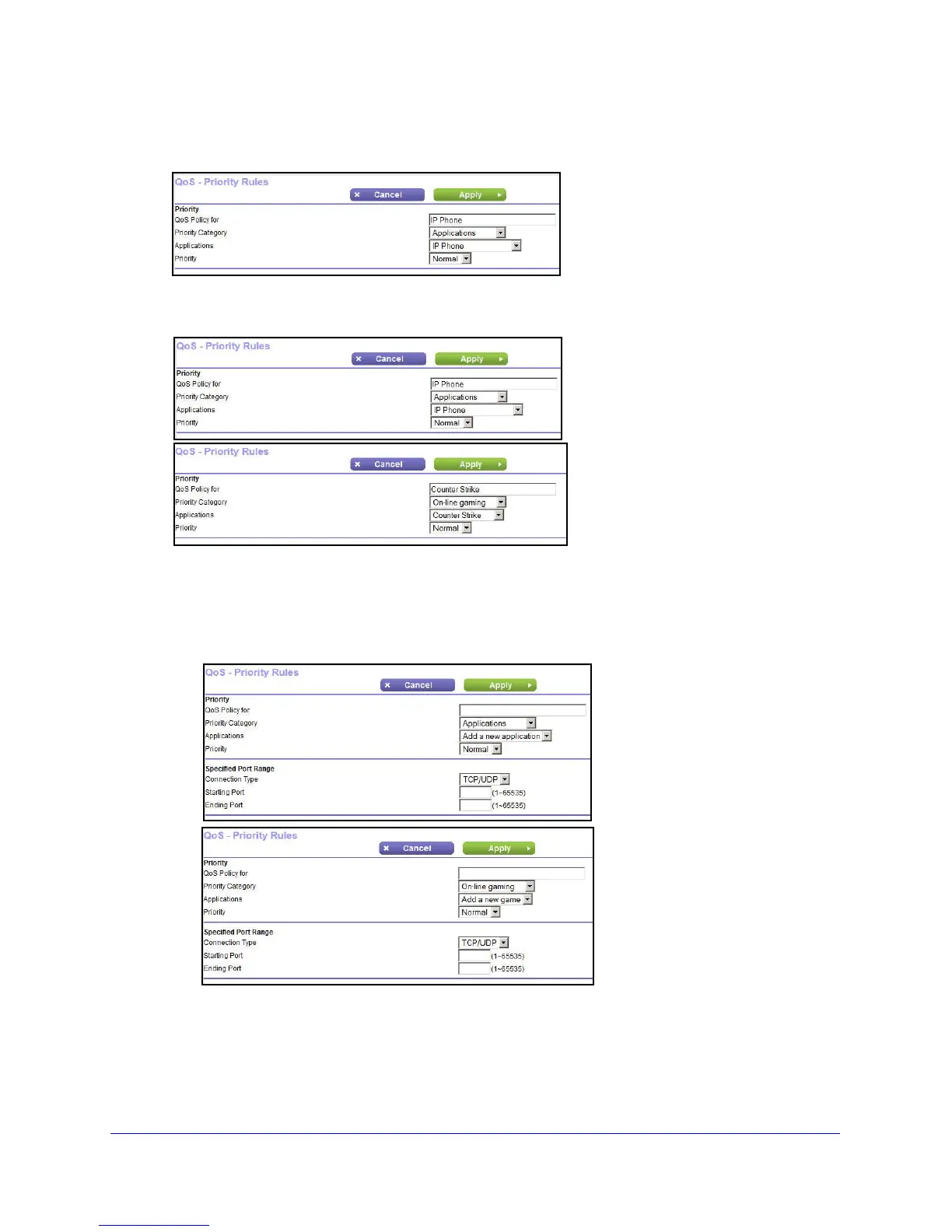NETGEAR genie ADVANCED Home
58
D6300 WiFi DSL Modem Router
3. To add a priority rule, scroll down to the bottom of the QoS Setup screen and click Add
Priority Rule to display the following screen:
4. In the QoS Policy for field, type the name of the application or game.
5. In the Priority Category list, select either Appl
ications or Online Gaming.
In either case, a list of applications or games displays in the Applications list.
6. In the Applications list, you can select an existing item, or you can scroll and select Add a
New Application or
Add a New Game, as applicable.
a. When you add a new entry, the QoS - Priority Rules screen expands as shown:
b. In the QoS Policy for field, enter a descriptive name for the new application or game.
c. In the Connection Type list, select either TC
P, UDP, or both (TCP/UDP), and specify
the port number or range of port numbers used by the application or game.