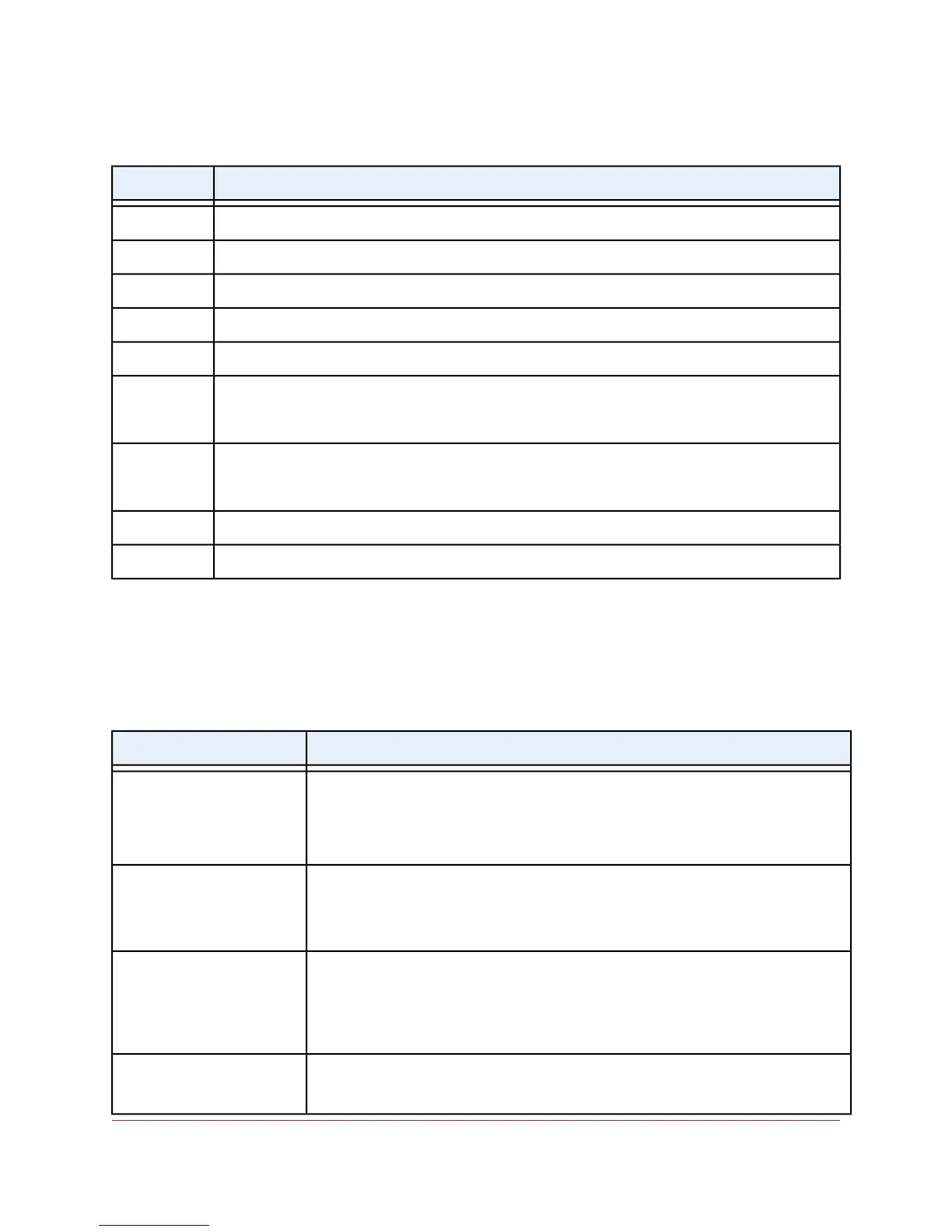Table 1. Back panel components
DescriptionNumber
Cloud Connection LED (see LEDs on page 13).1a
Power LED (see LEDs on page 13).1b
PoE Max or Fault LED (see LEDs on page 13).1c
Fan LED (see LEDs on page 13) for model GC510PP only.1d
Recessed multi-function Reset button (see Multi-Function Reset Button on page 15).2
Eight independent 10/100/1000BASE-T RJ-45 PoE+ ports, each with a left LED that functions as the
combined speed and activity LED and a right LED that indicates the PoE status (see LEDs on page
13).
3
Two dedicated Gigabit SFP fiber ports that can accept optional transceiver modules (see SFP Ports
for Fiber Connectivity on page 15) with a single LED that functions as the combined link and activity
LED (see LEDs on page 13).
4
AC power receptacle.5
Kensington lock for an optional security cable.6
LEDs
This section describes the LED designations of the switch.
Table 2. LEDs on the back panel
DescriptionLED
Solid blue.The switch is connected to the cloud server and is set up to be managed by
the NETGEAR Insight app.
Off.The switch is not connected to the cloud server or is set up to be managed by the
local browser interface.
Cloud Connection LED
Solid green.The switch is powered on.
Solid amber.The switch is booting.
Off. Power is not supplied to the switch.
Power LED
Off. Sufficient (more than 7W of) PoE power is available.
Solid amber. Less than 7W of PoE power is available.
Blinking amber. At least once during the previous two minutes, less than 7W of PoE
power was available.
PoE Max/Fault LED
Solid green.The fan is operating normally.
Solid amber. A problem occurred with the fan.
Fan LED
Model GC510PP only
Hardware Overview
13
Insight Managed 8-Port Gigabit Ethernet PoE+ Smart Cloud Switch with 2 SFP Fiber Ports
