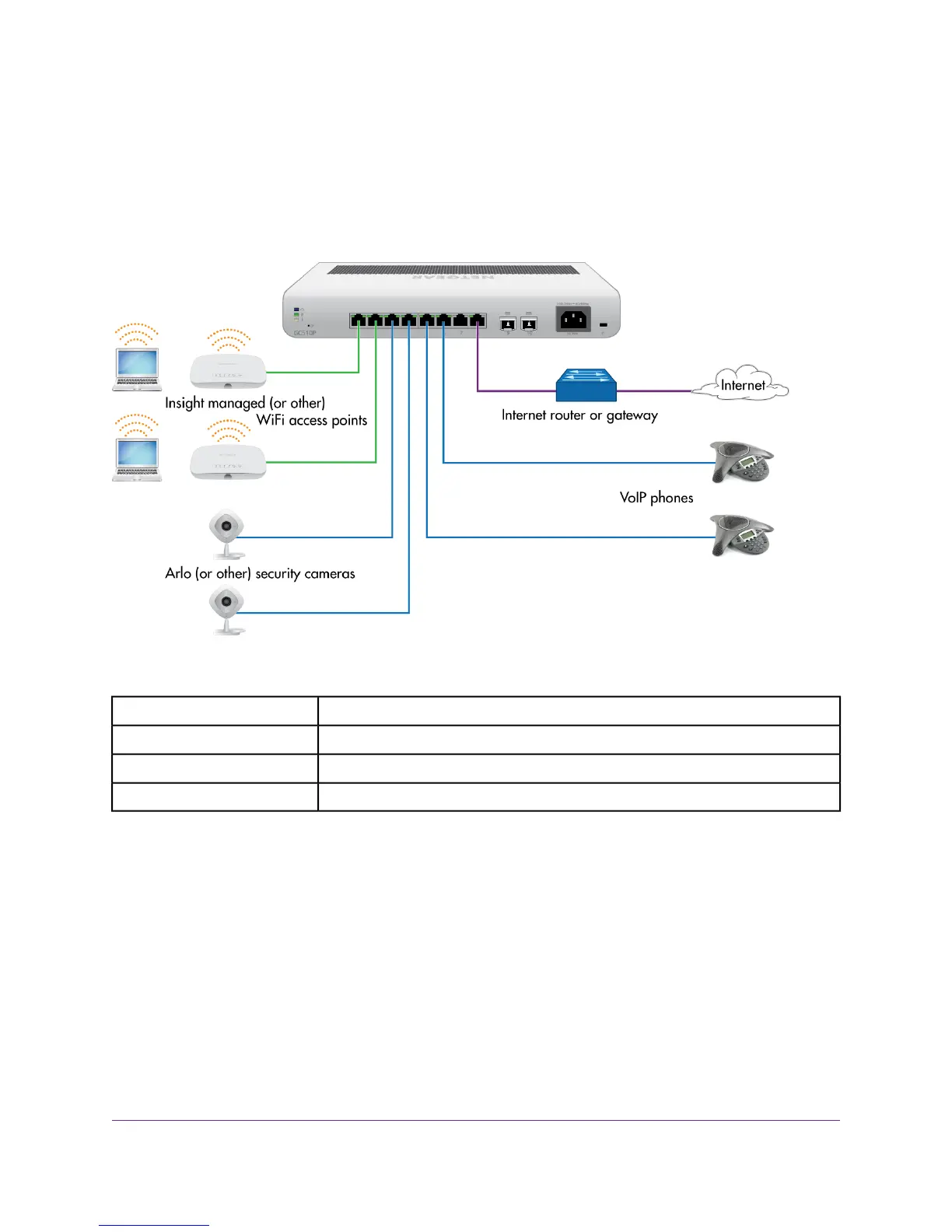Connect PoE Equipment in a Business Environment
The following figure shows an example of how you can connect PoE wireless access points that require
802.11af only, PoE VoIP phones, and PoE surveillance equipment to the switch in a business environment.
In a small office or home office network, the blue network icon represents a router that is connected to an
Internet modem. In such a setup, you must connect one port on the switch to a LAN port on the router.
Figure 4. Sample PoE business use case
ConnectionLine Color
Internet router or gatewayPurple
PoE+ devices such as Insight managed (or other) WiFi access pointsGreen
PoE devices such as Arlo (or other) security cameras and VoIP phonesBlue
Applications
19
Insight Managed 8-Port Gigabit Ethernet PoE+ Smart Cloud Switch with 2 SFP Fiber Ports
