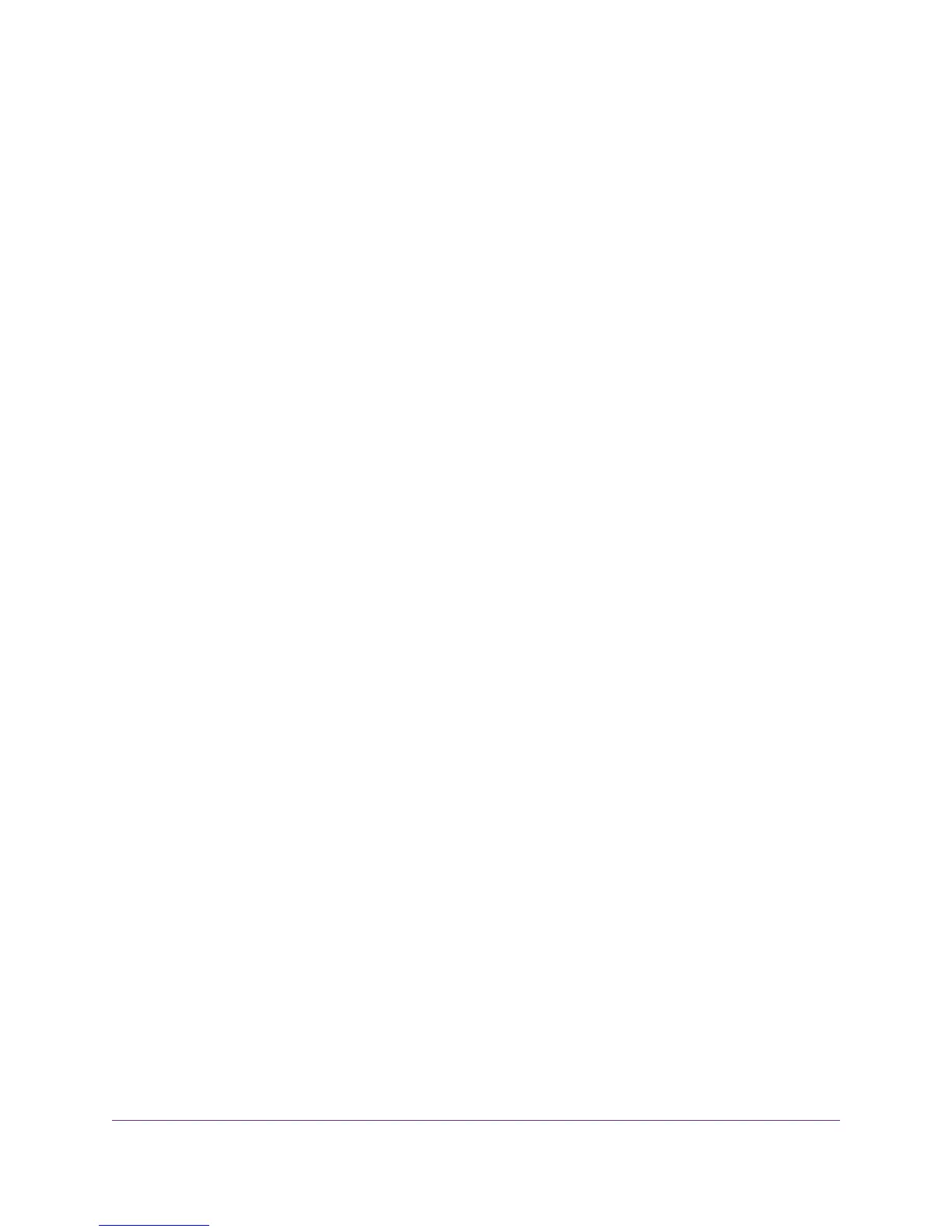• Restart the switch. Press the Reset button for about two seconds. (Do not press the button for
more than five seconds!)
The switch restarts but retains its custom settings. During this process, the Power LED lights amber.
• Reset the switch to the most recently saved cloud-managed configuration. Press the Reset
button for at least five seconds.
The switch restarts and returns to the most recently saved cloud-managed configuration. During
this process, the Power LED lights amber.
• Return the switch to its factory default settings. After you use the NETGEAR Insight app to
remove the switch from your network, press the Reset button for at least five seconds.
The switch restarts and returns to its factory default settings. During this process, the Power LED
lights amber.
Hardware Overview
16
Insight Managed 8-Port Gigabit Ethernet PoE+ Smart Cloud Switch with 2 SFP Fiber Ports
