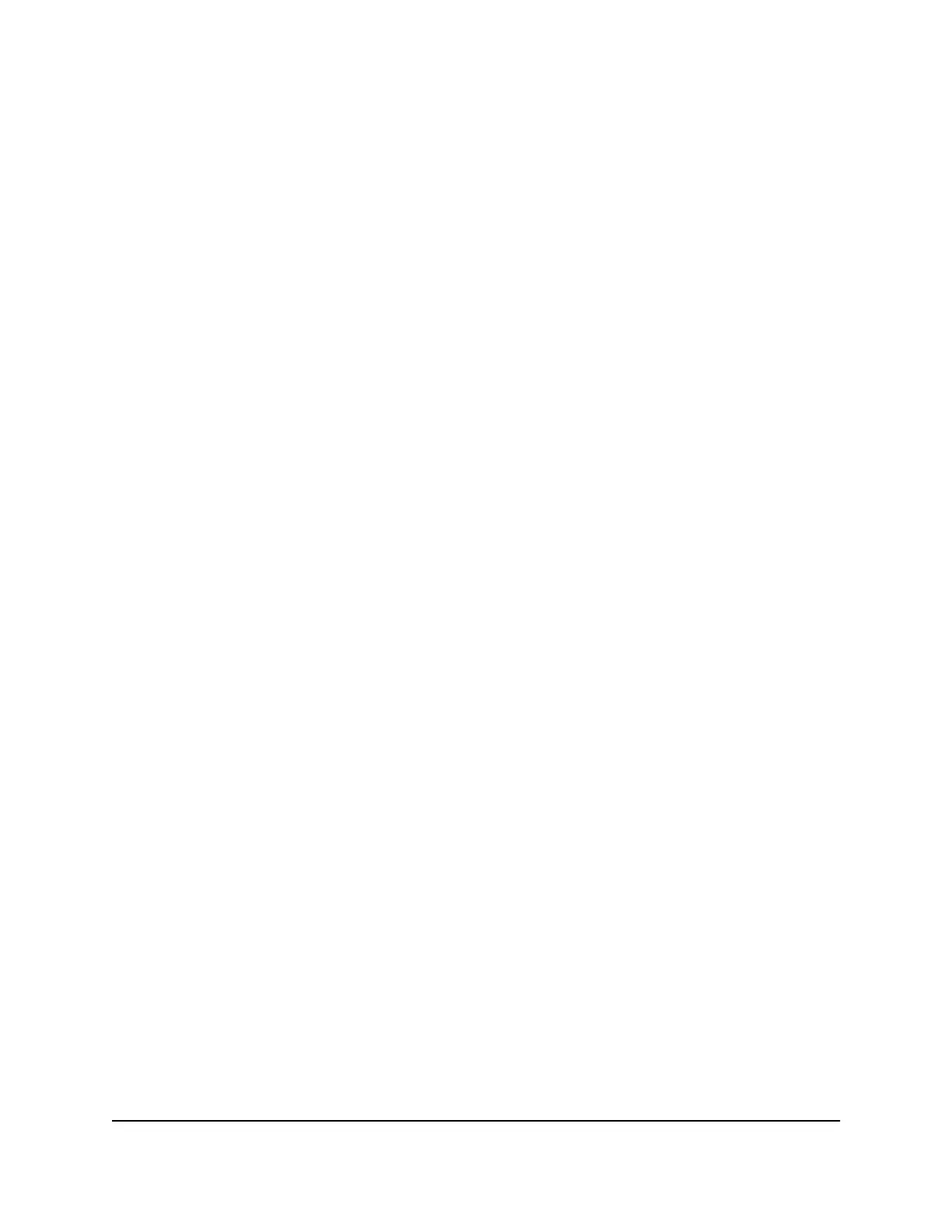Your mobile hotspot has specific heat limits for each operating mode. Removing the
battery and plugging your mobile hotspot in raises its temperature limits, as it doesn’t
need to limit heat as much to protect the battery. Exceeding these limits results in
reduced performance, stability issues, or even automatic shutdown.
Understanding temperature limits
•
Battery Powered mode
Level 1: Battery is slow charging. Carrier 4G, 5G, and 5G mmWave connections
are limited to fewer bands. Device speed is reduced.
○
○
Level 2: Battery stops charging. Carrier 4G connections are limited to one band.
5G bands stop operating. Device speeds are reduced further, and data connection
errors might occur.
○
Level 3 (Critical): Device shuts down to protect itself.
•
Plugged In mode (no battery)
Level 1: Carrier 4G, 5G, and 5G mmWave connections are limited to fewer bands.
Device speed is reduced.
○
○
Level 2: Carrier 4G connections are limited to one band. 5G bands stop operating.
Device speeds are reduced further, and data connection errors may occur.
○
Level 3 (Critical): Device shuts down to protect itself.
Managing Temperature for Best Performance
The following tips can help you manage your mobile hotspot’s heat to get the best
performance:
•
Ensure proper ventilation: Use your mobile hotspot in a well-ventilated area to
help keep it cool. Avoid using the device on soft surfaces like beds or couches,
because they can block airflow and trap heat.
•
Avoid extreme temperatures: The mobile hotspot is designed for safe operation
in the 0°C to 35°C (32° F to 95°F) ambient air temperature range. Avoid exposing
the device to direct sunlight, high-temperature environments, or extremely cold
conditions, because they can reduce performance and cause device problems.
•
Remove the battery/battery cover and use Plugged In mode: When using your
mobile hotspot continuously for long periods of time, we recommend that you
remove the battery and battery cover and plug your mobile hotspot in to enable
Plugged In mode. Plugged In mode allows your mobile hotspot to safely operate
at higher temperatures with increased performance. This mode is particularly
beneficial for applications that require heavy data usage, such as online gaming,
video streaming, or large file downloads. Removing the battery enables Plugged In
mode and removing its cover helps your hotspot stay cool.
User Manual80Troubleshooting
Nighthawk M6 Pro, Nighthawk M6
