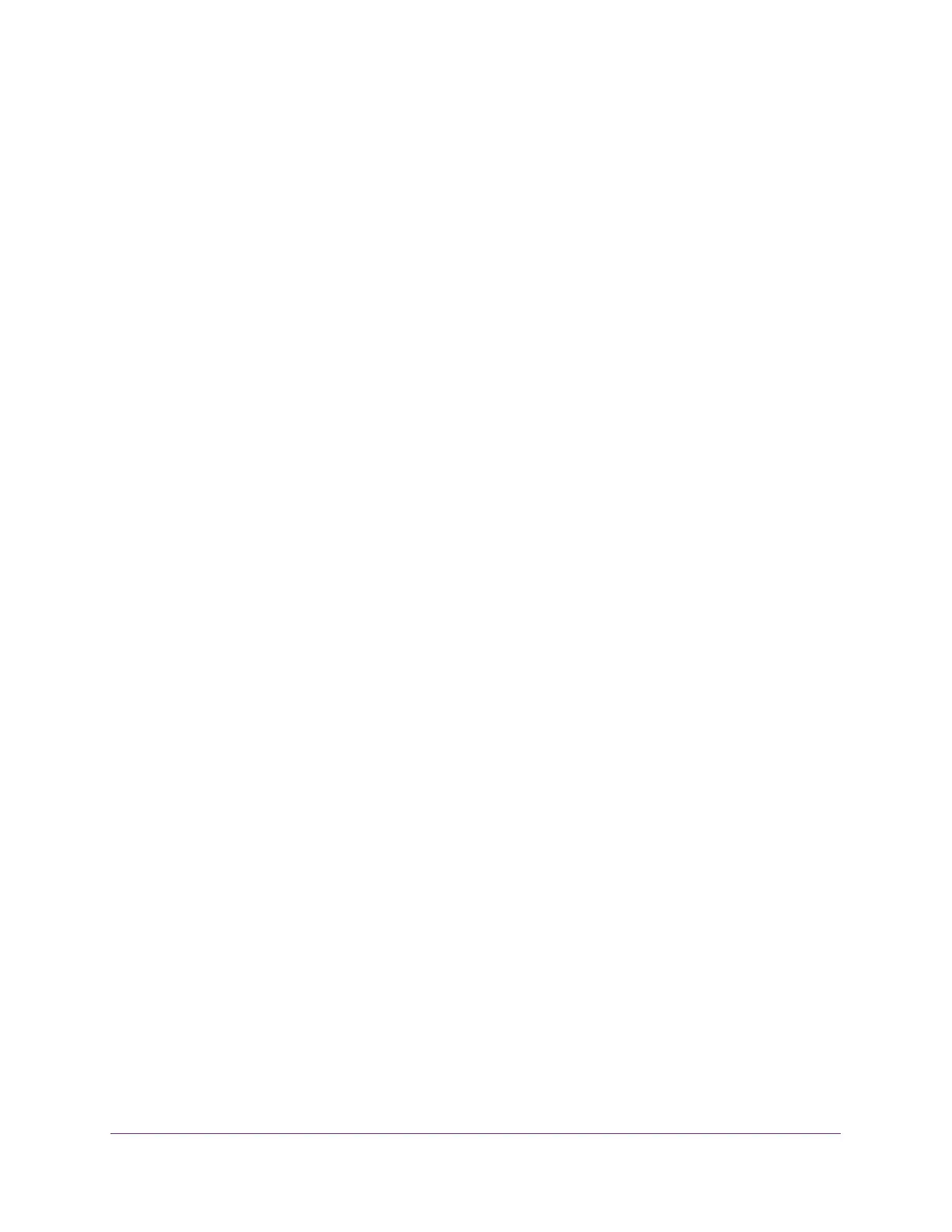Use VLANS for Traffic Segmentation
43
ProSAFE Gigabit Web Managed (Plus) Switches
10. Select the ports that you want to add to the VLAN by doing the following:
a. (Optional) In the Group Operation menu, select either Select All or Remove All.
All ports are either added to the VLAN or removed from the VLAN.
b. Select or remove individual ports by selecting the check box under the port
numbers.
Note: If ports are members of the same LAG, you must assign them to the same
VLAN.
c. Click the APPLY button.
Your settings are saved. In the VLAN Membership table, the ports display as
members of the VLAN.
11. To select ports for another VLAN, repeat Step 9 and Step 10.
Create 802.1Q-Based VLANs in a Basic Configuration
A 802.1Q-based VLAN configuration lets you assign ports on the switch to a VLAN with an ID
number in the range of 1–4093. By default, all ports are members of VLAN 1.
In an advanced 802.1Q-based VLAN configuration, you can set up VLANs to which you can
add tagged or untagged ports and you can use port VLAN ID (PVID). For more information,
Create 802.1Q-Based VLANs in an Advanced Configuration on page 46.
Use Browser-Based Access to Create 802.1Q-Based VLANs
in a Basic Configuration
To create 802.1Q-based VLANs in a basic configuration:
1. Connect your computer to the same network as the switch.
You can use a WiFi or wired network connection, or connect directly to a switch that is
off-network using an Ethernet cable.
2. Launch a web browser.
3. In the address field of your web browser, enter the IP address of the switch.
If you do not know the IP address of the switch, see Access the Switch Using a Web
Browser on page 7.
The login window opens.
4. Enter the switch’s password in the password field.
The switch’s default password is password.
The Switch Information page displays.
5. Select VLAN > 802.1Q.
The Basic 802.1Q VLAN Status page displays.
