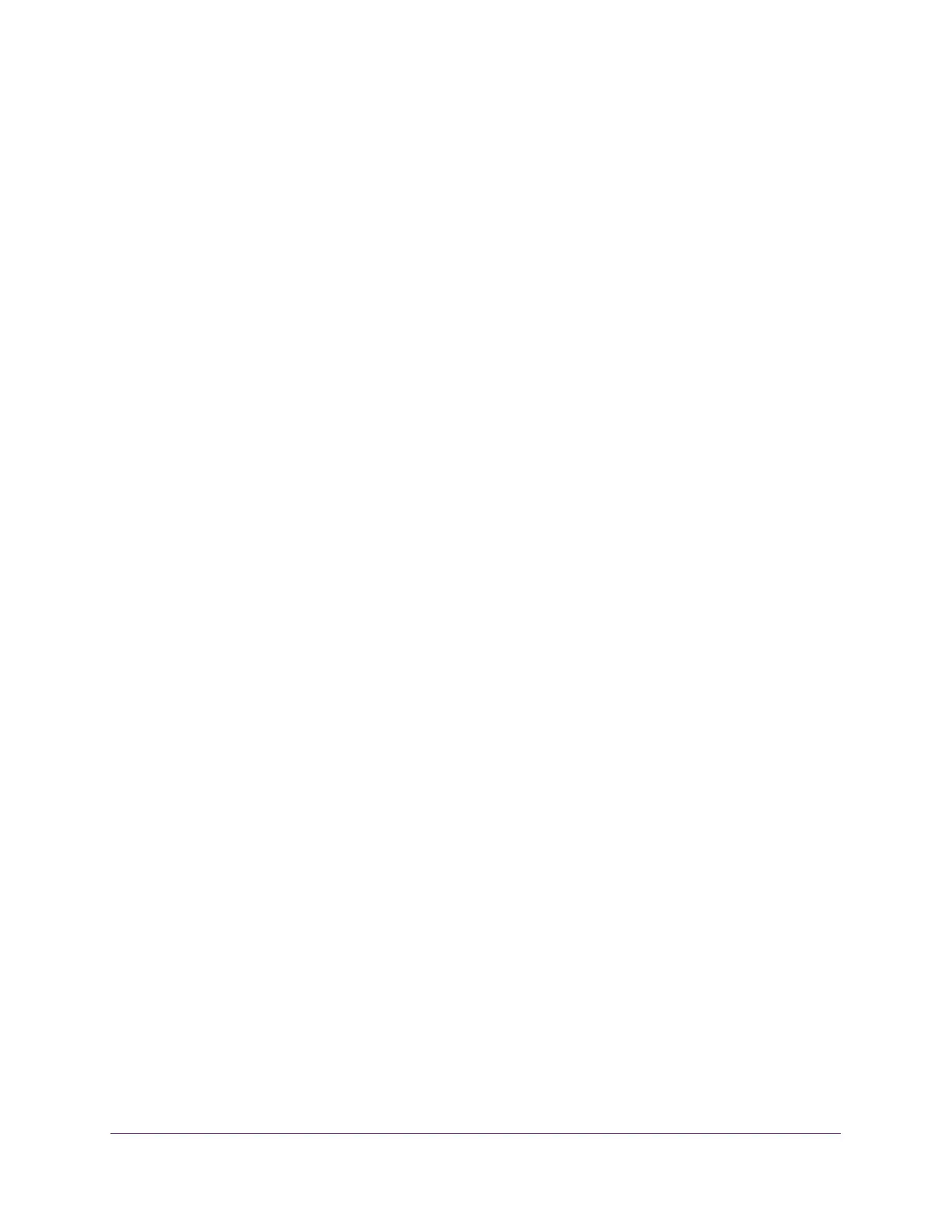Get Started
10
ProSAFE Gigabit Web Managed (Plus) Switches
To access and configure the switch using the ProSAFE Plus Utility:
1. Cable the switch to a network with a router or DHCP server that manages IP address.
2. Power on the switch.
The DHCP server assigns the switch an IP address.
3. Connect your computer to the same network as the switch.
You can use a WiFi or wired connection. The computer and the switch must be on the
same Layer 2 network.
4. Double-click the ProSAFE Plus Utility icon.
The Switch Selection page displays a list of Web Managed (Plus) switches that it
discovers on the local network.
Note: To use the ProSAFE Plus Utility, make sure that your computer’s
security software allows broadcast of UDP packets to go through UDP
remote and source (local and destination) ports 63321 through 63324.
To allow this traffic, you can create a rule in your computer’s security
software, or temporarily disable the firewall, Internet security, antivirus
programs, or all on the computer that you use to configure the switch.
If you temporarily disable any security services, be sure to reenable
those services once configuration is complete.
5. Select the ProSAFE Web Managed (Plus) switch that you want to configure.
If you do not see the switch, click the REFRESH button.
6. When prompted, enter the password.
The default password is password.
The Switch Information page displays.
7. Use the utility to configure the switch settings.
8. If you temporarily disabled the firewall, Internet security, antivirus programs, or all of
these programs, return them to their usual settings when you are finished with the
configuration.
For a description of Web Managed (Plus) features, see the ProSAFE Plus Switch Utility User
Guide. You can access the user guide through links on the Help tab of the utility and from the
resource CD.
Change the Password
The default password to access the switch is password. We recommend that you change
this password to a more secure password. The ideal password contains no dictionary words
from any language and contains uppercase and lowercase letters, numbers, and symbols. It
can be up to 20 characters.