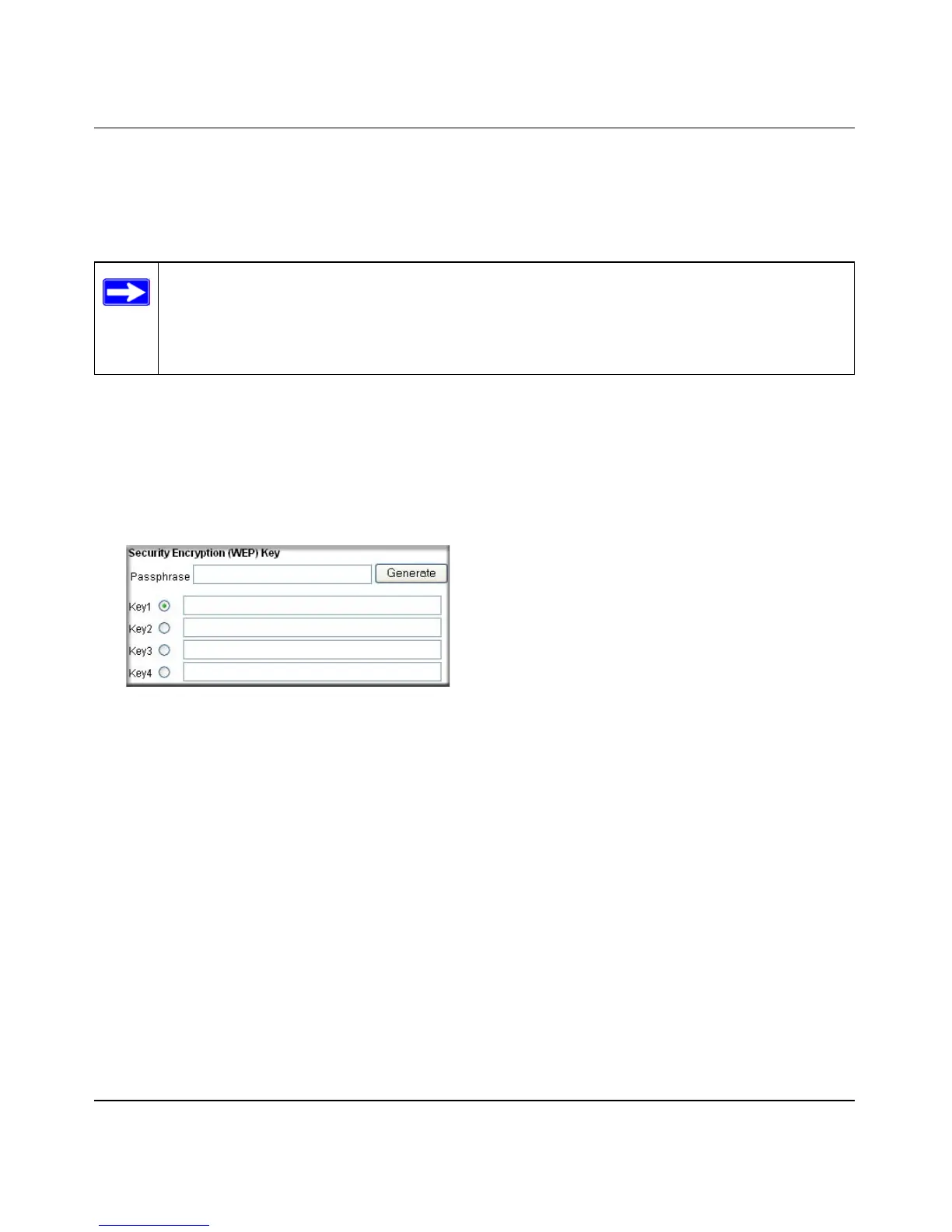Reference Manual for the Double 108 Mbps Wireless Firewall Router WGU624
Wireless Configuration 4-17
M-10153-01
Configuring WEP
To configure WEP data encryption, follow these steps:
1. Log in to the WGU624 at its default LAN address of http://192.168.1.1 with its default user
name of admin and default password of password, or using whatever LAN address and
password you have set up.
2. Click the Wireless Settings a or g link in the main menu of the WGU624.
3. From the Security Encryption menu drop-down list, select the WEP encryption strength you
will use.
Figure 4-8. Wireless Security Encryption menu
4.
You can manually or automatically program the four data encryption keys. These values must
be identical on all PCs and Access Points in your network.
• Automatic — enter a word or group of printable characters in the Passphrase box and click
the Generate button. The four key boxes will be automatically populated with key values.
• Manual — enter 10 hexadecimal digits (any combination of 0-9, a-f, or A-F)
Select which of the four keys will be active.
Please refer to “Overview of WEP Parameters” on page D-5 for a full explanation of each of
these options, as defined by the IEEE 802.11 wireless communication standard.
5. Click Apply to save your settings.
Note: If you use a wireless PC to configure the WEP settings, you will be disconnected
when you click Apply. You must then either configure your wireless adapter to match
the wireless router WEP settings or access the wireless router from a wired PC to make
any further changes.
