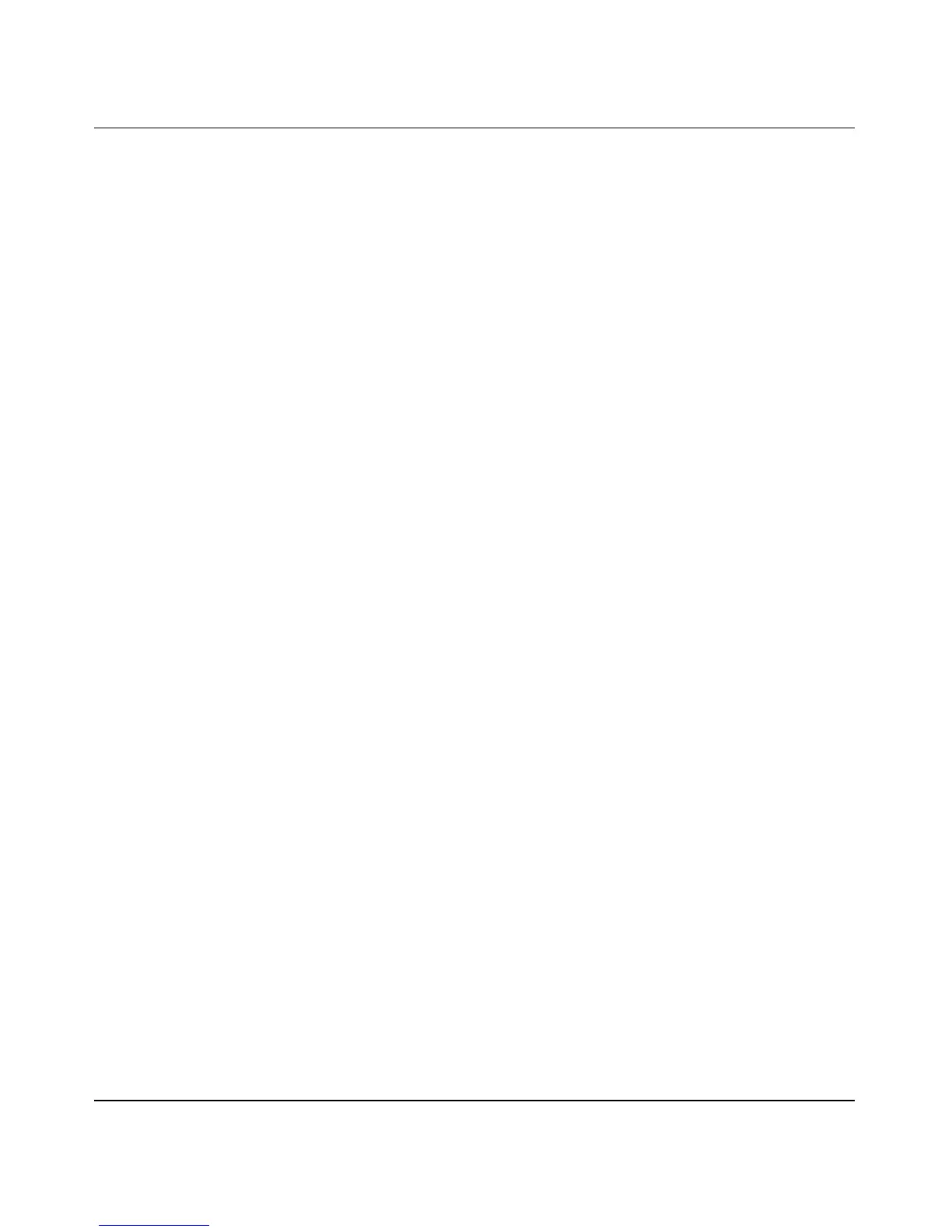Reference Manual for the Double 108 Mbps Wireless Firewall Router WGU624
Advanced Configuration 7-11
M-10153-01
The router delivers the following parameters to any LAN device that requests DHCP:
• An IP Address from the range you have defined
• Subnet Mask
• Gateway IP Address (the router’s LAN IP address)
• Primary DNS Server (if you entered a Primary DNS address in the Basic Settings menu;
otherwise, the router’s LAN IP address)
• Secondary DNS Server (if you entered a Secondary DNS address in the Basic Settings menu
Using Address Reservation
When you specify a reserved IP address for a PC on the LAN, that PC always receives the same IP
address each time it accesses the router’s DHCP server. Reserved IP addresses should be assigned
to servers that require permanent IP settings.
To reserve an IP address:
1. Click the Add button.
2. In the IP Address box, type the IP address to assign to the PC or server (choose an IP address
from the router’s LAN subnet, such as 192.168.1.X).
3. Type the MAC Address of the PC or server.
Tip: If the PC is already present on your network, you can copy its MAC address from the
Attached Devices menu and paste it here.
4. Click Apply to enter the reserved address into the table.
Note: The reserved address will not be assigned until the next time the PC contacts the router’s
DHCP server. Reboot the PC or access its IP configuration and force a DHCP release and renew.
To edit or delete a reserved address entry:
1. Click the button next to the reserved address you want to edit or delete.
2. Click Edit or Delete.
