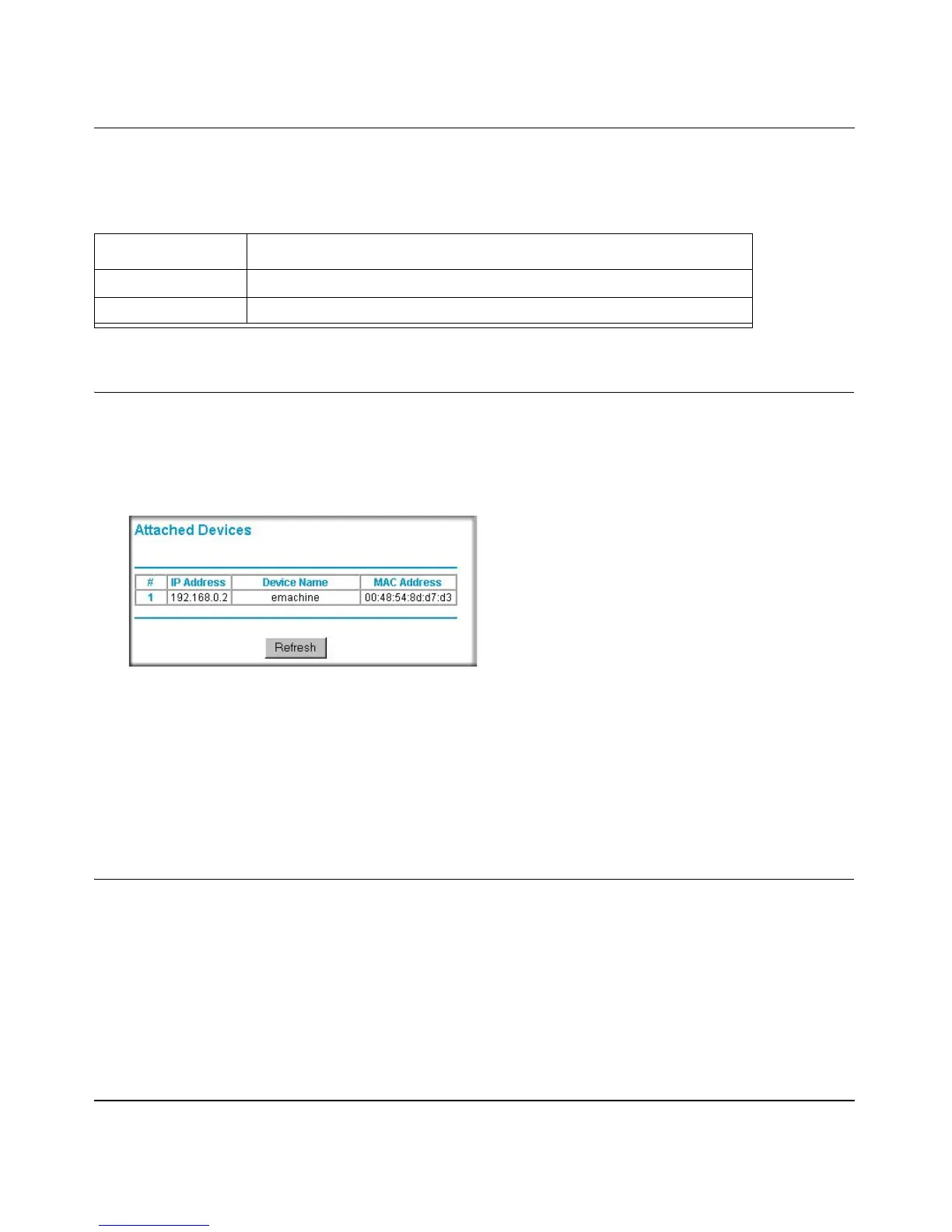Reference Manual for the Double 108 Mbps Wireless Firewall Router WGU624
Maintenance 6-5
M-10153-01
Show Statistics action buttons are described in Table 6-2.
Viewing a List of Attached Devices
The Attached Devices menu contains a table of all IP devices that the router has discovered on the
local network. From the main menu of the browser interface, under the Maintenance heading,
select Attached Devices to view the table, shown below.
Figure 6-4: Attached Devices menu
For each device, the table shows the IP address, NetBIOS Host Name (if available), and Ethernet
MAC address. Note that if the router is rebooted, the table data is lost until the router rediscovers
the devices. To force the router to look for attached devices, click the Refresh button.
Upgrading the Router Software
The routing software of the WGU624 wireless router is stored in FLASH memory, and can be
upgraded as new software is released by NETGEAR.
Note: The Web browser used to upload new firmware into the WGU624 wireless router must
support HTTP uploads. Use Microsoft Internet Explorer or Netscape Navigator 4.0 or above. Do
not interrupt the upgrade process once it has started.
Table 6-2. Show Statistics action buttons
Field Description
Set Interval Enter a time and click the button to set the polling frequency.
Stop Click the Stop button to freeze the polling information.
