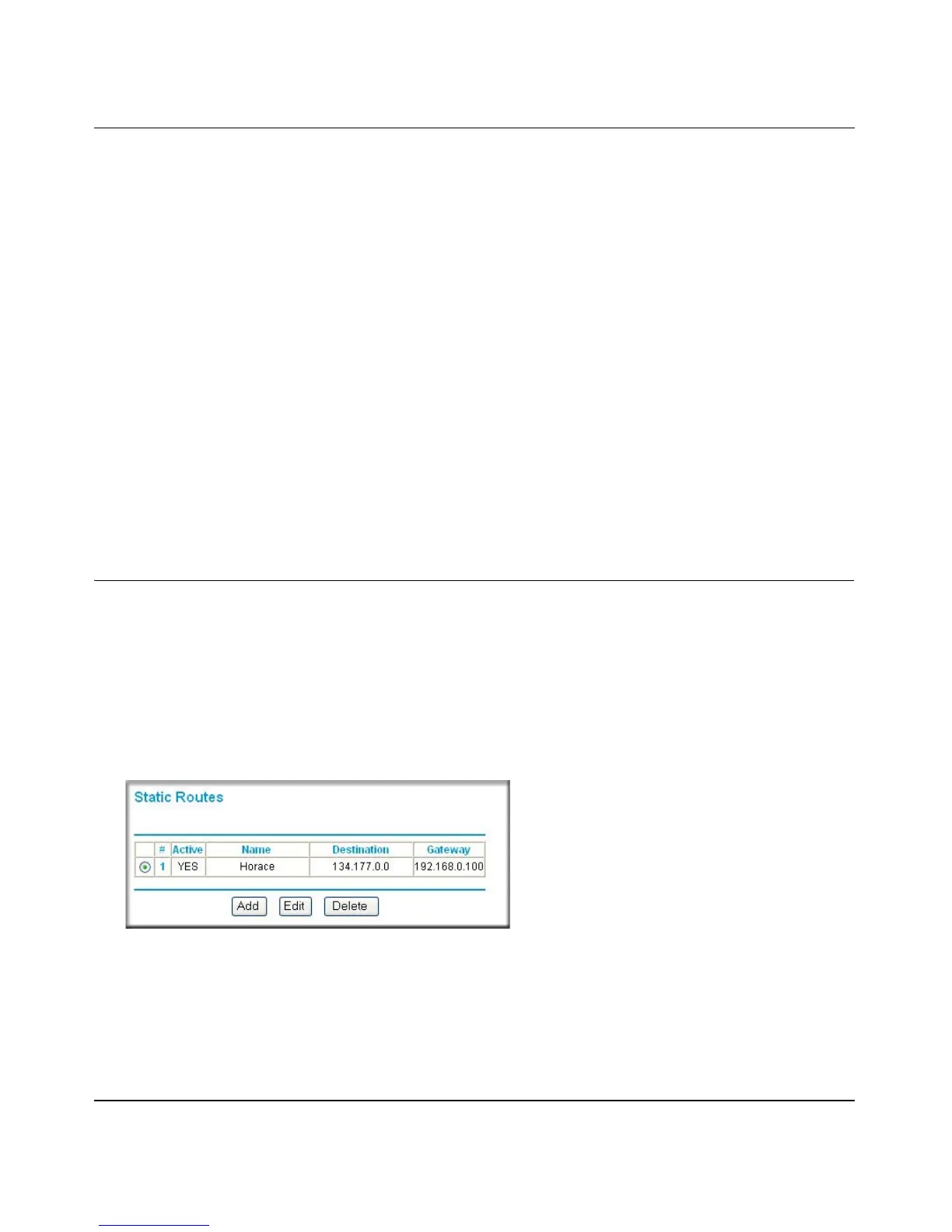Reference Manual for the Double 108 Mbps Wireless Firewall Router WGU624
Advanced Configuration 7-13
M-10153-01
To configure Dynamic DNS:
1. Register for an account with DynDNS.org. Select “Click here for information” to go to
www.dyndns.org.
2. Select DynDNS.org.
3. Type the Host Name appended with dyndns.org. For example:
myHostName.dyndns.org
4. Type the User Name for your dynamic DNS account.
5. Type the Password (or key) for your dynamic DNS account.
6. If you want to allow the use of wildcards in resolving your URL, you can select the Use
wildcards check box to activate this feature. For example, the wildcard feature will cause
*.yourhost.dyndns.org to be aliased to the same IP address as yourhost.dyndns.org
7. Click Apply to save your configuration.
Configuring Static Routes
Static Routes provide additional routing information to your router. Under normal circumstances,
the router has adequate routing information after it has been configured for Internet access, and
you do not need to configure additional static routes. You must configure static routes only for
unusual cases such as multiple routers or multiple IP subnets located on your network.
From the main menu of the browser interface, under Advanced, select Static Routes to view the
Static Routes menu, shown below.
Figure 7-6. Static Routes menu
