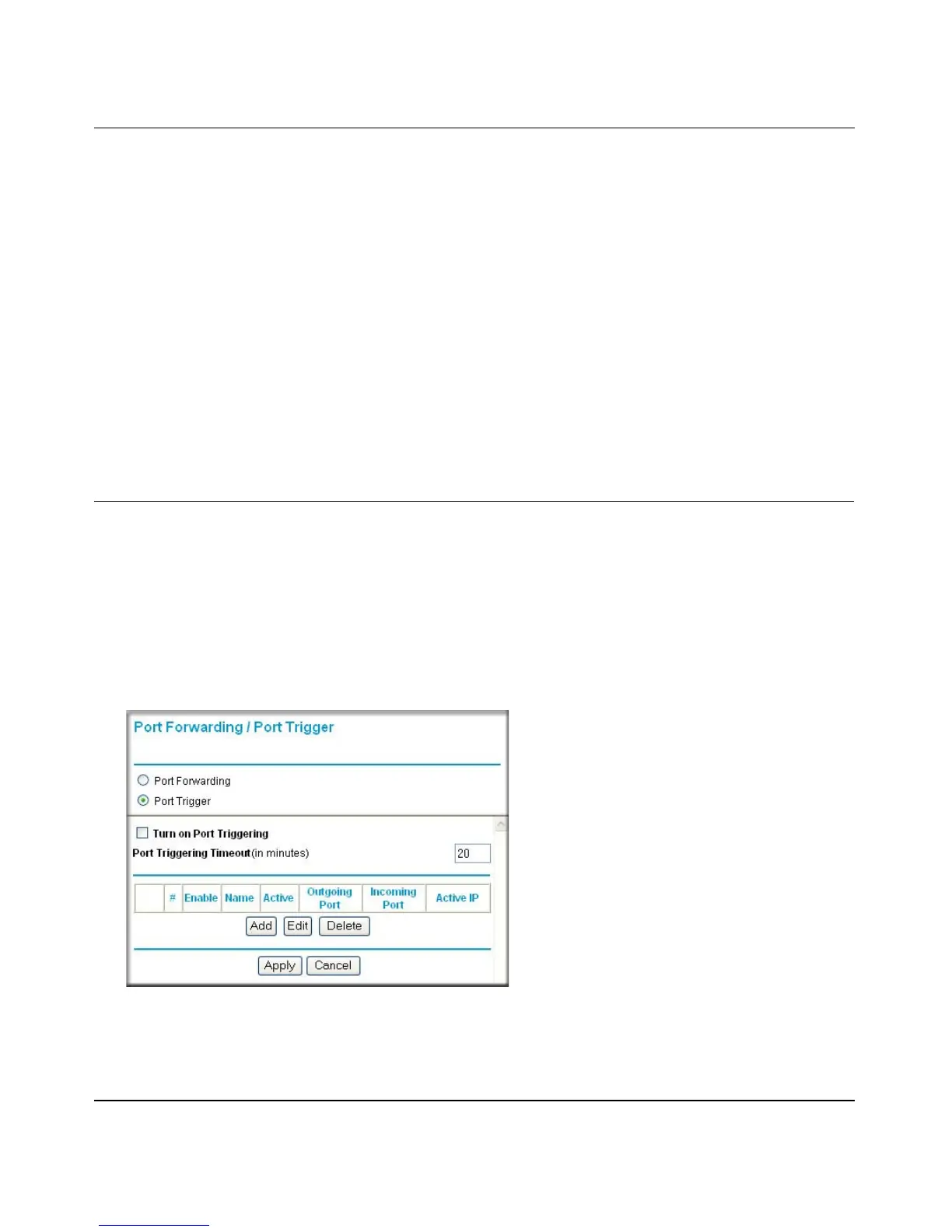Reference Manual for the Double 108 Mbps Wireless Firewall Router WGU624
Advanced Configuration 7-5
M-10153-01
• If the IP address of the local PC is assigned by DHCP, it may change when the PC is rebooted.
To avoid this, you can manually configure the PC to use a fixed address.
• Local PCs must access the local server using the PCs’ local LAN address (192.168.1.33 in this
example). Attempts by local PCs to access the server using the external IP address
(172.16.1.23 in this example) will fail.
Some online games and videoconferencing applications are incompatible with NAT. The
WGU624 wireless router is programmed to recognize some of these applications and to work
properly with them, but there are other applications that may not function well. In some cases, one
local PC can run the application properly if that PC’s IP address is entered as the default in the Port
Forwarding Menu. If one local PC acts as a game or videoconferencing host, enter its IP address as
the default.
Configuring Port Triggering
To define a game or application for Port Triggering, you must determine what port numbers are
used by the service. For this information, you may need to contact the manufacturer of the program
that you wish to use. When you have the port number information, follow these steps:
1. From the main menu of the browser interface, under the Advanced section, select Port
Forwarding/Port Triggering.
2. Select Port Triggering to display the Port Triggering screen, as shown below.
Figure 7-2: Port Triggering menu
