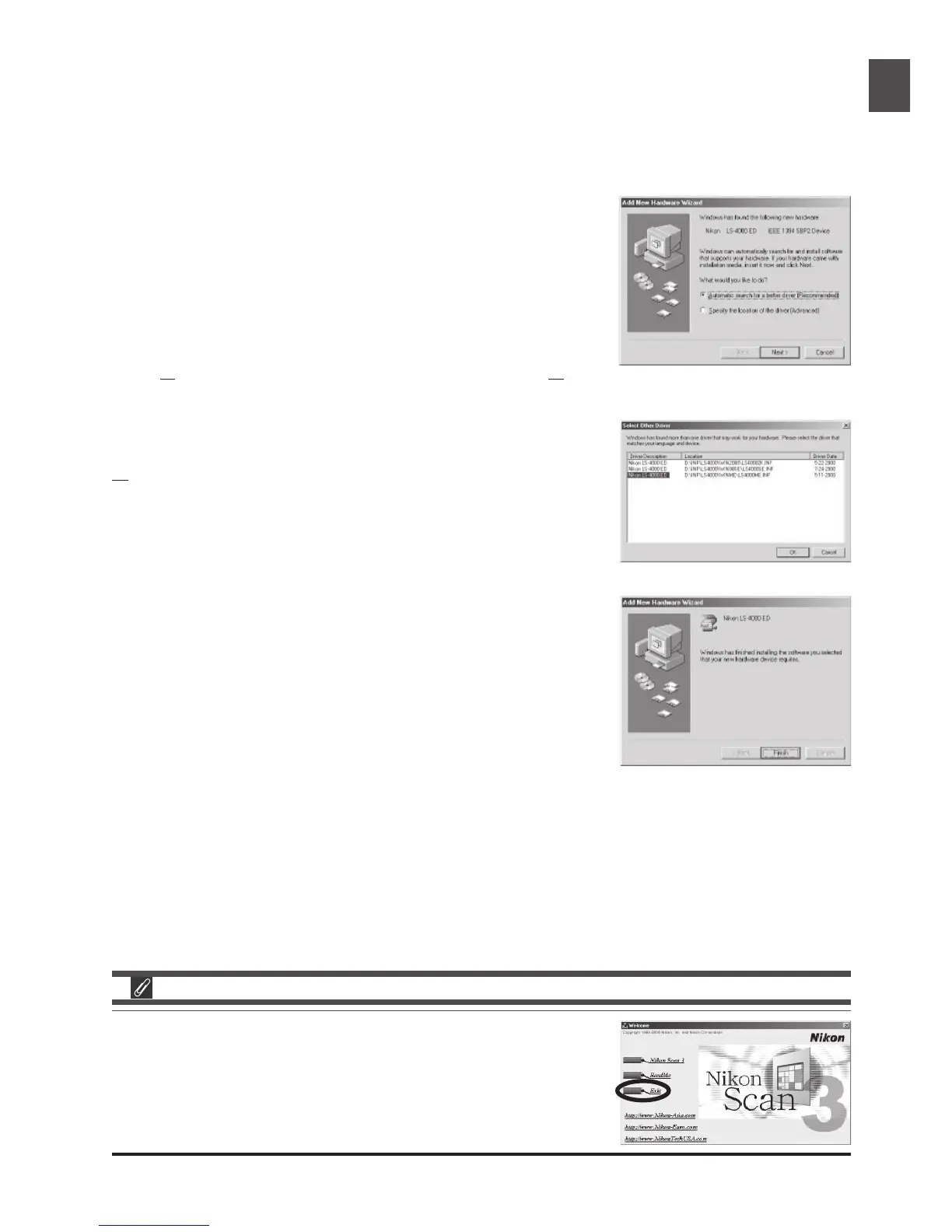27
Registering the 4000 ED with Windows Me
11-1
The first time the scanner is connected, Windows will display a message stating that new hardware has
been detected.
11-2
After a short pasuse, a dialog will be displayed asking whether you
want to search for a driver automatically or specify a location. Be
sure that the Nikon Scan 3 CD is inserted in the CD-ROM drive. If the
CD is not in the CD-ROM drive, insert the disk while holding down
the shift key to prevent the Nikon Scan installer from starting auto-
matically.
11-3
Select
Automatic search for a better driver and click Next.
11-4
You will be prompted to choose one of the drivers shown at right.
Select the driver with the path ending in “LS4000ME.INF” and click
OK.
11-5
The dialog shown at right will be displayed. Click Finish.
When you insert the Nikon Scan 3 CD into the CD-ROM drive,
the installer Welcome program may start automatically. Click Exit
to exit the Welcome program.
