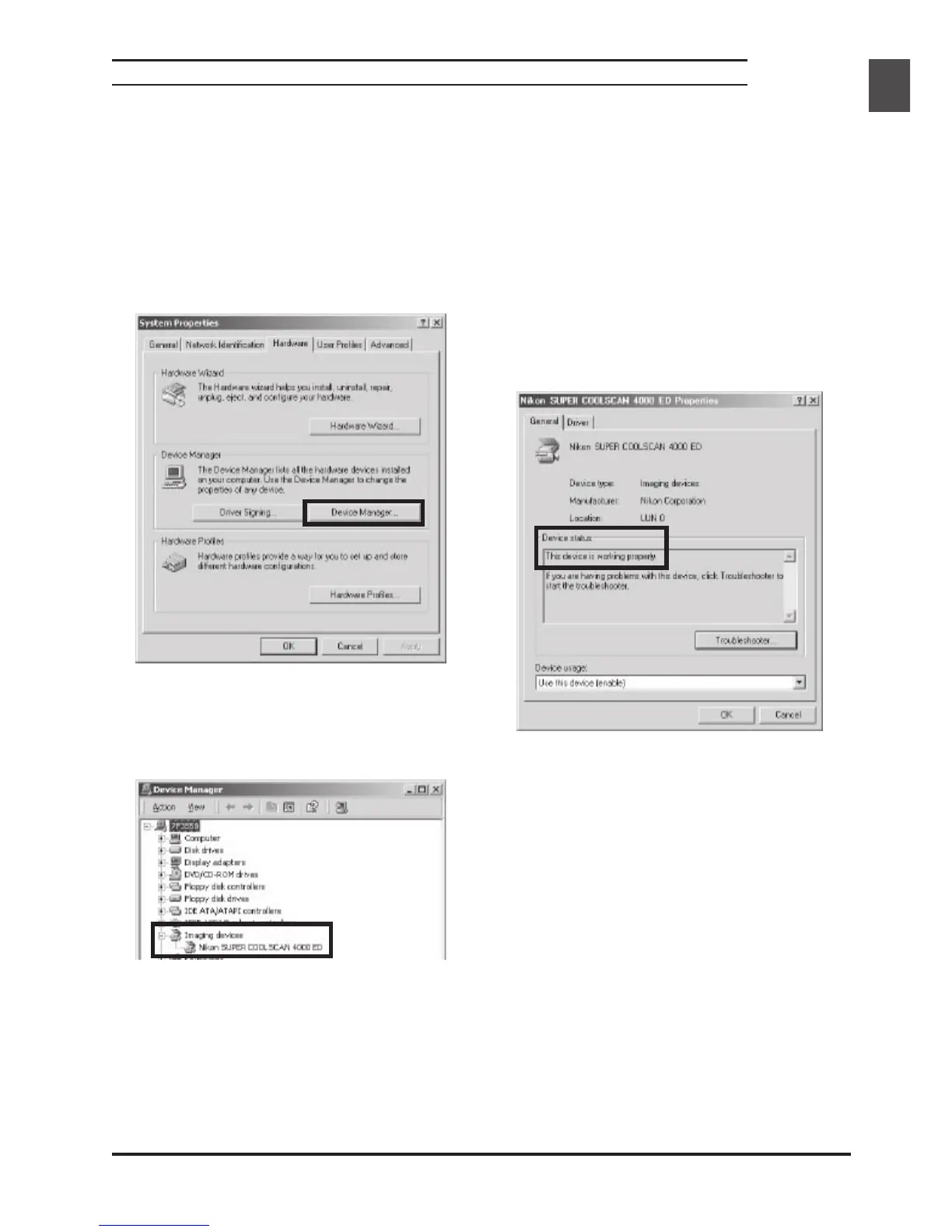41
1
Make sure that your scanner is connected to
your computer and turned on.
2
From the Start menu, select Settings > Con-
trol Panel. Double-click the System icon in
the window that appears.
3
The System Properties dialog will be displayed.
Open the Hardware tab and click the Device
Manager… button.
4
Your Nikon Scanner should be listed as an im-
aging device. If an “Imaging devices” item ap-
pears, click the “+” mark next to the item to
view a list of imaging devices.
Confirming That the Device Driver Is Correctly Installed (Windows 2000)
5
Double-click the listing for your scanner. If your
scanner is not listed as an imaging device, pro-
ceed to “Updating the Device Driver (Windows
2000).”
6
The properties window for your scanner will
be displayed. If “This device is working prop-
erly” appears under Device Status in the Gen-
eral tab, the device driver for your scanner is
installed and functioning normally. If a message
such as, “This device is not working properly”
appears, proceed to “Updating the Device
Driver (Windows 2000).”
