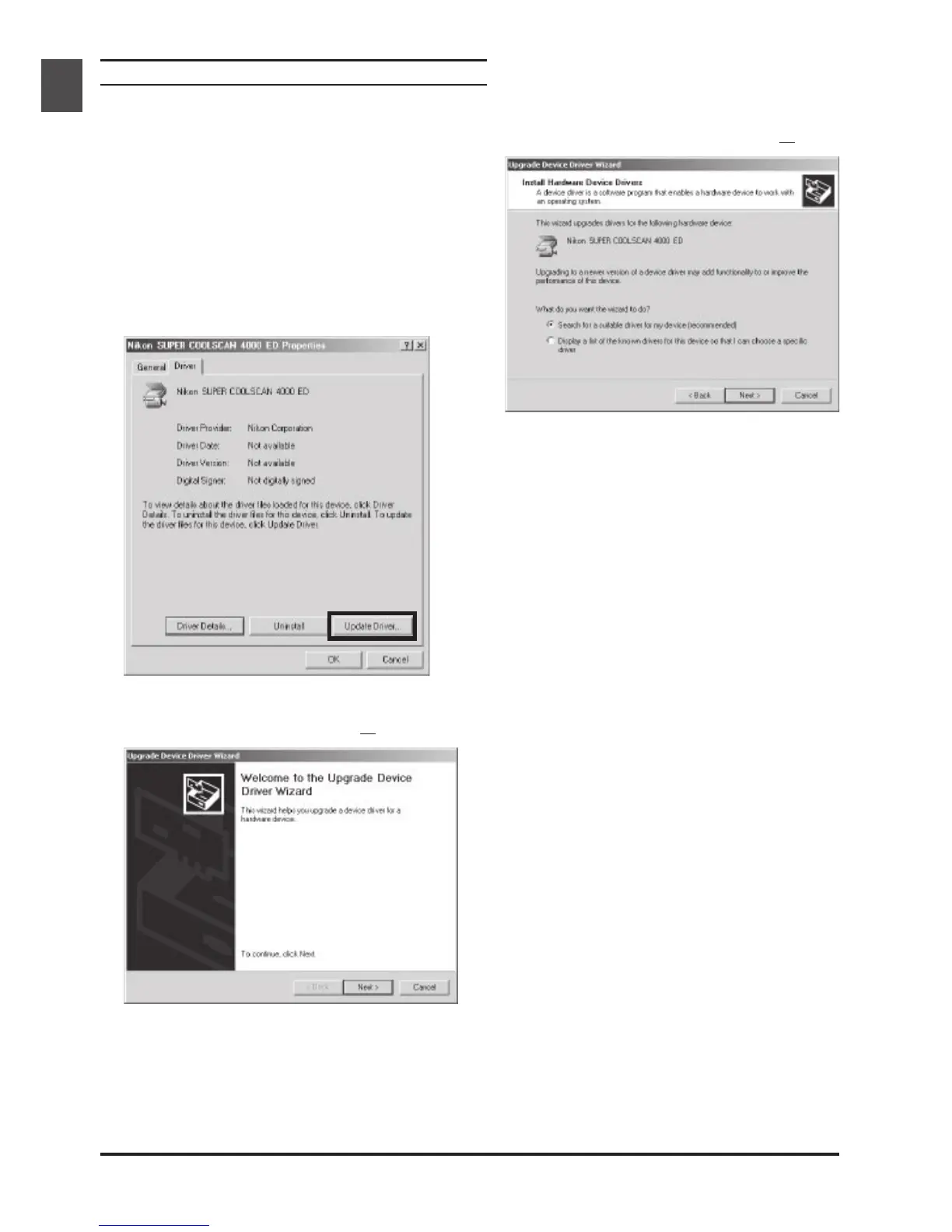42
Updating the Device Driver (Windows 2000)
1
Open the Device Manager as instructed in
Steps 1–3 of “Confirming That the Device
Driver Is Correctly Installed (Windows 2000).”
2
If your scanner is listed under “Unknown de-
vices” or “Other devices,” or appears next to a
“?” “!” or “x,” double-click the scanner icon to
open the properties window for the device.
3
Open the Driver tab and click Update
Driver….
4
The Welcome to the Upgrade Device Driver
Wizard dialog will appear. Click Next.
5
Select Search for a suitable driver for my
device (recommended) and click Next.
6
Insert the Nikon Scan 3 CD in a CD-ROM
drive (if the Welcome dialog appears when the
CD is inserted in the drive, click Exit and pro-
ceed with driver installation). Follow the in-
structions in steps 11-5 to 11-10 of “Register-
ing the 4000 ED with Windows 2000” or 11-5
to 11-8 of “Registering the COOLSCAN IV
ED with Windows 2000” to specify the loca-
tion of the device driver.
7
When a message is displayed indicating that
driver installation is complete, click Finish to
exit the wizard. If you are prompted to restart
your computer, click Yes to restart Windows.
