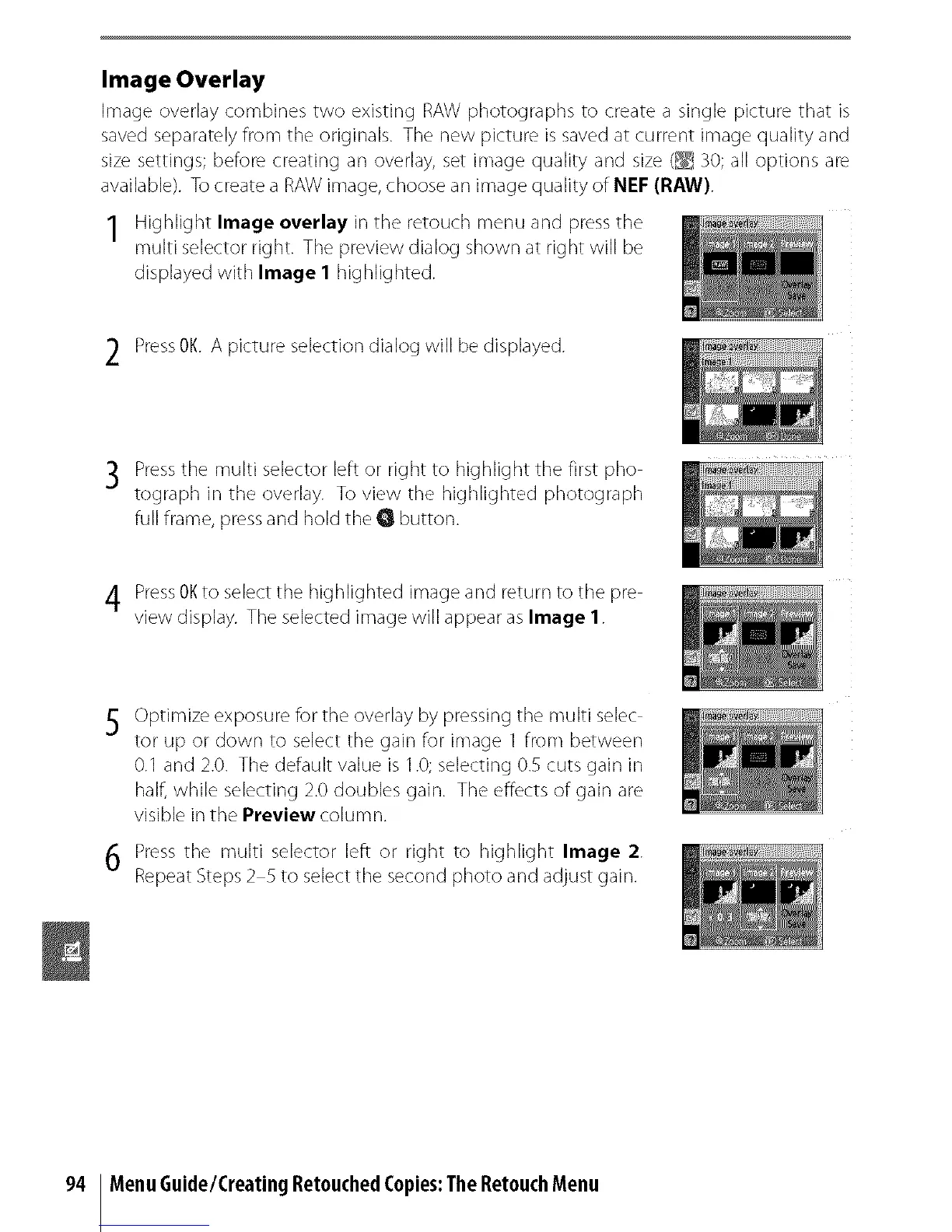Image Overlay
Image overlay combines two existing RAW photographs to create a single picture that is
saved separately from the originals. The new picture is saved at current image quality and
size settings; before creating an overlay, set image quality and size (_ 30; all options are
available). To create a RAW image, choose an image quality of NEF (RAW}.
1 Highlight Image overlay in tile retouch menu and press the
multi selector right. Tile preview dialog shown at right will be
displayed with Image I highlighted.
2 PressOK.A picture selection dialog will be displayed.
Press the multi selector left or right to highlight the first pho
tograph in the overlay. To view the highlighted photograph
full frame, press and hold the G button.
4 PressOKto select the highlighted image and return to the pre
view display. The selected image will appear as Image 1.
Optimize exposure for the overlay by pressing the multi selec
tor up or down to select the gain for image 1 from between
0.1 and 2.0. The default value is 1.0; selecting 0.5 cuts gain in
half, while selecting 2.0 doubles gain. The effects of gain are
visible in the Preview column.
Press the multi selector left or right to highlight Image 2.
Repeat Steps 2 5 to select the second photo and adiust clair].
94 MenuGuide/CreatingRetouchedCopies:TheRetouchMenu
