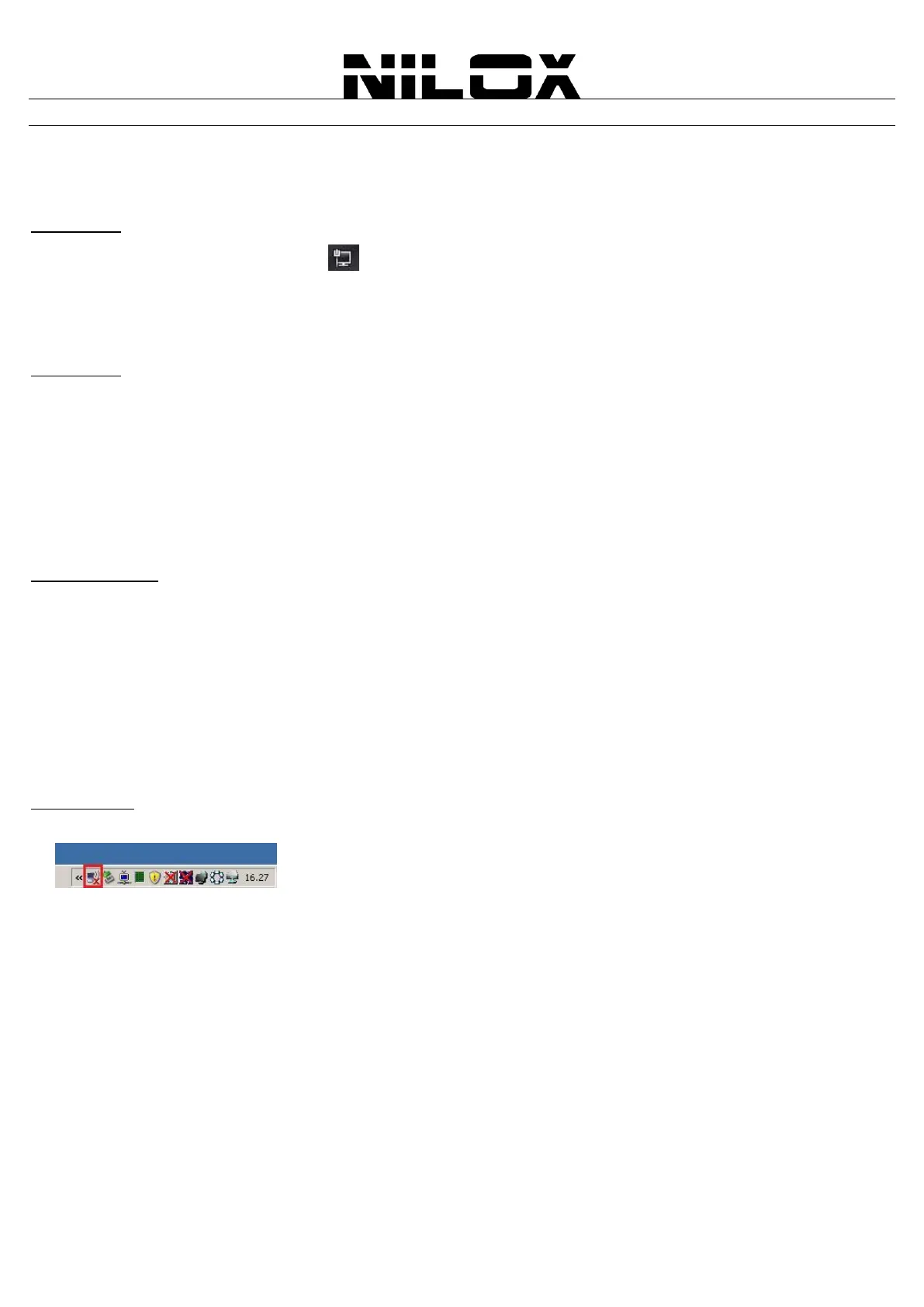77
APPENDIX A: CONNECT TO A NETWORK USING WINDOWS CLIENT
MS Windows 8/7/Vista and XP can manage the USB/PCI Wireless Adapter/Card with its embedded utility for wireless
networks;
WINDOWS 8
Right-click on the Wireless LAN icon [ ] into system Tray. Select the wireless network SSID (DAS-1410 or DAS-
2420) (right click) and click Connect
If selected AP supports WEP or WPA/WPA2 you have to enter the password (Nilox1410 or Nilox2420) in order to
connect to the wireless network, then click on Next
WINDOWS 7
You can access the Connect to a network dialog box from many locations in Windows 7, including the following:
By clicking Start, and then Control Panel (select Large/Small Icon) then click on Network and Sharing Center
icon. Click on Connect to a Network
From Manage wireless connections (in Wireless) select the wireless network SSID (DAS-1410 or DAS-2420)
and click Connect
If selected AP supports WEP or WPA/WPA2 you have to enter the password (Nilox1410 or Nilox2420) in order to
connect to the wireless network, then click on Next
WINDOWS VISTA
You can access the Connect to a network dialog box from many locations in Windows Vista, including the following:
By clicking Start, then Connect To, from the Windows Vista desktop
From Manage wireless connections dialog box
From Connect/Disconnect context menu option of a wireless network adapter in the Network Connections folder
Select Wireless (on the combo box) in the field Show, select the wireless network SSID (DAS-1410 or DAS-2420)
and click Connect
If selected AP supports WEP or WPA/WPA2 you have to enter the password (Nilox1410 or Nilox2420) in order to
connect to the wireless network, then click on Next
WINDOWS XP
Double click on Wireless network icon in the system tray (see picture)
Select the wireless network SSID (DAS-1410 or DAS-2420) and click Connect
If selected AP supports WEP or WPA/WPA2 you have to enter the password (Nilox1410 or Nilox2420) in order to
connect to the wireless network, then click on Next