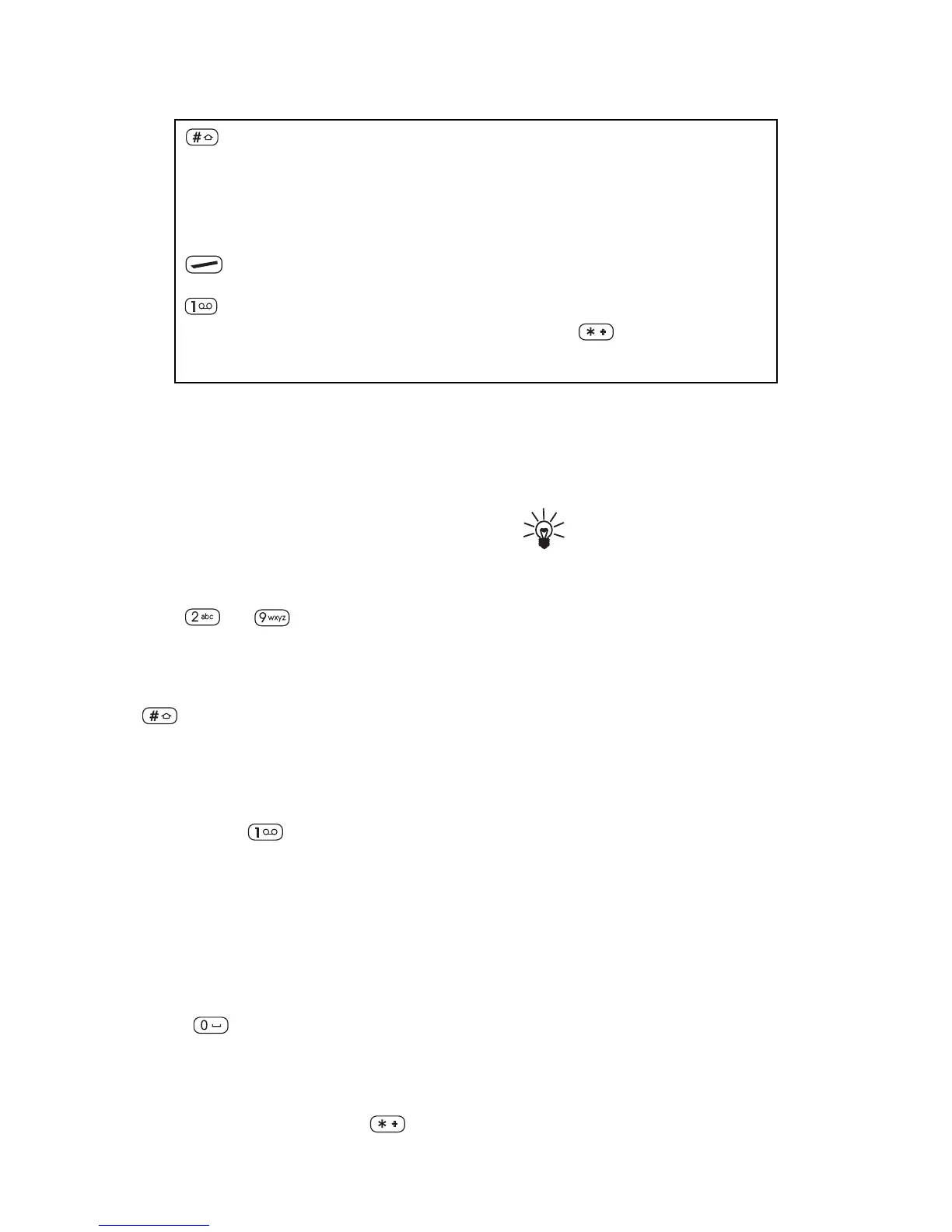38
Writing words by using
the predictive text
input
1.
When in the predictive text input,
write a word by using the number
keys
to . Press each key
only once for one letter.
To change the character case, press
(see also page 40). To insert a
number, press and hold the
respective number key (see also
page 39). To insert a punctuation
mark, press (see also page 39).
2.
When you have keyed in all the
characters of the word, check that
the underlined word is the one you
intended to write.
If the underlined word is correct
,
press for space and start
writing the next word.
If the underlined word is not the
one you intended,
press to
display the next matching word.To
return to the previous match, press
Previous.
Tip:
You can also view the
next matching word by first
pressing Options, then
rolling to Next match and
pressing
Navi Roller
.
If the ? character is displayed
after the word
, the word you
intended to write is not in the
dictionary. To add the word to the
dictionary, press Spell. See
“Adding a new word to the
dictionary”.
Adding a new word to the
dictionary
If you try to write a word that does not
exist in the dictionary, the phone
prompts you to spell the word by using
the traditional text input.
1.
Press Spell to enter the traditional
text input.
Press once to change the character case. Upper case
is indicated by ABC, lower case by abc.
Navi Roller Roll to move the cursor backward or forward.
Clear Press once to delete the character to the left of the
cursor.
Press once to add a punctuation mark. To change
the underlined symbol, press repeatedly until
the desired symbol is displayed.
