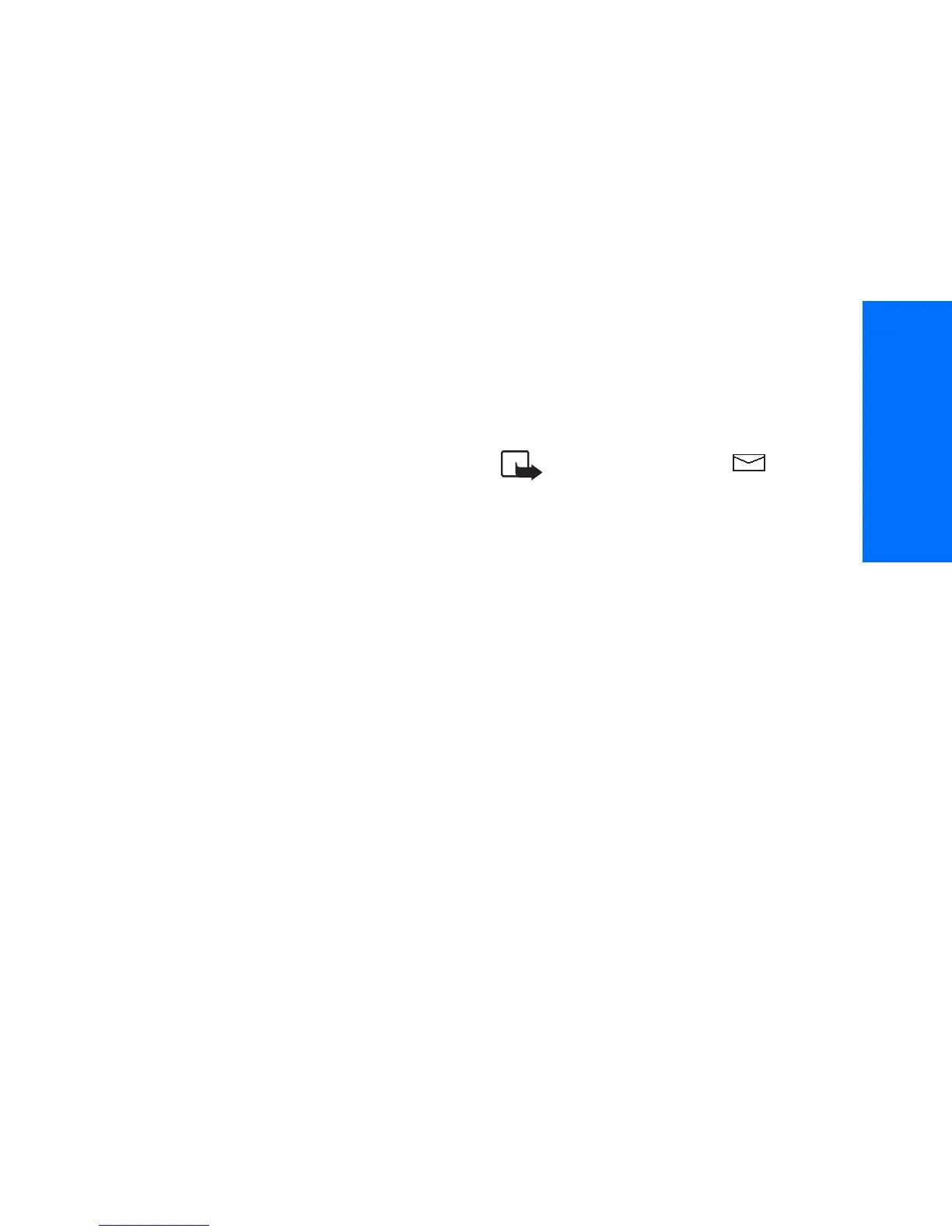Text messages
59
English
2
Roll to Remove folder and press
Navi Roller
.
3
Press OK at Remove folder?.
Note that when you delete a folder,
all the messages contained in that
folder will also be deleted.
Moving a text message
1
Once in the Messages menu, roll
to the desired folder and press
Navi
Roller
, and then roll to the message
you want to move and press
Options.
2
Roll to Move and press
Navi Roller
,
and then roll to the desired folder
and press OK.
Erasing a text message
1
Once in the Messages menu, roll
to the folder where you want to
erase one or more messages and
press
Navi Roller
.
2
Roll to the message you want to
erase, press Options, roll to
Erase and press OK.
3
Press
Navi Roller
when Erase is
highlighted and then press s OK at
Erase message.
Note: The blinking icon
indicates that the message
memory is full. Before you can
receive or send new messages,
delete some of your old
messages.
Message settings
Once in the Messages menu, you can
access the message settings list by first
pressing Options and then selecting
the option Message settings.
There are two kinds of message settings
in your phone, message profile specific
settings and settings common to all
text messages.
A message profile is a group of settings
needed for sending text messages. The
phone uses the settings Message
centre number, Messages sent
as and Message validity under
the Message settings menu as a
default message profile if you do not
select another set when sending a
message.
When you, for example, reply to a text
message and select Send or when you
write a text message and select Send,
the phone automatically uses the
default message profile.
You can also send a text message to a
fax or to an email address (if supported
by your service provider) if you have
defined a message profile with proper
settings for fax or email transmissions.
See also “Special sending options” on
page 57.
