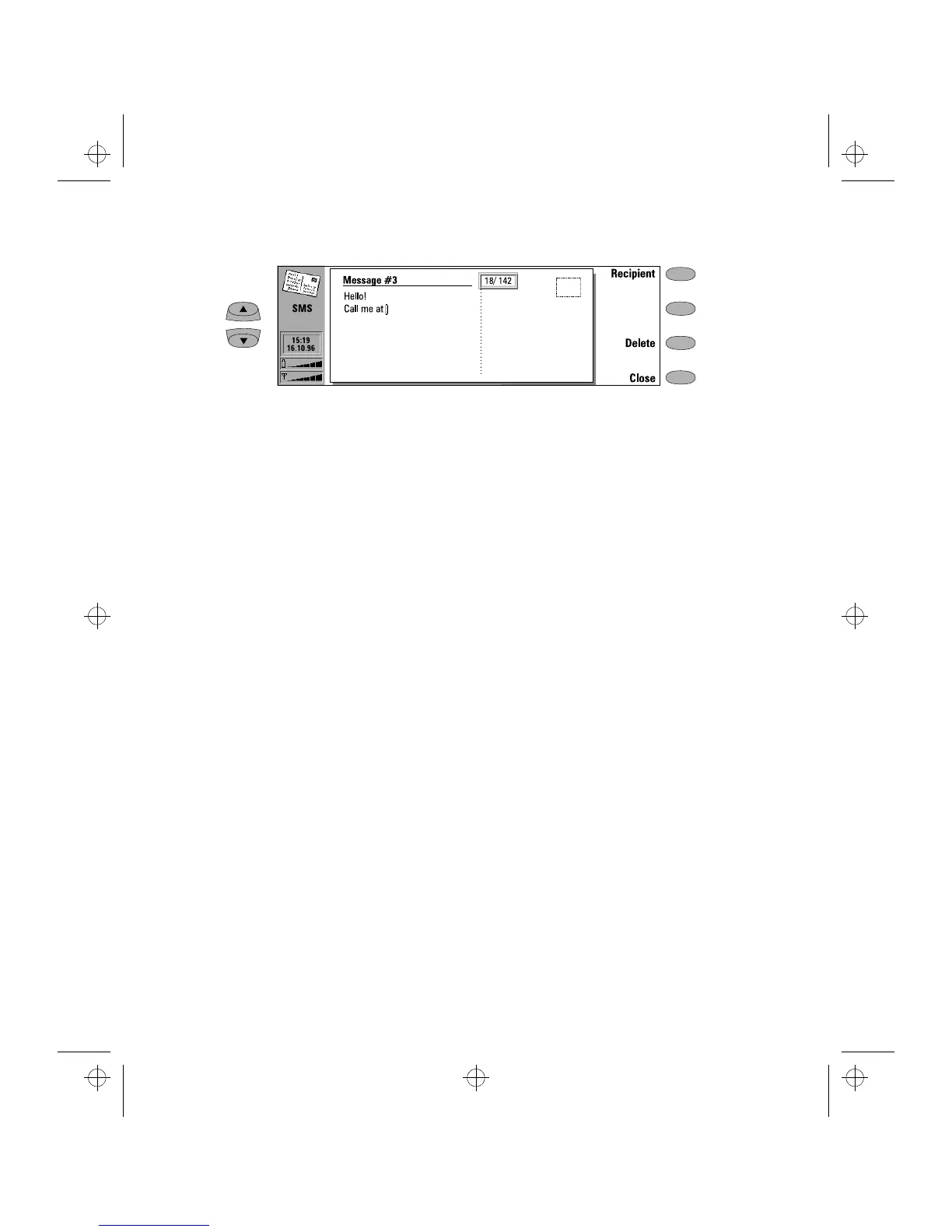6-2 Sending messages
original text (press
Edit
). Editing will lose the
formatting of the original text.
When the message is ready to be sent, contin-
ue by pressing
Recipient
. The SMS directory
opens.
To forward a received message:
Select the Received messages folder and press
Open
.
Select a message and press
Open
. With the
message opened, press
Forward
. The contents
of the received message are included in the
new message.
When the message is ready to be forwarded,
press
Recipient
to open the SMS directory.
To reply to a received message:
Select the Received messages folder and press
Open
.
Select a document and press
Reply
. The con-
tents of the received message are not includ-
ed in the new message. If the reply cost has
been paid by the sender (see "SMS settings":
Accept reply costs
), it will be indicated on the
postcard.
After the message is ready, press
Send
to exit
the editor.
To adjust the sending option for the current
message, press
Send options
(see "SMS direc-
tory"). To send the message, press
Send
again.
If the message did not contain a reply
number, the command shown is
Recipient
,
and you must select the address in the SMS
directory.
SMS directory
The SMS application, like all communications ap-
plications, supports three alternative ways to fill
in address information:
• Select a contact in the SMS directory:
Select a contact (by scrolling or searching)
and press
Select
. The contact must have a
phone number in the
Tel(GSM
) contact card
field. Once the address of the message has
been selected, the sending view opens.
• Enter the phone number manually:
Press
Enter number
. The sending view opens.
The “To” field has changed to “Destination
number.” Enter the destination number.
• Use the address information in the recent
contacts list:
Press
Recent numbers
to get a list of recent
short message numbers (sent and received),
select a contact and press
Select
.
When the message is ready to be sent, press
Send
to hand the message over to the Document out-
box which sends the message as soon as possible
(see the "Document outbox" chapter).
To adjust the sending options for the current
message, press
Send options
. Press
Change
to
set a new value for the current message. The
send options (
Accept reply costs
,
Validity period
and
Message conversion
) are the same as the
SMS settings, see "SMS settings".
Figure 6-1
sms.frm Page 2 Wednesday, January 15, 1997 12:36 PM
