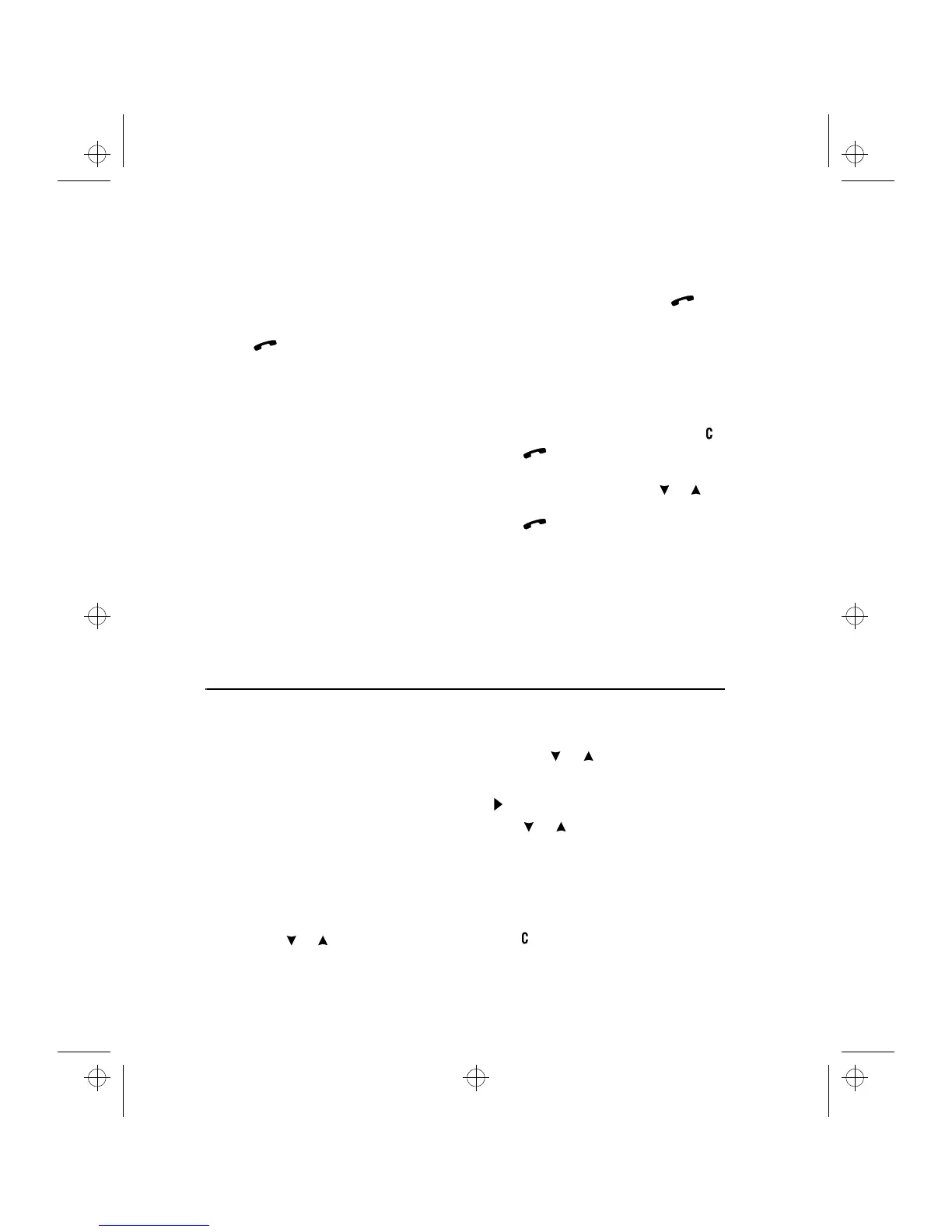14-6 Using the menus
how to assign phone number speed dials, see
chapter 3 "Contacts: Contact cards - Speed
dials".
Key in the number of the memory or speed
dial location where you have stored the
phone number.
Press .
The phone interface will recall the number
from the memory, display it briefly, and then
dial it. If the speed dial location is empty, an
error message will be displayed.
Note:
Speed dialling is not possible during a
call.
Speed search
Press the
Memory
selection key and key in as
many characters as needed to identify the
contact.
Press
Find
. The first matching name appears
with the cursor blinking under the last
matching character you keyed in.
If the name found was not the one you
searched for, press
Next
to view the next
matching name. Note that the
Next
selection
key will only show names that match the
keyed in sequence. If the initial character se-
quence produced too many matches, key in
more characters and continue from step .
When the name of the contact you want to
call is shown on the display, press .
Last number redial
The communicator stores the phone numbers
you dial, i.e., call or attempt to call. However,
only the last twenty phone numbers (and as-
sociated names) can be stored in the memory
at a time.
If there are any characters on the display,
clear the display by pressing and holding .
Press . The last dialled number will ap-
pear on the display.
You can scroll the numbers with or un-
til the desired number is displayed.
Press to dial the number.
You can also recall Recent dialled calls (Menu 01
1), Recent received calls (Menu 01 2) and Recent
missed calls (Menu 01 3), see "Menus: Recent
calls (Menu 01)".
Using the menus
The phone interface offers a set of menu func-
tions, which allow you to tailor the phone inter-
face to your particular use. In each menu and
submenu, you can check and alter the setting of
any particular function. The menus and submen-
us can be entered by scrolling the menu or using
appropriate menu shortcuts.
You can access the menu functions even during
a call.
Menu scrolling
Press
Menu
to enter the menu facility. The
display will read View menu.
Press either or to scroll the list of men-
us until you reach the desired menu.
Press
Select
to enter the menu. If the menu
contains any submenus, reach the one you
want with or .
Press
Select
. The current setting of the func-
tion is indicated on the display by the pointer
.
Press or to scroll the list of setting op-
tions until the pointer points to the desired
option.
Press
OK
to select the option. If you don’t
want to change the setting after all, you can
return to the previous menu level by pressing
Quit
.
Pressing or pressing and holding
Quit
will exit
the menu facility.
daphne.frm Page 6 Wednesday, January 15, 1997 1:48 PM