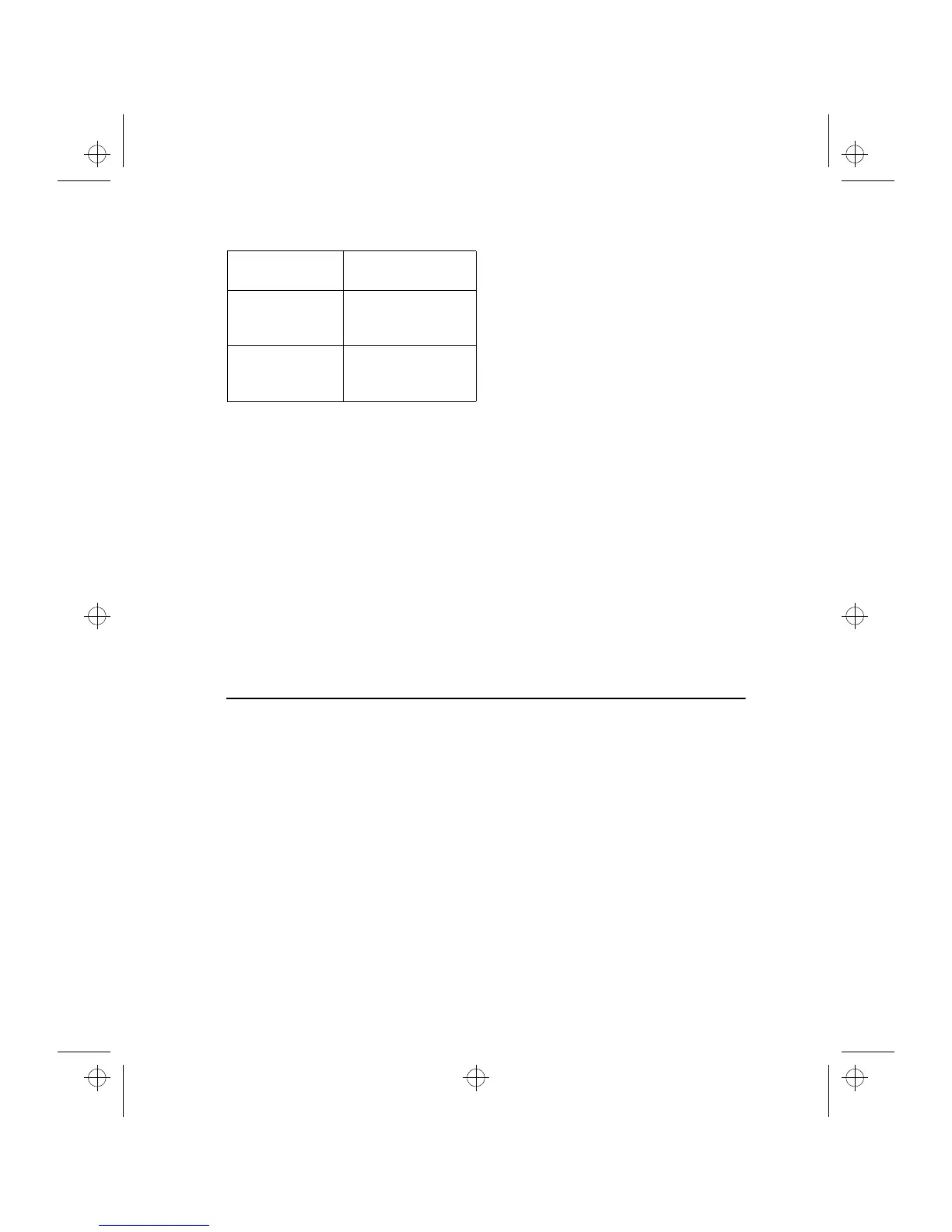Chapter 8 - Notes 8-3
Created and downloaded
texts
All created documents, as well as downloaded
and captured texts (see chapter 7 "Internet", sec-
tions “World Wide Web - Connecting to WWW”
and “Telnet - Text Transfers”), can be opened in
the Note editor.
Read-only documents
Received short messages, received mail and AS-
CII text files (transferred to the communicator
with the File transfer application, see chapter 10
"System: File transfer") are read-only documents.
Read-only documents themselves cannot be ed-
ited, but an editable copy can be created:
Open a read-only document – the contents
are shown as plain ASCII text.
In the opened read-only document, press any
character key. You will be asked if you want
to create an editable copy.
Press
Create
to close the original file and copy
its contents to a new, created text file. DOS
file will be deleted after an editable copy has
been created.
Edit the new created note normally.
Received faxes and down-
loaded figures
The contents of a received fax cannot be con-
verted into text or edited. Opening a fax acti-
vates the fax viewer (see chapter 5 "Fax: Sending
faxes") and opening an image activates the im-
age viewer (see chapter 7 “Internet: World Wide
Web- Navigating in WWW”).
Sending
When you send a document in the Notes appli-
cation, you can choose whether to send the doc-
ument as a fax, mail or short message.
Pressing the
Print/Send
command button in
Notes opens a pop-up box listing printing and
different sending options. Select the option you
want and press
Select
:
• To print the file, select
Print
. The print
commands view opens. Printing will be
described in more detail in the following
"Printing" section.
• To send as a fax, select
Send as Fax
. The fax
contacts directory opens. The sending
procedure from this point on is similar to that
described in chapter 5 "Fax: Sending faxes -
Fax directory".
• To send as a short message, select
Send as
Short Message
. The sending procedure is
similar to that described in chapter 6 "Short
messages: Sending messages".
• To send as mail, select
Send as Mail
. The
sending procedure is similar to that described
in chapter 7 “Internet: Mail - Sending mail”.
Ctrl-C (copy)
Ctrl-X (cut)
Copies or cuts
selected text
Ctrl-V (paste)
Pastes cut or copied
text to the left of
cursor position
Chr-(left arrow)
Chr-(right arrow)
Moves the cursor to
the beginning or end
of the line
notes.frm Page 3 Wednesday, January 15, 1997 12:48 PM