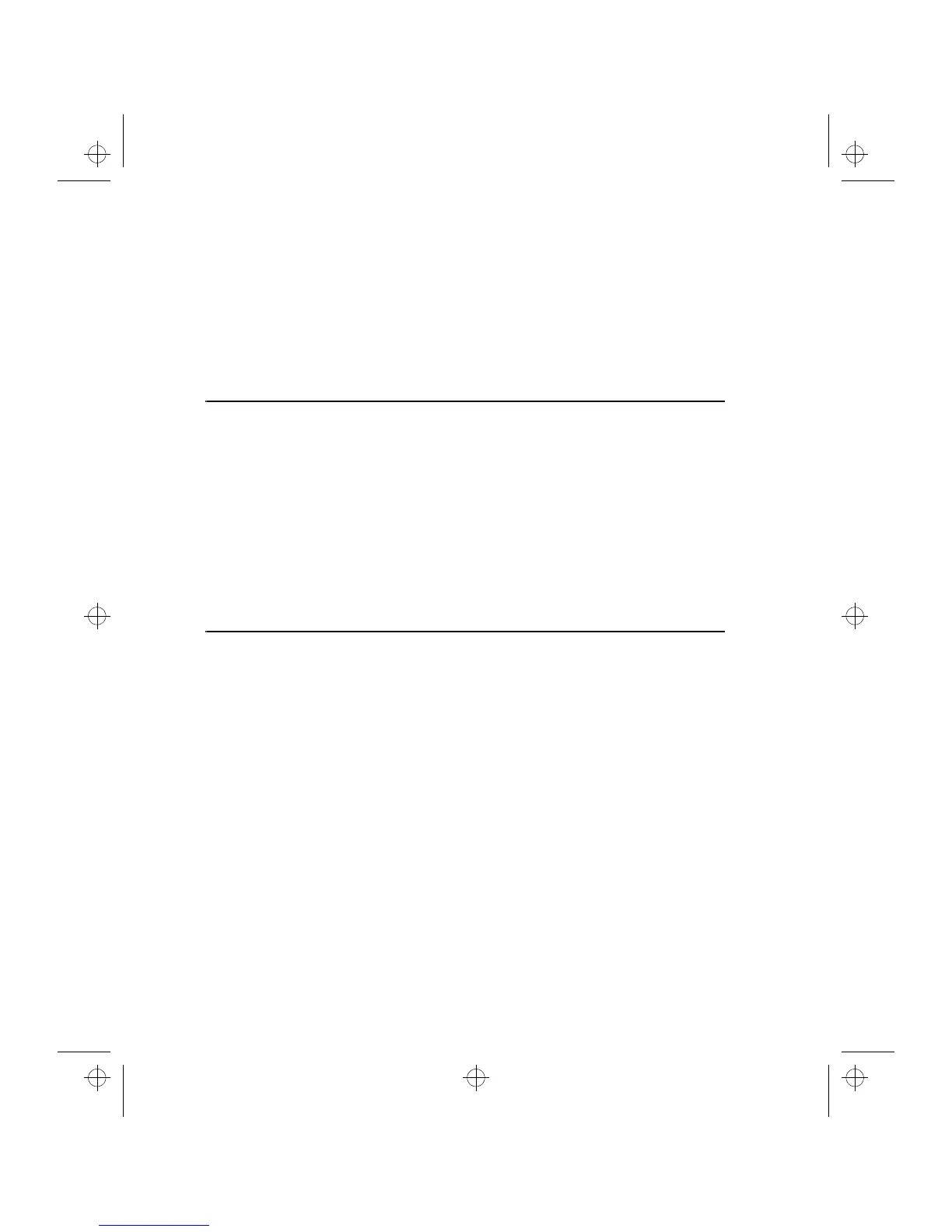3-4 Contacts settings
Select a log event and press
Create card
. If
the contact card already exists, the command
is dimmed.
To view only certain communication types:
Open the General log and press
Filter
.
Select the communication type you want to
view and press
OK
.
Note:
Remote mailbox, Terminal and Internet
connections are logged as data calls.
Contacts settings
Press
Settings
in the Contacts main view to ac-
cess the Contacts related default settings. Select
one of the following and press
Change
.
Contact card template
— The contact card tem-
plate defines which fields are included in all new
contact cards you create. You can modify the
contact card template in the same way as de-
scribed in "Contact cards: Editing contact cards"
Changes made to the template affect all new,
but not existing contact cards. You cannot enter
text into the template’s fields.
Log length
— With the Log length settings, you
can define how recent contacts will be listed in
the General and Individual log lists. Select the
new log length and press
OK
. The possible values
are:
Zero / 10 days / 30 days
(default)
/ 1 Year /
User defined: days
(0 – 365 days).
Contacts directory and the phone interface
Copying contact information between the inter-
faces is only possible via the phone interface (see
chapter 14 "Phone interface: Menus - Memory
functions (Menu 8)" – except when a new SIM
card is inserted into the communicator and you
open the communicator interface. In that case,
you will be prompted to confirm the copying of
the SIM memory contents into the Contacts di-
rectory, as descibed in chapter 2 "Getting start-
ed: Keyboard".
When the memory contents of a SIM card are
copied to the directory, the Contacts application
will create the same number of new contact
cards as the number of memory locations in use
on the SIM card. The numbers in the SIM card
memory locations are inserted in the telephone
number field of the contact card (“Tel”).
When contact information is copied from the
Contacts directory to the SIM card, the contact
names may not fully fit in the SIM card’s memo-
ry.
Entering contact information
via the phone interface
Entering new or editing existing contact names
and phone numbers via the phone interface will
create a new contact card in the Contacts direc-
tory. See chapter 14 "Phone interface: Using
memory - Storing information via the phone in-
terface"
Note:
When you store or copy phone numbers
from the phone interface to the Contacts direc-
tory, the phone numbers go to the
Tel
field, not
to the
Tel(GSM)
field. Sending SMS messages re-
quires, however, that the recipient’s cellular
phone number is stored in the
Tel(GSM)
field.
Check that the phone numbers are in the correct
fields in the contact card.
contacts.frm Page 4 Thursday, January 16, 1997 3:51 PM