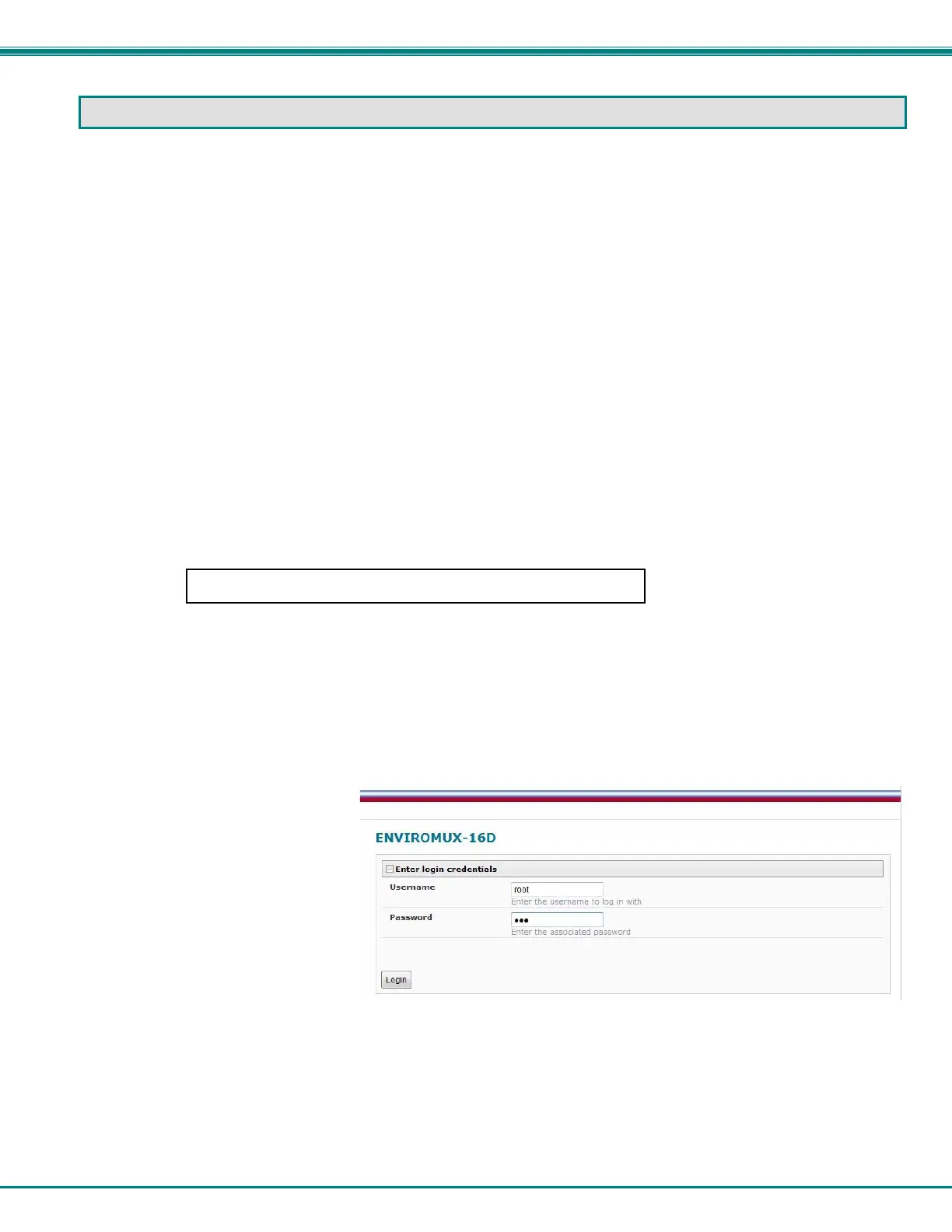NTI ENTERPRISE ENVIRONMENT MONITORING SYSTEM
29
USE AND OPERATION VIA WEB INTERFACE
A user may monitor and configure the settings of any device connected to the ENVIROMUX using the Web Interface via any web
browser (see page 4 for supported web browsers). To enable the Web Interface, connect the ENVIROMUX to the Ethernet
(page 16). Use the Device Discovery Tool (page 28) to setup the network settings. Then, to access the web interface controls,
the user must log in.
Note: In order to view all of the graphics in the Web Interface, the browser’s JavaScript and Java must be enabled.
By default, the ENVIROMUX is configured to dynamically assign network settings received from a DHCP server on the network it
is connected to. (This can be changed to a static IP address to manually enter these settings in the Network Settings on page 74.)
The ENVIROMUX will search for a DHCP server to automatically assign its IP address each time the unit is powered up. If the
ENVIROMUX does not find a DHCP server, the address entered into the static IP address field (page 74 -default address shown
below) will be used. If a DHCP server on the network has assigned the IP address, use the Device Discovery Tool to identify the
IP address to enter when logging in to the ENVIROMUX.
Note: The computer using the Device Discovery Tool and the NTI Device must be connected to the same subnet in order
for the Device Discovery Tool to work. If no devices are found, the message “No Devices Found” will be displayed.
Log In and Enter Password
To access the web interface, type the current IP address into the address bar of the web browser. (The default IP address for the
ENVIROMUX is shown below):
Note: If an E-3GU USB modem is installed (page 17) and configured to enable access to the web interface through it
(page 77), you can instead enter the IP address of the SIM card account (requires E-xD firmware version 2.5 or later.) If
the ENVIROMUX is properly configured, you can view the SIM card IP address on the system information page (page 94).
Note: If HTTPS pages cannot be viewed in the browser (“The page cannot be displayed” message appears) try to disable
SSL 2.0 and TLS 1.0 from advanced options of the browser.
A log in prompt requiring a username and password will appear:
Username = root
Password = nti
(lower case letters only)
Note: usernames and passwords
are case sensitive
Figure 28- Login prompt to access web interface
http://192.168.1.21