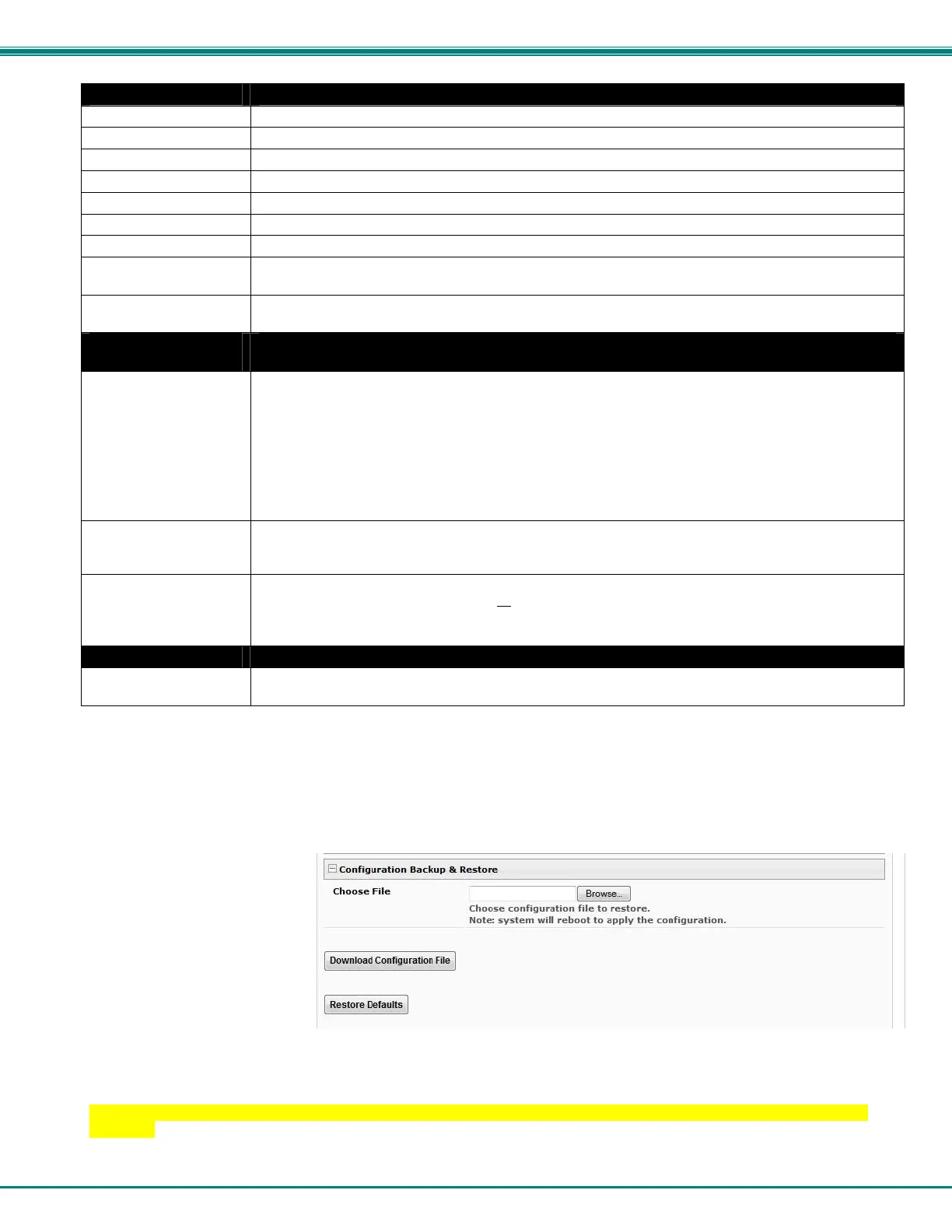NTI ENTERPRISE ENVIRONMENT MONITORING SYSTEM
67
Time Settings Description
Time Zone Enter the appropriate time zone (select from the dropdown list)
Enable Daylight Saving Apply a checkmark to have the time change according to Daylight Saving Time rules
Set Date Enter the system date in MM-DD-YYYY, DD-MM-YYYY or YYYY-MM-DD format
Set Time Enter the system time of day in hh:mm:ss format and select AM, PM or 24 HOUR
Enable NTP Place a checkmark to enable the ENVIROMUX to automatically sync up with a time server via NTP
NTP server If the NTP is enabled, enter the Domain Name or IP address of the NTP server
NTP Frequency Enter the frequency (in minutes) for the ENVIROMUX to query the NTP server (minimum is 5 minutes)
E-mail Time Stamp Place a checkmark to have the ENVIROMUX apply a time of day stamp in the alert message sent via
email
SMS Time Stamp Place a checkmark to have the ENVIROMUX apply a time of day stamp in the alert message sent via
SMS
Configuration Backup
& Restore
Choose file Browse for a saved configuration file to be restored to the ENVIROMUX. Upon selection, press “Save”
and the ENVIROMUX will restore the configuration settings and reboot. Allow 1 minute before trying
to reconnect and log in again.
Note: The IP address will be set to the IP address in the file and may be different
Note: Before overwriting the existing configuration, consider whether the existing
configuration should be saved first. If it will be saved, be sure to save the current
configuration file under a different name than the configuration file to be loaded.
Download Configuration
File
Click this button to save the configuration of the ENVIROMUX to a location on your PC. This file can
be restored using the “Choose file” field in the event you wish to return the ENVIROMUX to a former
state
Restore Defaults Click this button to restore the ENVIROMUX to the configuration settings it had upon receipt from the
factory. Be careful! This will erase all
user configuration settings. Upon restoration, the
ENVIROMUX will reboot. Allow 1 minute before trying to reconnect and log in again.
Confirmation is required.
Language Selection
Select Language Select between English, German (Deutsch) and Japanese for the language to read the ENVIROMUX
menus in.
Note: If “Restore Defaults” is used, the IP address will also be restored to its default address (192.168.1.21) with a login
name “root” and password “nti”. To restore the root password to “nti” without having to restore all default settings,
contact NTI for assistance.
To identify the IP address of the ENVIROMUX without restoring defaults, use the Discovery Tool (page 28).
Downloading the configuration file is particularly useful when preparing to make changes to the configuration that may provide
unsatisfactory results. If the configuration is saved in a file before changes are made, stepping backward and restoring the
previous settings is as simple as
clicking on the file saved. Just
be sure to remember the name
of the file saved and where in the
PC it was saved.
Default settings can also be
restored using the “Restore
Defaults” button on the front of
the ENVIROMUX (see page
120).
Figure 72- Configuration Backup and Restore
The configuration file is in JSON format and can be edited using any text editor (Microsoft Word, Wordpad, Notepad, etc.).
NOTE: The format and syntax of the settings should not be changed when editing this file or the device may become
unusable. Save a copy of the file as backup before making edits, in case a mistake is made. It can then be reinstated
after resetting the ENVIROMUX to defaults using the “Restore Defaults” button on the front.