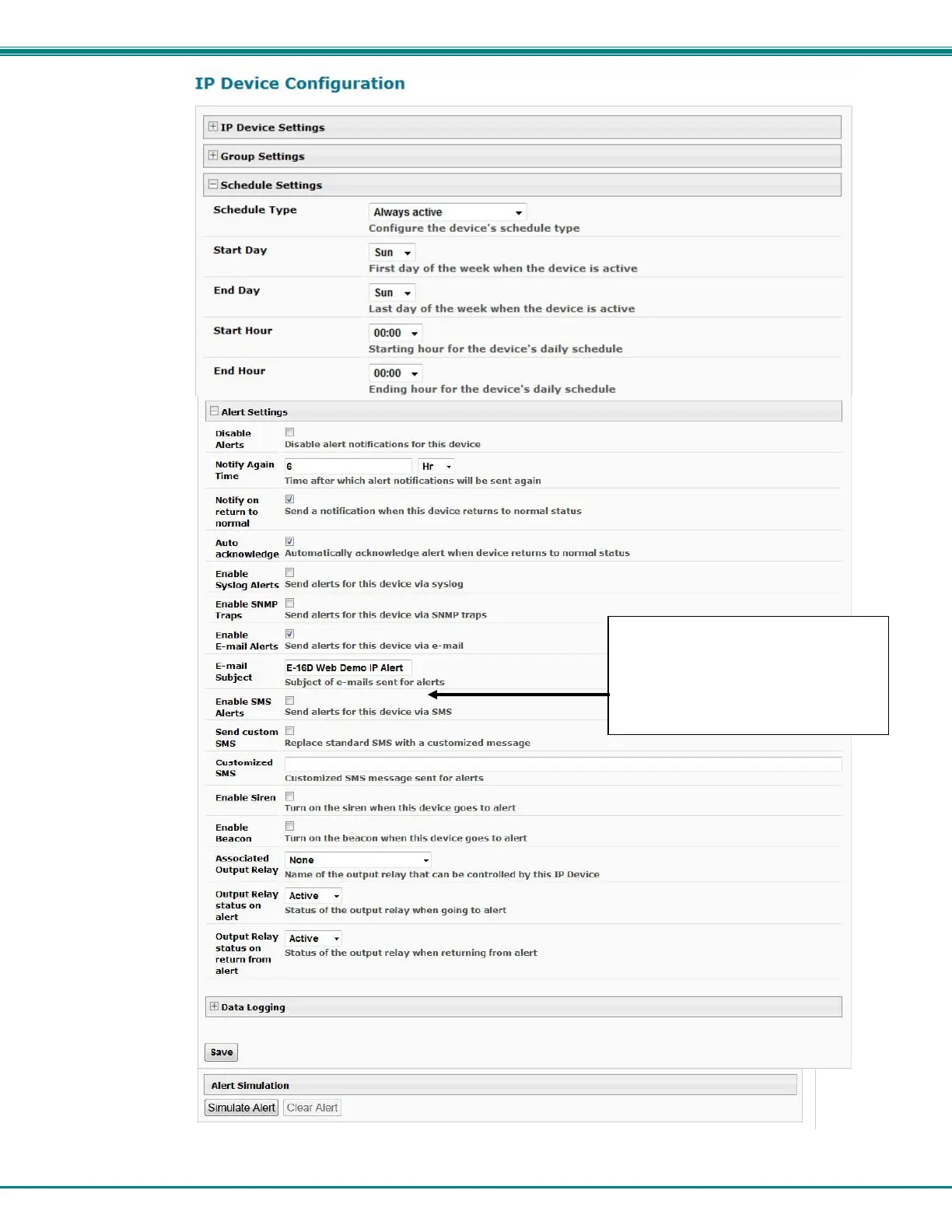NTI ENTERPRISE ENVIRONMENT MONITORING SYSTEM
58
Figure 61- IP Device Configuration-more
When using SMS messaging, if
special characters (other than
English) are desired, in order to
receive them via SMS, the modem
SMS format must be set to PDU (see
page 70)