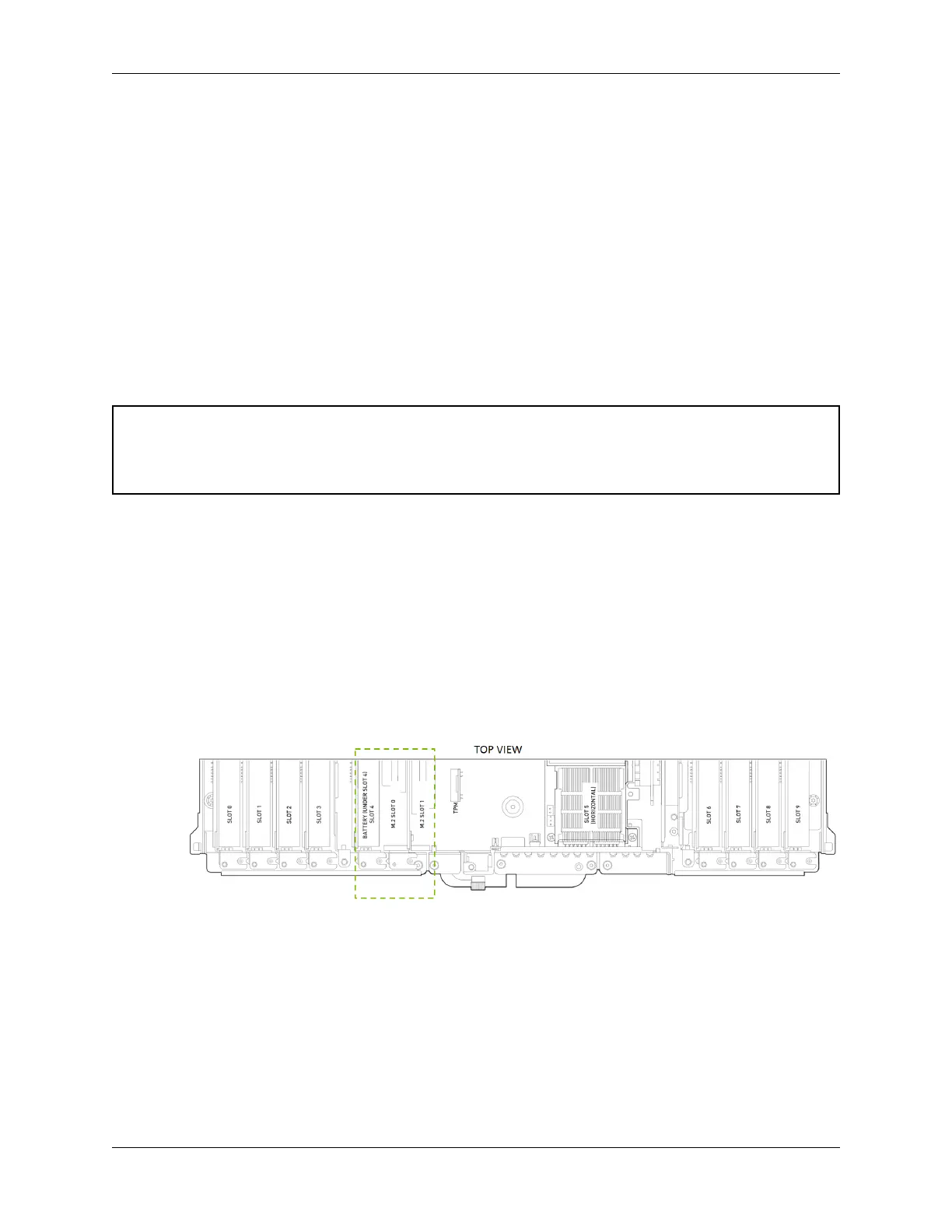NVIDIA DGX A100 Service Manual
18.2. Replacing the Motherboard Tray Battery
A battery failure can be determined in a few ways.
▶ “Invalid conguration” will appear on your screen.
▶ Setup appears on your screen before booting.
▶ “Press F1 to continue” appears on the console.
▶ A Clock Error or Clock Message appears on your screen.
▶ The system clock loses time and date.
Call NVIDIA Enterprise Support to conrm that the battery is the right component to replace. The
CR2032 battery is not provided by NVIDIA, but can be purchased from a convenience store.
Caution: Static Sensitive Devices: - Be sure to observe best practices for electrostatic discharge
(ESD) protection. This includes making sure personnel and equipment are connected to a common
ground, such as by wearing a wrist strap connected to the chassis ground, and placing components
on static-free work surfaces.
1. Power down the system.
2. Label all cables connected to the motherboard tray for easy identication when reconnecting.
3. Unplug the cables.
4. Remove the motherboard tray.
Refer to the instructions in the section Accessing the Motherboard Tray.
5. Remove the M.2 riser card, the IO card, and the air bae.
These components need to be removed to gain access to the battery.
1. Conrm the locations of the components to remove using the following diagram.
2. Lift o the IO card, the M.2.riser, and the air bae and set them on a solid surface.
84 Chapter 18. Motherboard Tray Battery Replacement
