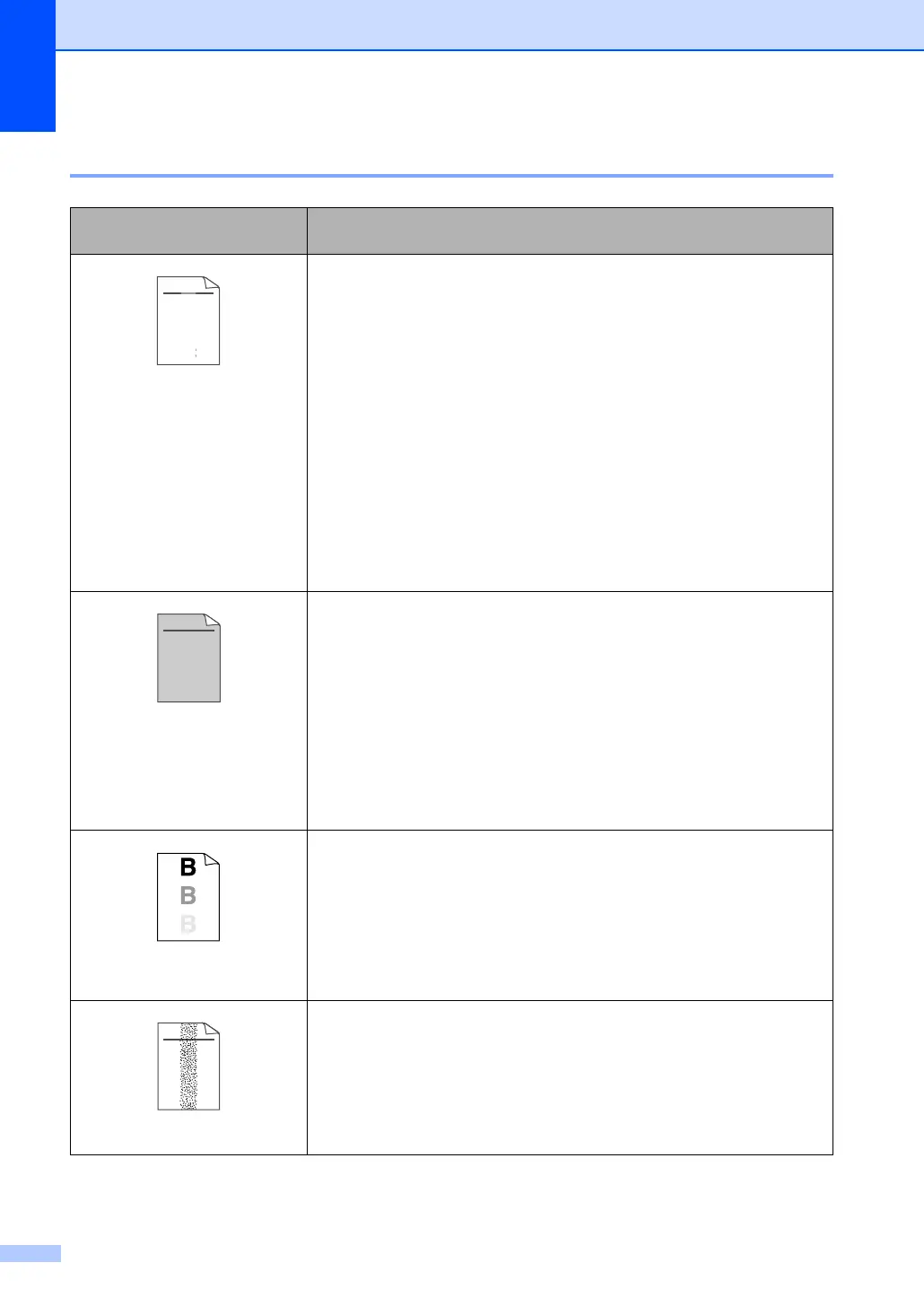106
Improving the print quality C
Examples of poor print
quality
Recommendation
Faint
Check the machine’s environment. Conditions such as humidity, high
temperatures, and so on, may cause this print fault. (See
Choosing a
location on page 86.)
If the whole page is too light, Save Toner mode may be on. Turn off Save
Toner mode in the machine’s menu settings or in the printer Properties of the
driver. (See
Save toner on page 21 or Advanced tab in the Software User’s
Guide on the CD-ROM.)
If this problem occurs when making copies or printing received faxes, turn off
Save Toner mode in the machine’s menu setting. (See
Save toner on page
21.)
Clean the scanner window and the primary corona wire of the drum unit. (See
Cleaning the laser scanner window on page 124 and Cleaning the
corona wire on page 126.) If the print quality has not improved, put in a new
drum unit. (See
Replacing the drum unit (485-4) on page 131.)
Put in a new toner cartridge. (See Replacing the toner cartridge (485-5)
on page 128.)
Gray background
Make sure that you use paper that meets our specifications. (See
Acceptable paper and other media on page 10.)
Check the machine’s environment. Conditions such as high temperatures and
high humidity can increase the amount of background shading. (See
Choosing a location on page 86.)
Install a new toner cartridge. (See Replacing the toner cartridge (485-5)
on page 128.)
Clean the primary corona wire and the drum unit. (See
Cleaning the corona
wire on page 126 and Cleaning the drum unit on page 127.) If the print
quality has not improved, put in a new drum unit. (See
Replacing the drum
unit (485-4) on page 131.)
Ghost
Make sure that you use paper that meets our specifications. Rough-surfaced
paper or thick paper may cause this problem.
Make sure that you choose the proper media type in the printer driver or in the
machine’s Paper Type menu setting. (See
Acceptable paper and other
media on page 10 and Basic tab in the Software User’s Guide on the
CD-ROM.)
Put in a new drum unit. (See
Replacing the drum unit (485-4) on page
131.)
Toner specks
Make sure that you use paper that meets our specifications. Rough-surfaced
paper may cause the problem. (See
Acceptable paper and other media
on page 10.)
Clean the primary corona wire and the drum unit. (See
Cleaning the corona
wire on page 126 and Cleaning the drum unit on page 127.) If the print
quality has not improved, put in a new drum unit. (See
Replacing the drum
unit (485-4) on page 131.)
ABCDEFGH
abcdefghijk
ABCD
abcde
01234
DE
ef
c
2
ABCDEFGH
abcdefghijk
ABCD
abcde
01234
ABCDEFGH
abcdefghijk
ABCD
abcde
01234
