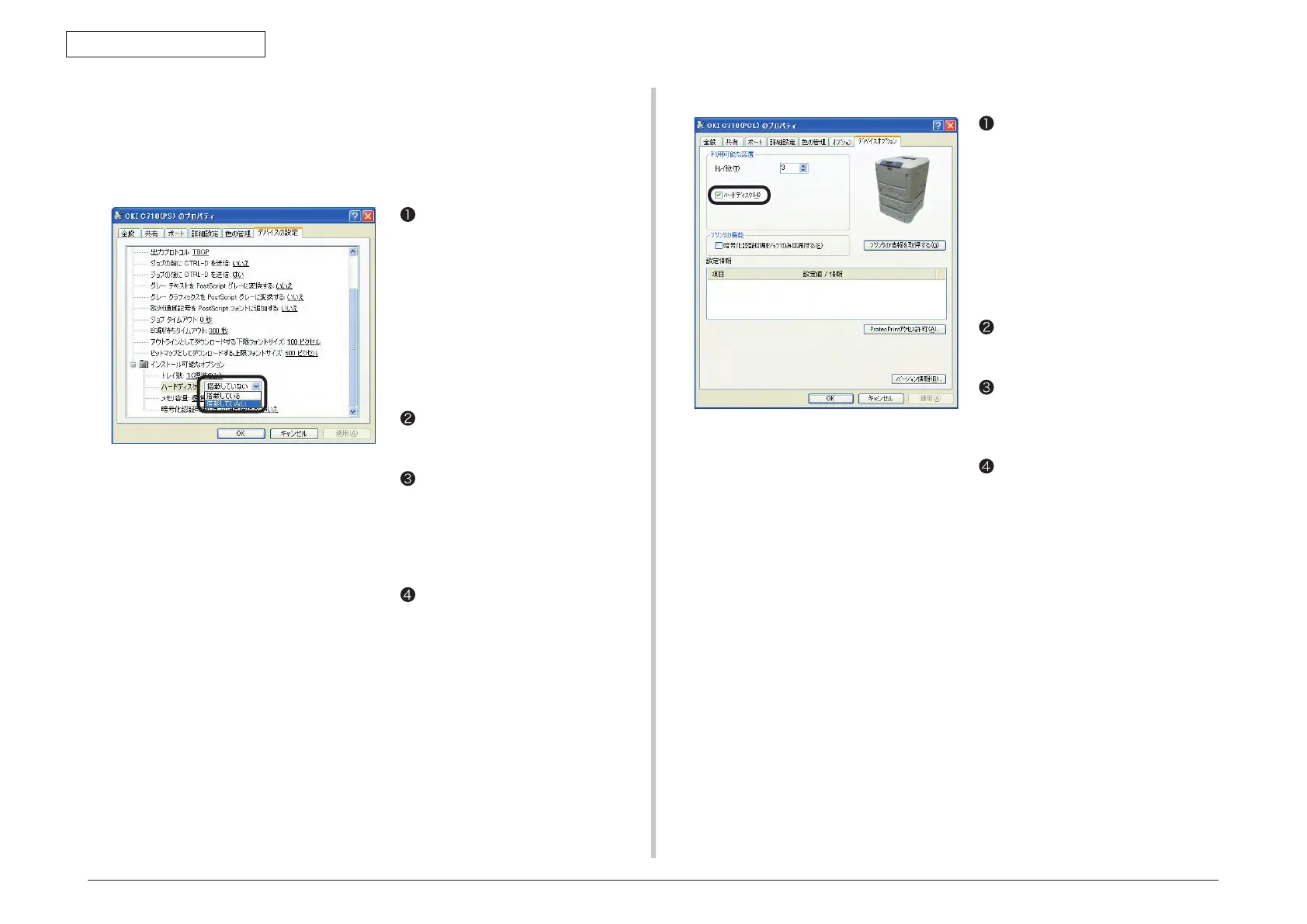43856301TH Rev.3
54 /
Oki Data CONFIDENTIAL
3. Set up
(4)-8. Set [hard disk] by printer driver
Note! The authority of the computer administrator is required.
For windows PS printer driver
(For Windows XP)
For Windows Vista, click on [start]
=> [control panel] => [printer].
F
or Windows XP, click on [start]
=> [control panel] => [printer and
other hardware] => [printers and
Faxes].
For WindowsServer 2003, click on
[start] => [printers and faxes].
For Windows 2000, click on [start]
=> [Settings] => [printers].
Click the [C710(PS)] icon with right-
click button on your mouse and
choose the [Properties].
Choose [get information from
printer] from [installable options]
in [Device options] tab, and click
[setup] or [get information from
printer]. For USB connection, set
[Hard disk] as [Install] manually.
Click [OK].
For Windows PCL XPS printer driver
(For Windows XP)
For Windows Vista, click on [start]
=> [control panel] => [printer].
For Windows XP, click on [start]
=> [control panel] => [printer and
other hardware] => [printers and
Faxes].
For WindowsServer 2003, click on
[start] => [printers and faxes].
For Windows 2000, click on [start]
=> [Settings] => [printers].
Click [C710 (PCL)]icon with right-
click button on your mouse and
choose [Properties].
Choose [get information from
printer] in [Device options] tab. For
USB connection, select the option
[Hard disk] manually.
Click [OK].