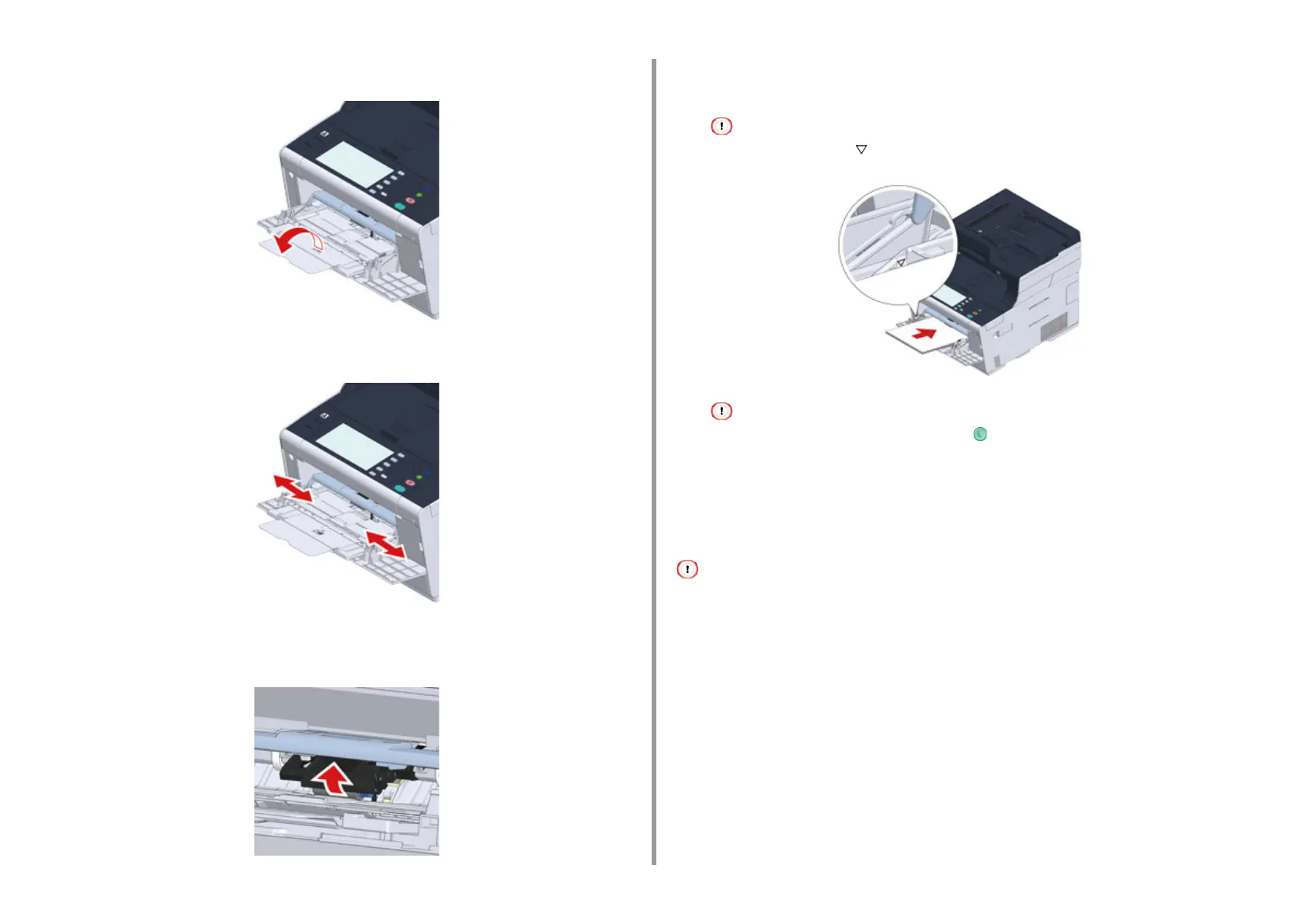- 101 -
3. Basic Operations
3
Open the sub support.
4
Adjust the manual feeding paper guide to the width of paper to be loaded.
5
Make sure that the paper feed roller stays in the proper position.
If the paper feed roller has fallen, push it upward and fix it.
6
Insert the paper with the print side up until its edge touches the paper feed
entrance.
Do not load paper above the " " mark.
When a printer is in the power saving mode, press the (Power Save) button to restore from the mode.
7
Set [Paper Size], [Media Type], and [Media Weight] on the paper setup
screen.
8
Press [Close].
• Do not load paper in different sizes, types, or weights.
• When adding sheets of paper, remove paper loaded in the MP tray, bundle the whole batch of sheets, and align
edges of sheets to load them.
• Do not insert objects other than paper in the MP tray.