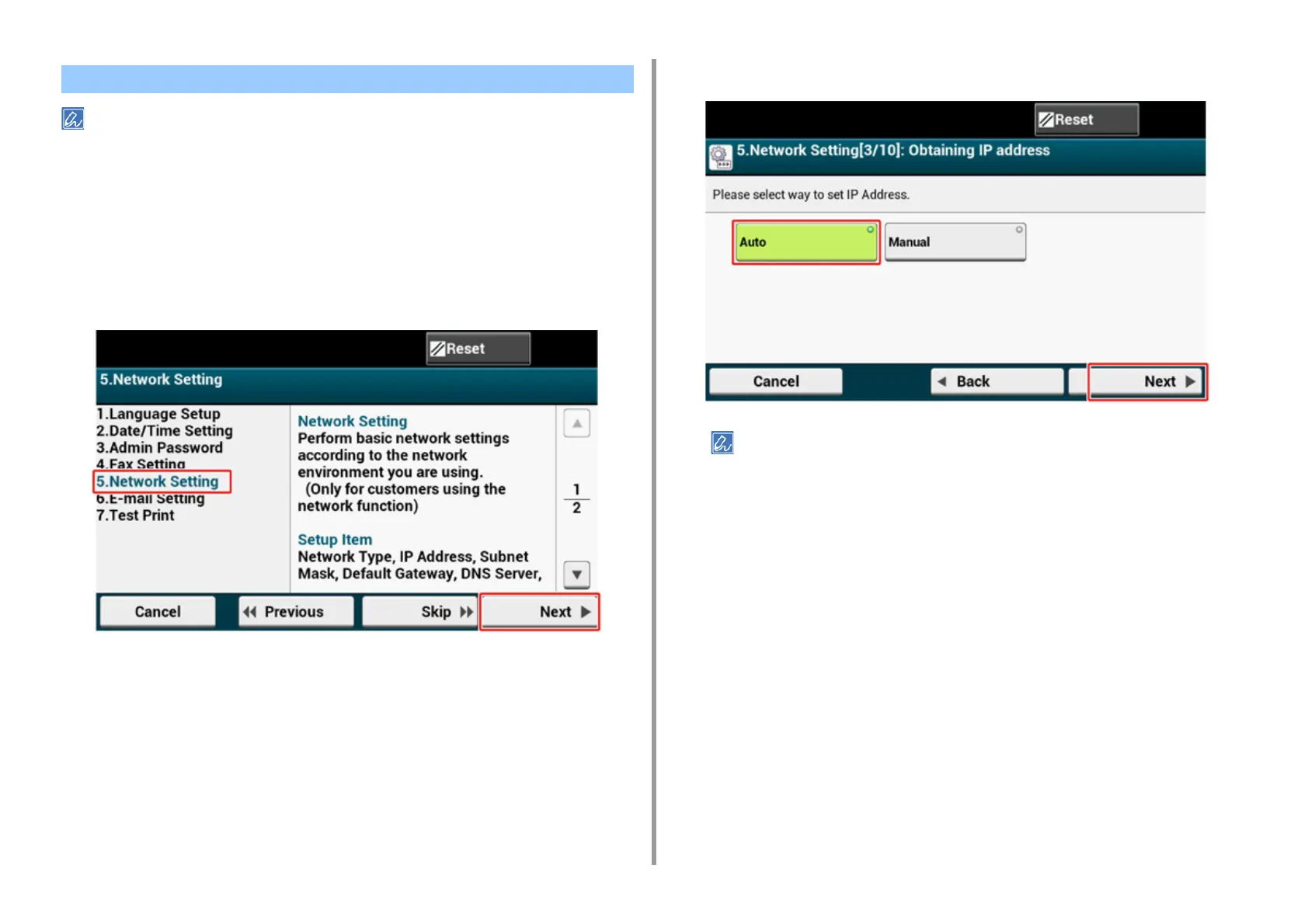- 50 -
2. Setting Up
• If you do not want to connect to a network, press [Skip>>] to go to E-mail Setting.
• Since the network settings are required when using the print function, fax function, and scan function, you are
supposed to make the network setting here.
1
Check that the [5. Network Setting] screen is displayed, and then press [Next]
for the connection with a LAN cable.
For the wireless connection, you do not need to make the network settings here. Press
[Skip>>] and go to E-mail Setting. The wireless connection settings are to be
performed after [Easy Setup] is finished.
2
Check that the wiring has correctly been finished.
3
Set an IP address. Press [Auto].
When setting manually, check the following values specified by your provider or network administrator.
IP Address
Subnet Mask
Default Gateway
DNS Server (Primary)
DNS Server (Secondary)
WINS Server (Primary)
WINS Server (Secondary)
4
Press [Close] on the following screen which is displayed after the setting is
updated.
Network Settings