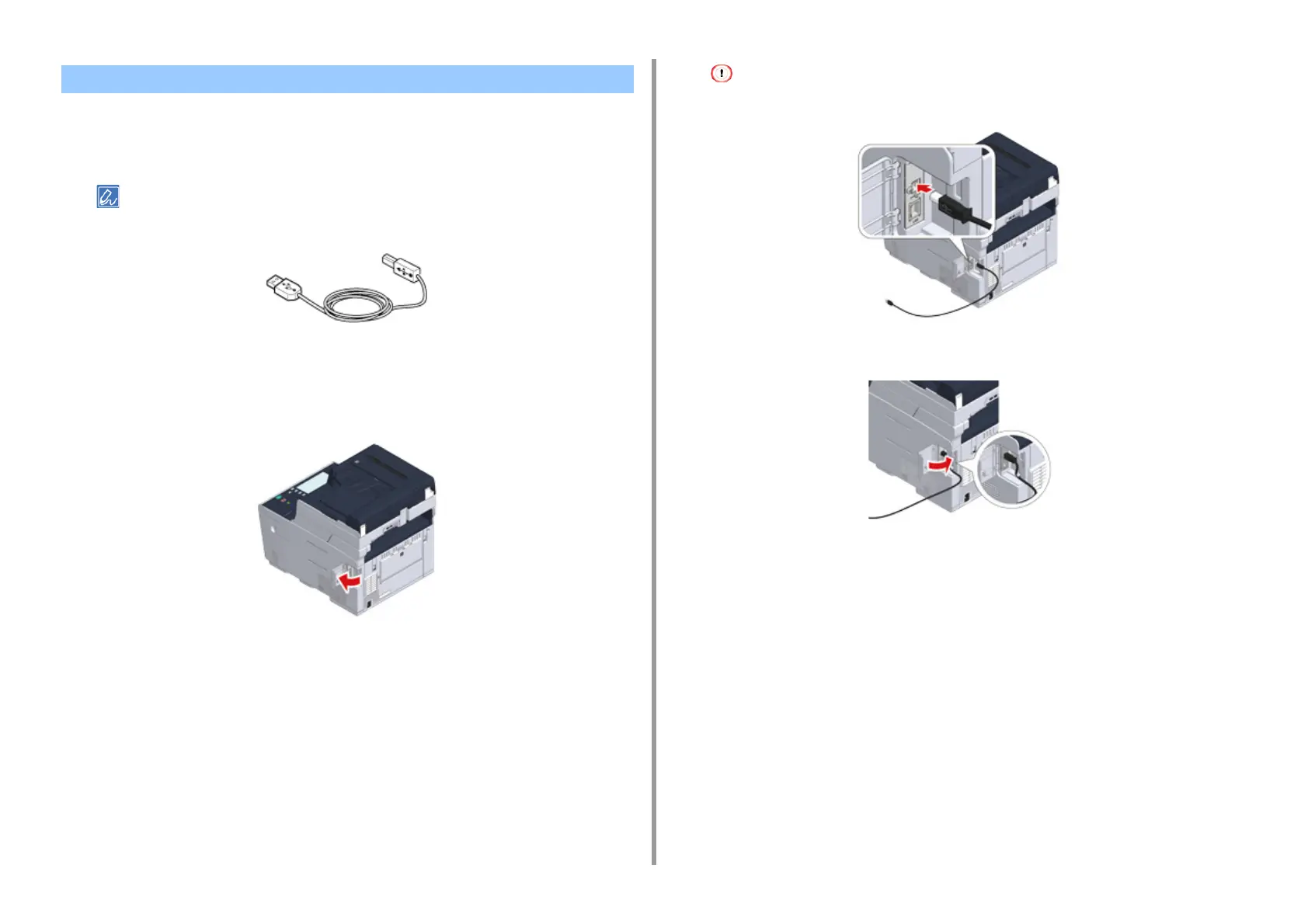- 38 -
2. Setting Up
A USB cable (Hi-Speed USB 2.0) is not supplied.
1
Prepare a USB cable.
If you want to connect in USB 2.0 Hi-Speed mode, use a Hi-Speed USB 2.0 USB cable.
2
Check that the machine and computer are turned off.
3
Open the interface cover on the back side of the machine pressing the center
part of it.
4
Insert one end of the USB cable into the USB interface connector on the
machine.
Do not insert the USB cable into the network interface connector. It may cause a malfunction.
5
Pass the USB cable under the tab, and then close the interface cover.
6
Insert the other end of the USB cable into the USB interface connector on the
computer.
Connecting a USB Cable