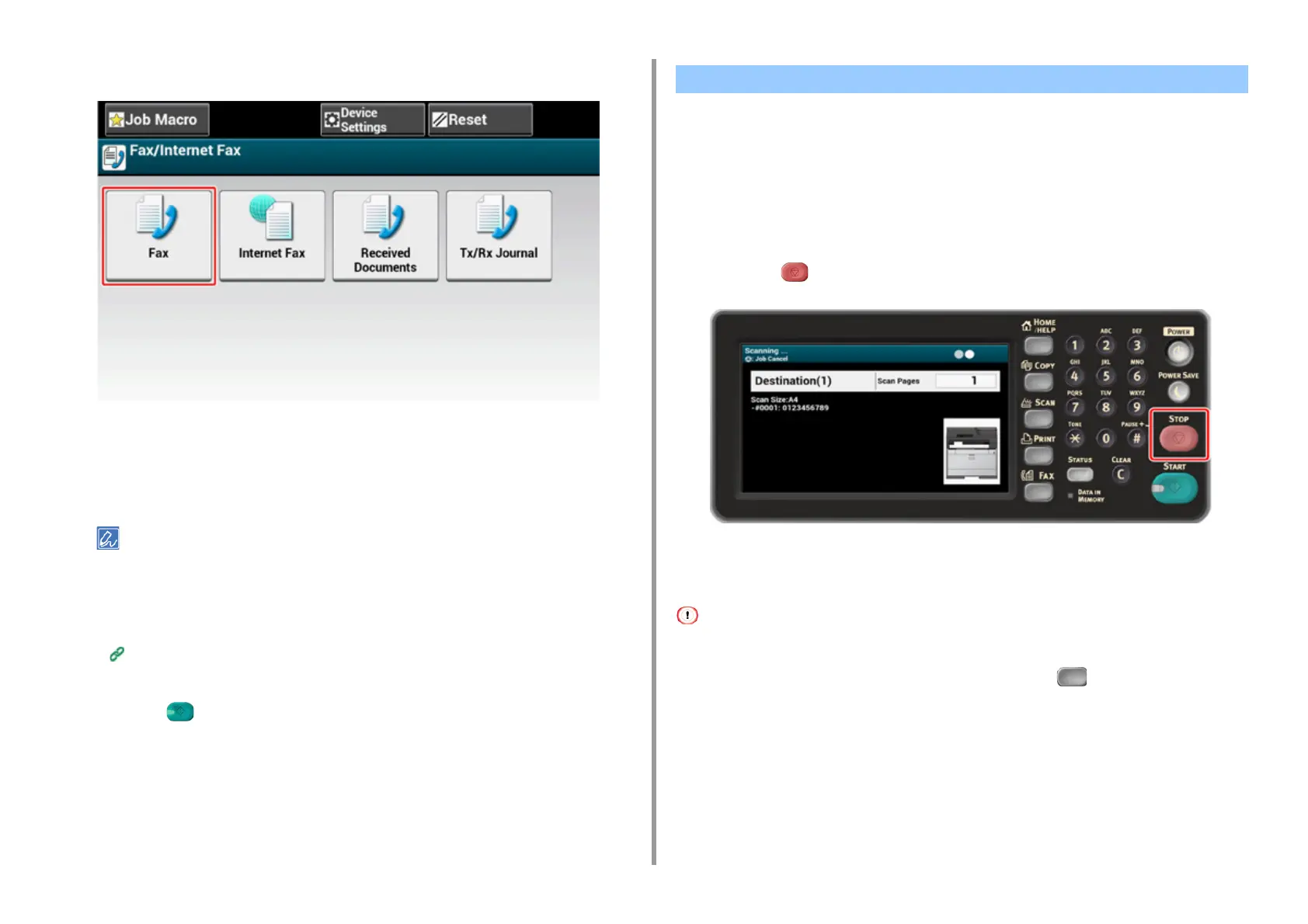- 147 -
7. Fax
3
Press [Fax].
4
Press [Manual Dial].
5
Enter the destination number, and then press [OK].
6
Change settings if necessary.
• The default settings for sending a fax are as follows.
[Scan Size]: A4 or Letter
[Resolution]: Normal
[Density]: 0
• You can change the default settings by pressing [Device Settings] > [Admin Setup] on the touch panel.
Fax Setup (Advanced Manual)
• Enable [Preview] on the [Advanced] tab to preview the image to send.
7
Press the (START) button.
• Cancelling During a Transmission
• Cancelling a Reserved Transmission
Cancelling During a Transmission
You can cancel a fax transmission when a message is displayed and scanning is in progress.
1
Press the (STOP) button.
Cancelling a Reserved Transmission
If you select broadcast, the broadcast job is cancelled.
1
Press [Fax/Internet Fax] on the touch panel or the (FAX) button on the
operator panel.
2
Press [Fax].
3
Press the [Fax Job View/Cancel] tab.
4
Press [Delete] of a job to cancel.
Cancelling a Fax Transmission