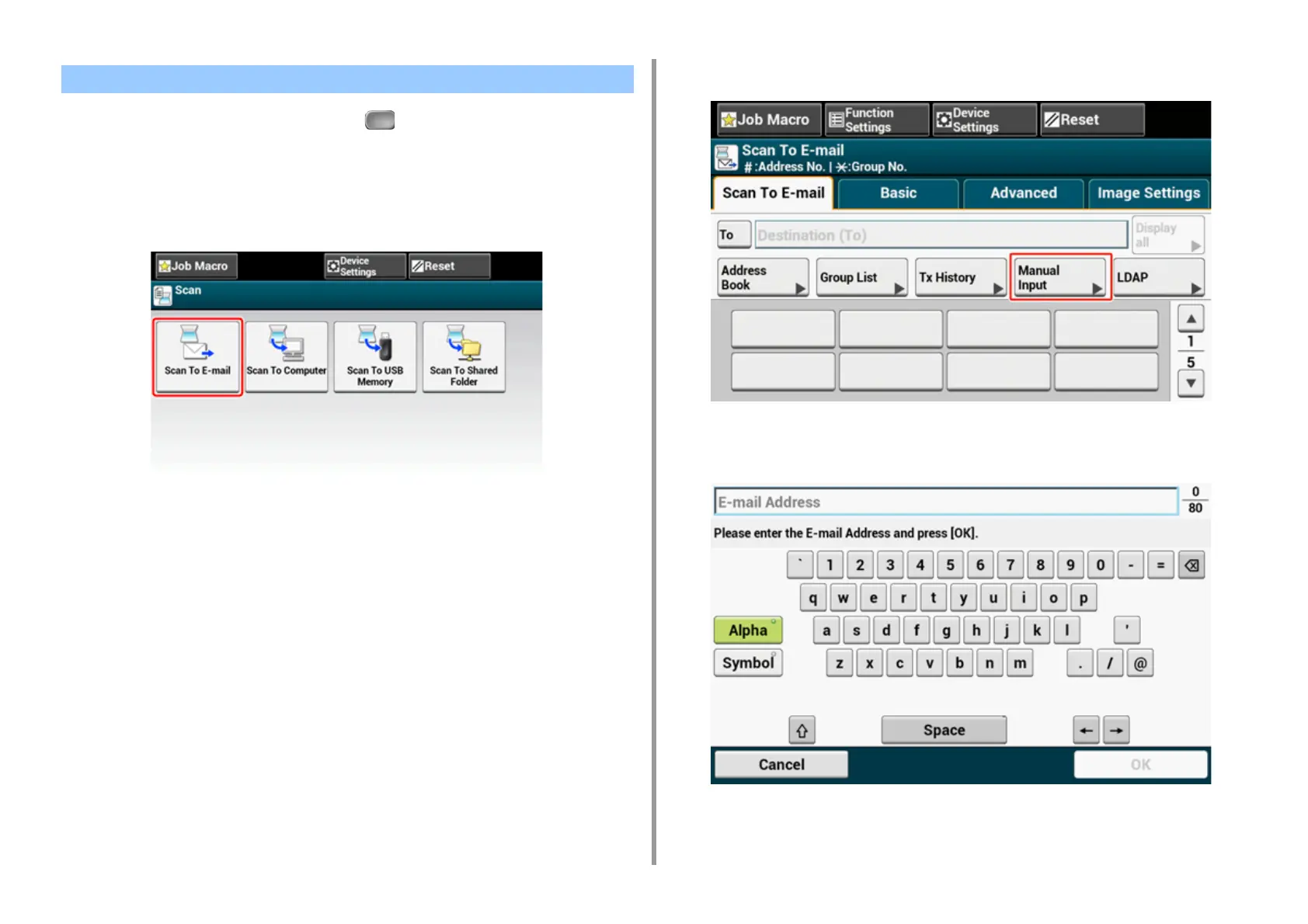- 116 -
5. Scan
1
Press [Scan] on the touch panel or the (SCAN) button on the operator
panel.
2
Set a document in the ADF or on the document glass.
3
Press [Scan To E-mail].
If the access control is enabled and E-mail address of the user who currently logs in is
registered, the E-mail address of the user is automatically entered in [To].
4
Check the [Scan To E-mail] tab is selected.
To select [Cc] or [Bcc], press [To] several times.
5
Press [Manual Input].
6
Enter an e-mail address.
You can enter up to 80 characters.
Entering E-mail Address to Send E-mail