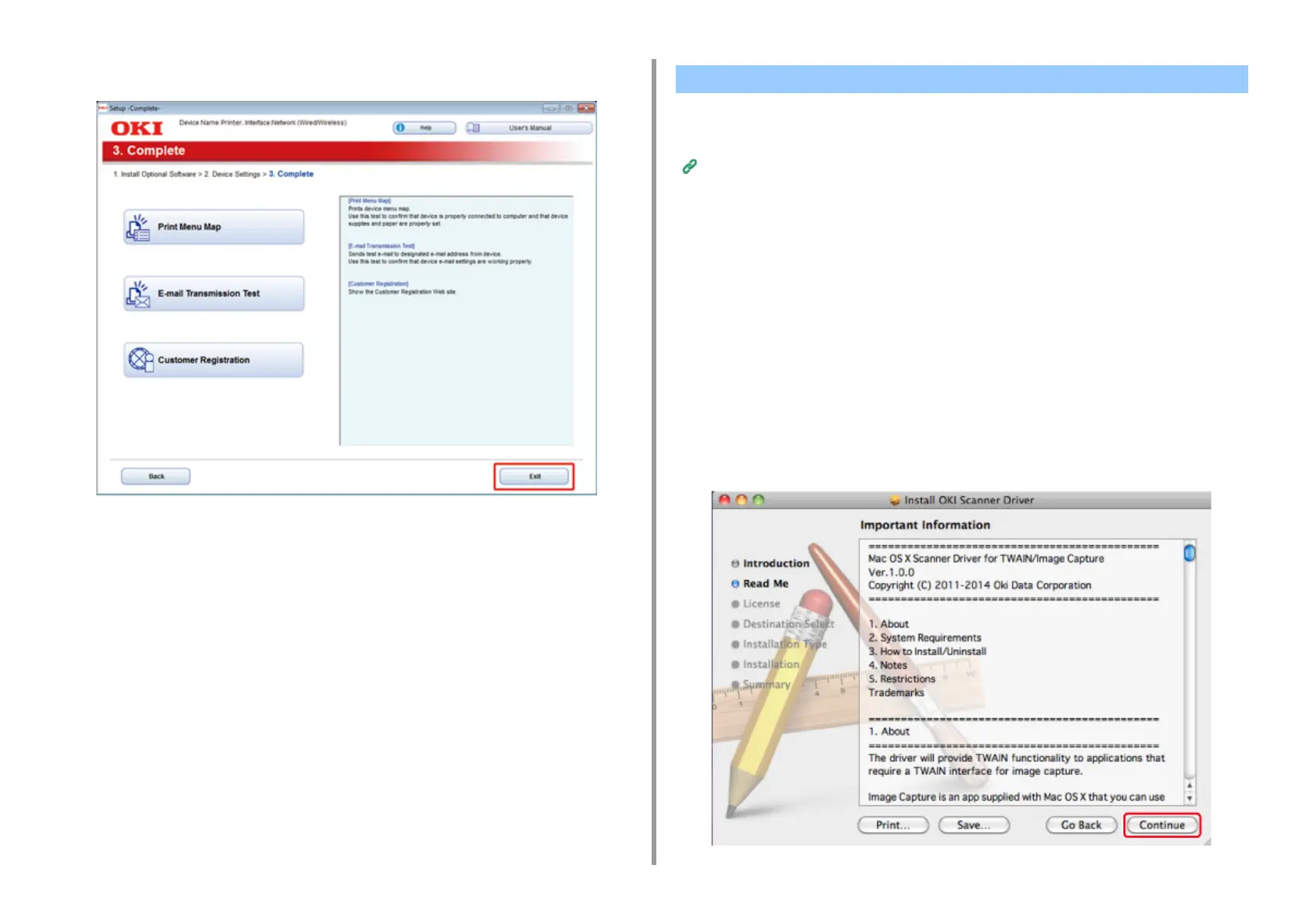- 79 -
2. Setting Up
12
Click [Exit].
This section describes how to install the PS printer driver and scanner driver.
For installation of utilities, see the following.
Installing Software (Advanced Manual)
• Install the Mac OS X scanner driver.
1
Make sure that the machine and a computer are connected and the machine
is turned on, and then insert the included "Software DVD-ROM" into the
computer.
2
Double-click the [OKI] icon on the desktop.
3
[Drivers] > [Scanner] > Double-click [Installer for OSX].
4
Click [Continue].
5
Check that the displayed content, and then click [Continue].
For Mac OS X