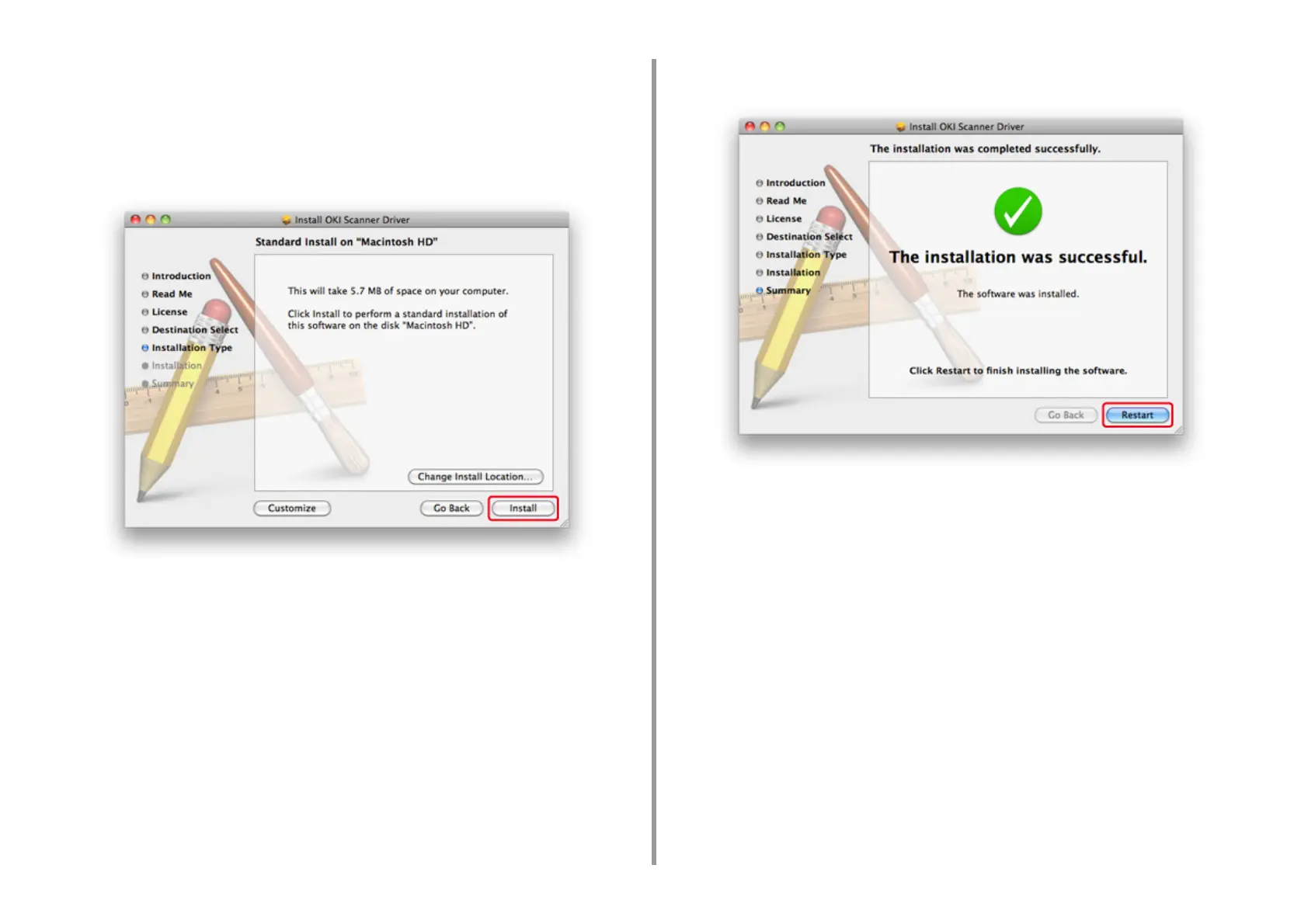- 80 -
2. Setting Up
6
Read the license agreement, and then click [Continue].
7
Click [Agree].
8
Click [Install].
To change the driver installation location, click [Change Install Location].
9
Enter the administrator name and password, and then click [Install Software].
10
Click [Continue Installation].
11
Click [Restart].
• Install the Mac OS X PS printer driver.
When the installation is complete, print a test page in step 15.
1
Make sure that the machine and a computer are connected and the machine
is turned on.
2
Insert the "Software DVD-ROM" into a computer.
3
Double-click the [OKI] icon on the desktop.
4
[Drivers] > [PS] > Double-click [Installer for OSX].
5
Enter the administrator password, and then click [OK].
Follow the on-screen instructions to complete the installation.
6
Select [System Preferences] from the Apple menu.
7
Click [Printers & Scanners].