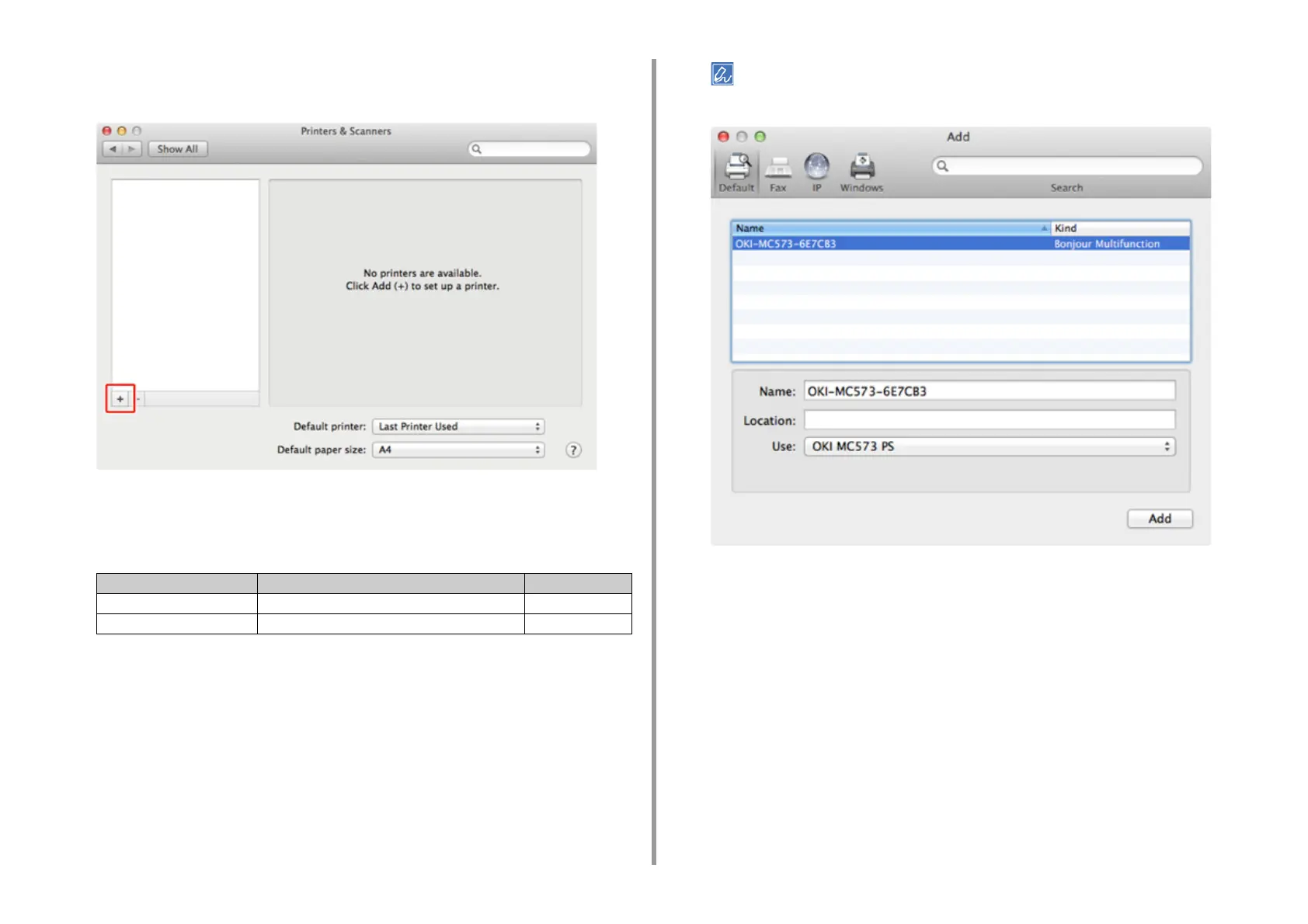- 81 -
2. Setting Up
8
Click [+].
Select [Add Printer or Scanner...] when the menu is displayed.
9
Click [Default].
10
Select the machine , and then make sure that [OKI MC573 PS] is displayed for
[Use].
To change the name, enter a new name into [Name:].
11
Click [Add].
12
If [Installable options] is displayed, click [Continue].
Types of Names Displayed in the Connection Methods List
Network OKI-MC573 (last 6 digits of MAC address) Bonjour
USB OKI DATA CORP MC573 USB
