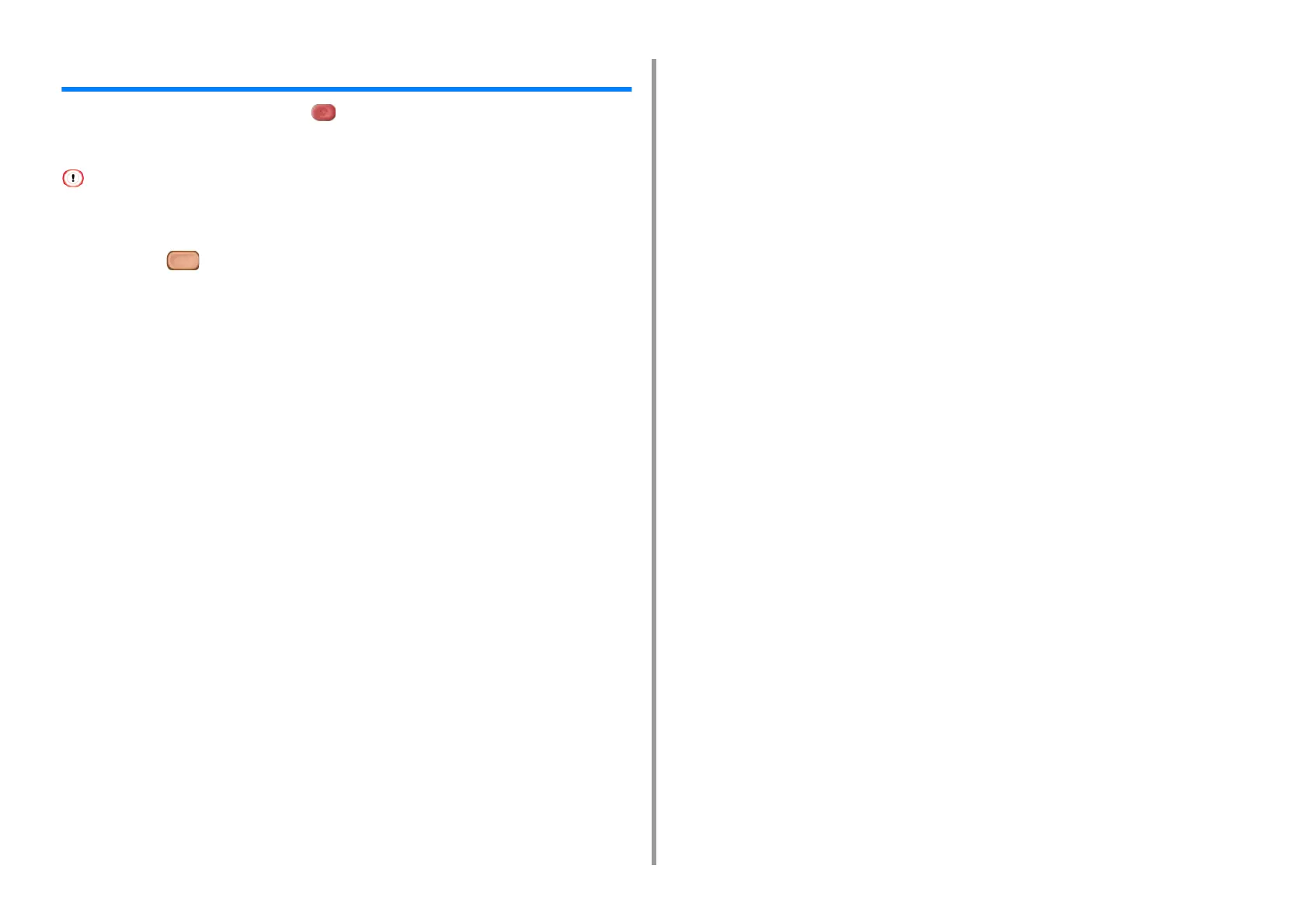- 134 -
6. Print
Cancelling a Print Job
To cancel printing an ongoing job, press (STOP) on the operator panel.
You can cancel a print job by deleting the job in the job list displayed on the operator panel.
• The pages that are ready to be printed on this machine cannot be cancelled.
• If the touch panel indicates that printing is in progress for a long time, delete the print job from the computer.
1
Press the (STATUS) button on the operator panel.
2
Press the [Device Information] tab.
3
Press [Job List].
4
Select the job you want to delete, and press [Delete].
5
Press [Yes] on the confirmation screen.