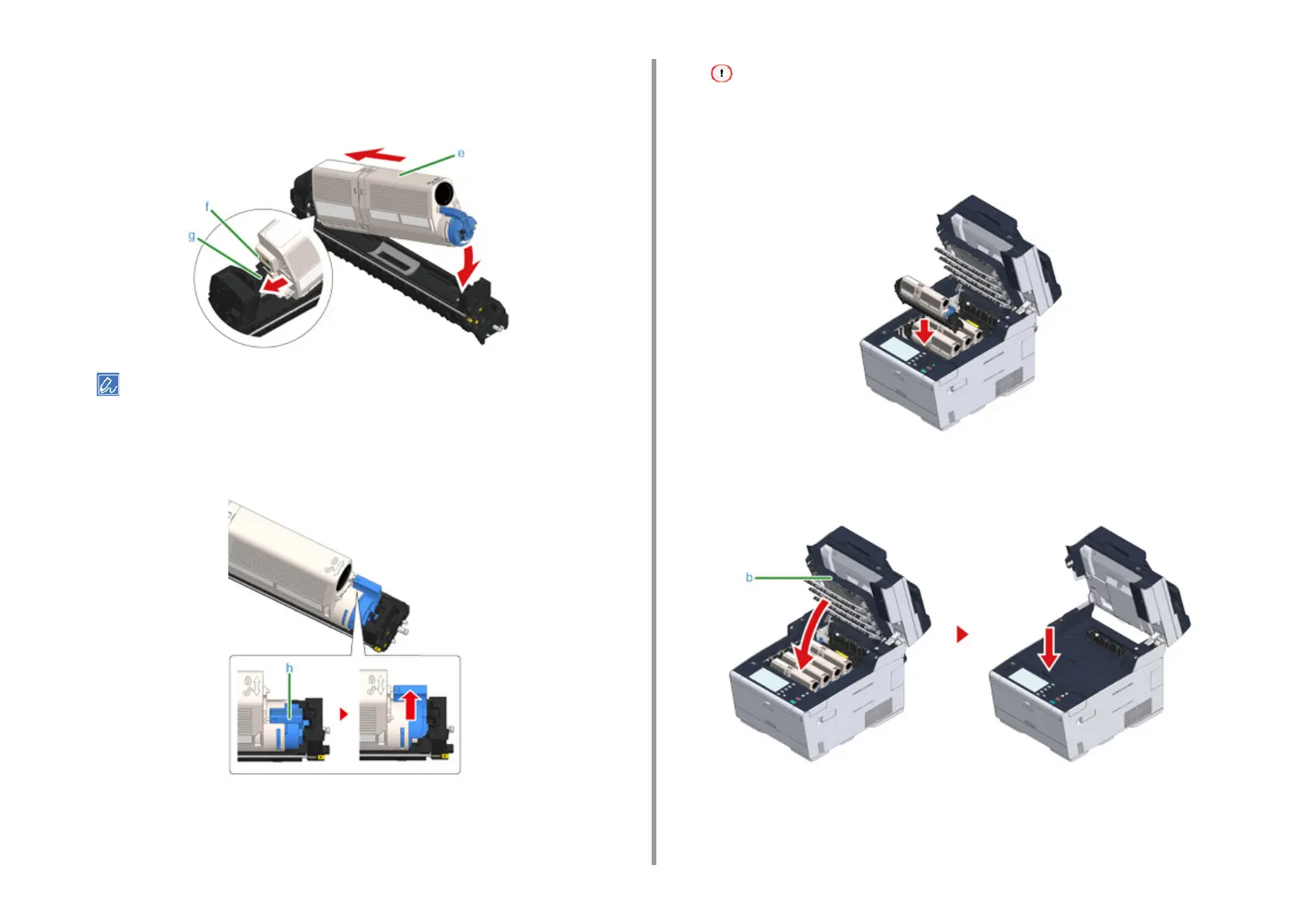- 168 -
8. Maintenance
12
Insert a new toner cartridge (e) by aligning its left side indentation (f) with the
protrusion (g) on the image drum so that the toner cartridge and image drum
color label align. Then insert the right side gently into place.
For the installation method, refer to "Replacing the Toner Cartridges".
13
Hold the cartridge, pinch the tip of blue lever (h) of the toner cartridge, and turn
forward until the tip aligns on the lug of the cartridge.
If you close the output tray without turning the blue lever when installing the toner cartridge into the image drum,
it may cause a malfunction. Be sure to turn the blue lever until its top aligns on the lug in the back of the toner
cartridge.
14
Check a label color of a new image drum and place the drum into the machine.
15
Close the output tray (b) slowly and push the center of the output tray for
confirmation.
16
Hold the handle (B) to close the scanner unit (a).