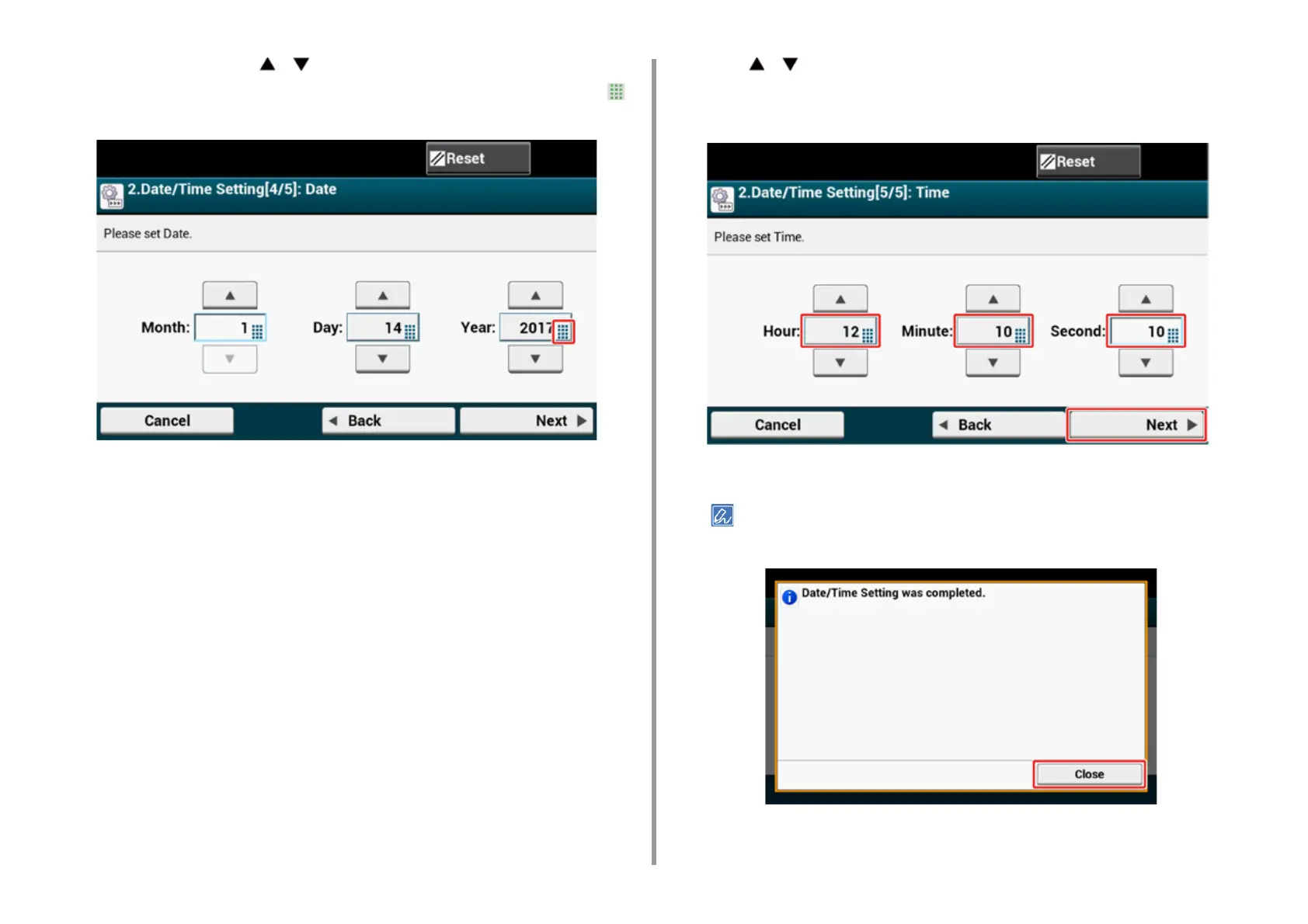- 46 -
2. Setting Up
4
Enter the month using [ ] [ ] or the numeric keypad on the operator panel.
Use the numeric keypad on the operator panel to enter a value in the field with the
(numeric keypad) icon.
5
Press the [Day] entry box once to enter the day.
6
Press the [Year] entry box once to enter the year, and then press [Next].
7
Use [ ] [ ] or the numeric keypad on the operator panel to enter the current
time in the same manner as the date entry, and then press [Next].
The setting values are updated.
8
Press [Close].
The screen switches automatically in about 7 seconds without pressing [Close].
