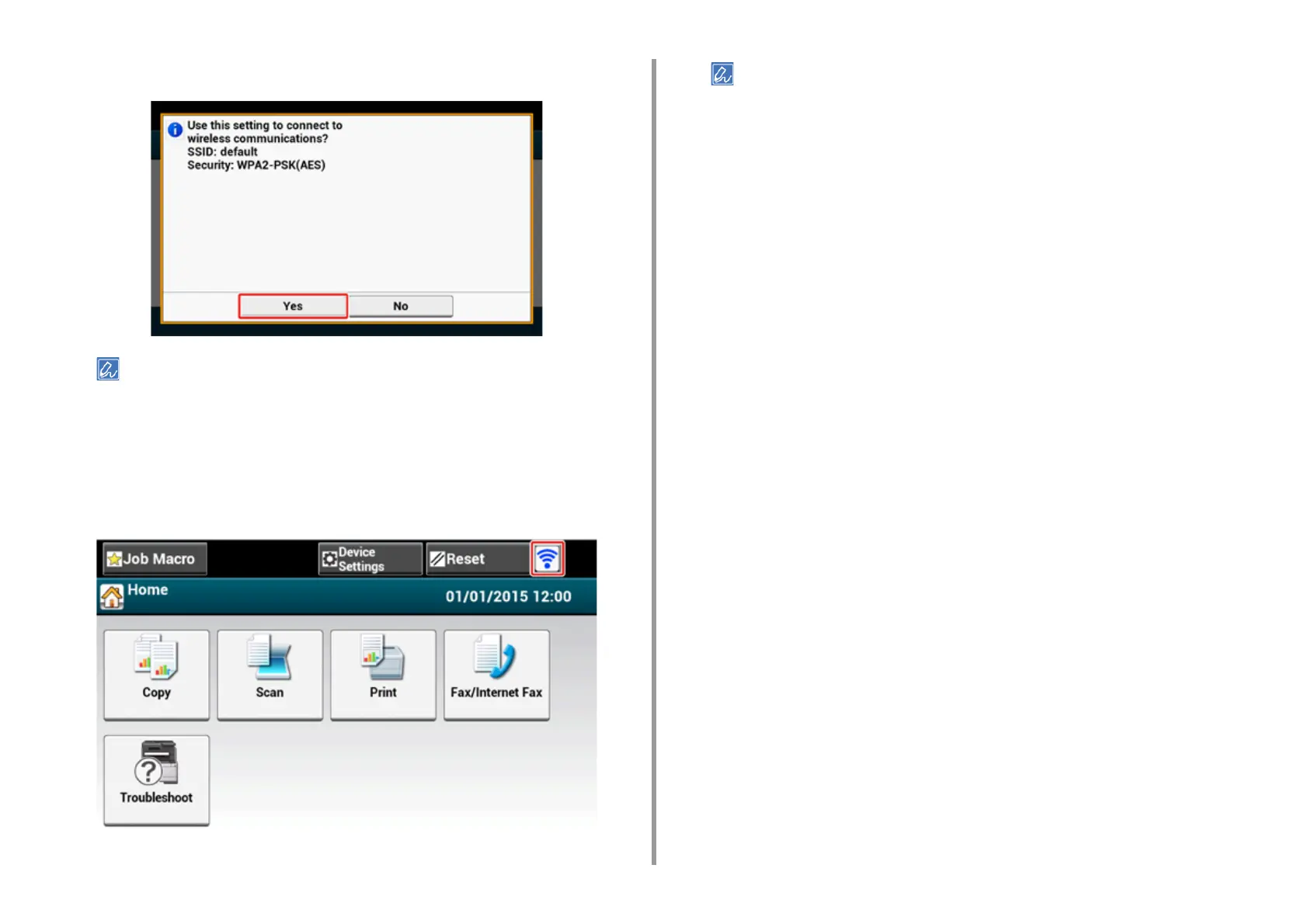- 71 -
2. Setting Up
17
If the displayed content is the same as that you checked in step 1, press [Yes].
It takes approximately 30 seconds for the machine to detect the wireless LAN access point.
When the screen indicates that connection is established, press [Close].
If the screen indicates that connection failed, press [Close] and go back to step 5.
18
If the antenna mark is displayed at the top right of the touch panel, the
connection is established correctly.
The antenna mark may not be displayed on some screens such as the copy top screen.
• If the wireless LAN connection is unstable
If the wireless LAN connection is unstable, read the cautions in "Before Connecting
to a Wireless LAN", and then change the positions of the machine and wireless
LAN access point. If you cannot find a solution even after reading the cautions,
bring the machine and the wireless LAN access point close to each other.