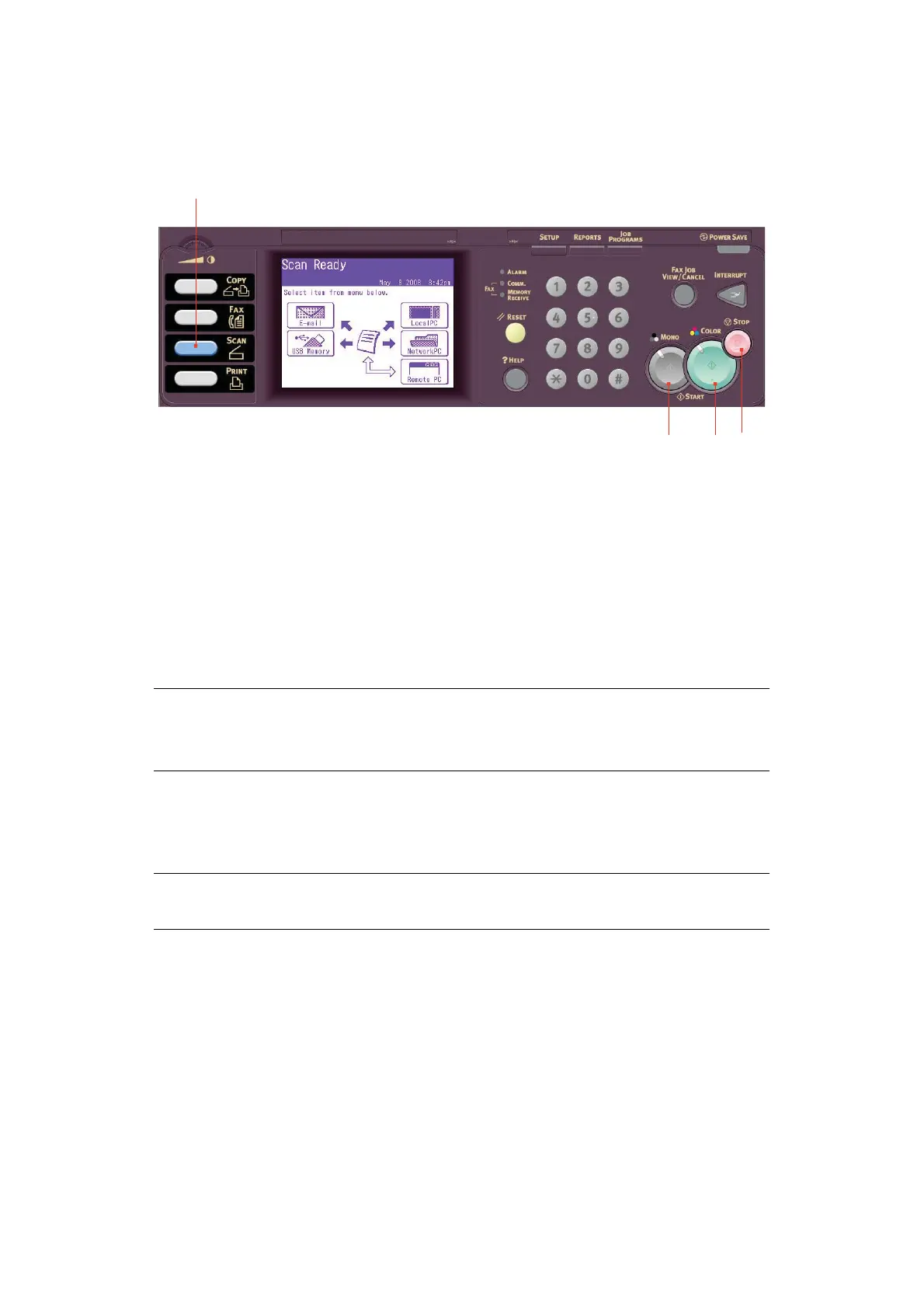Operation > 104
S
CANNING
B
ASIC
OPERATION
1. Place your document(s) with text face UP in the ADF or face DOWN on the glass.
2. Press the Scan button (1) on the control panel to prompt the Scan Ready screen.
3. Select the scan destination from the following options:
> E-mail
> USB Memory
> Local PC
> Network PC
> Remote PC
4. Set your scanning options as required. For further details refer to the following
sections.
5. Press Mono (2) to scan your document(s) in black and white, or Colour (3) to scan
your document(s) in colour.
NOTE
Local PC; select target application from the control panel on the MFP.
Remote PC; select target application from utility on your PC.
NOTE
If you wish to cancel the scan process, press Stop (4) to abort the operation.