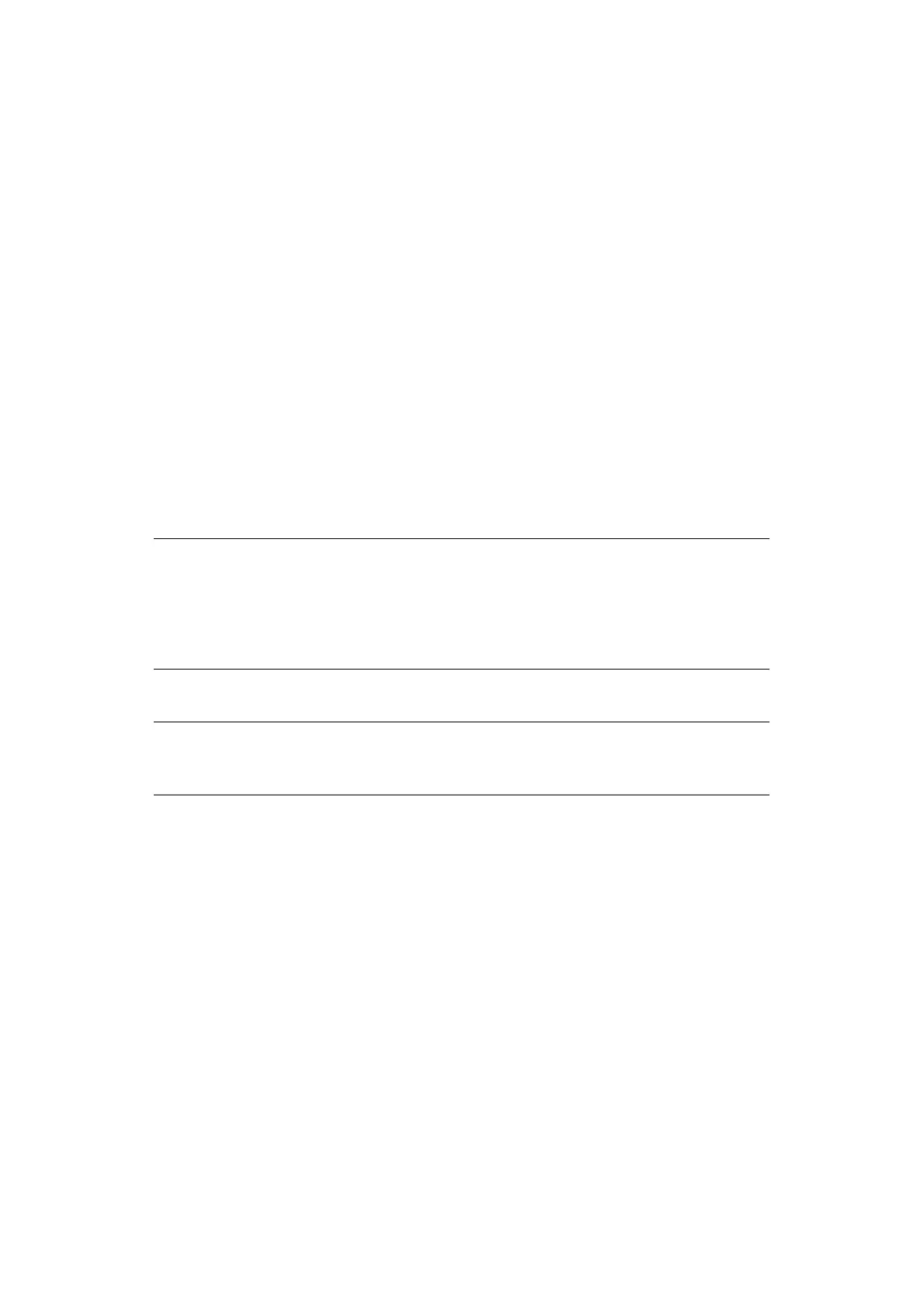Operation > 99
Fax job view/cancel
If you no longer require a stored fax job, you can cancel and remove it from your MFP’s
memory.
1. Press the FAX JOB VIEW/CANCEL button on the control panel to prompt the
Review commands screen.
2. Press the View reserved T button to display the list of fax jobs.
3. Select the fax job you wish to delete.
4. At the prompt, press Yes to confirm the deletion or press No to cancel the operation
and return to the list of fax jobs.
Fax job reports and listings
Refer to “Reports and listings” on page 120.
F
AX
R
ECEIVING
Your MFP is set to receive faxes automatically, if you wish to change this to manual receive
refer to “Auto Rx” on page 89 for details.
Your MFP is set to fax ready reception mode, if you wish to change this refer to “Reception
Mode” on page 63.
S
ENDING
A
FAX
FROM
YOUR
PC
1. From your application’s File menu, select Print.
2. In the Select Printer window, highlight the fax driver option.
NOTE
> If the MFP is actively sending or receiving a fax, then any incoming faxes
will be rejected.
> Fax printing will only occur when the selected tray (or one of the trays
when Tray Selection is set to “Auto”) is defined as containing Plain or
Recycled media type. Refer to “Paper Setup” on page 35.
NOTE
You must have the fax driver installed on your PC. Download the latest fax
driver from the support website.