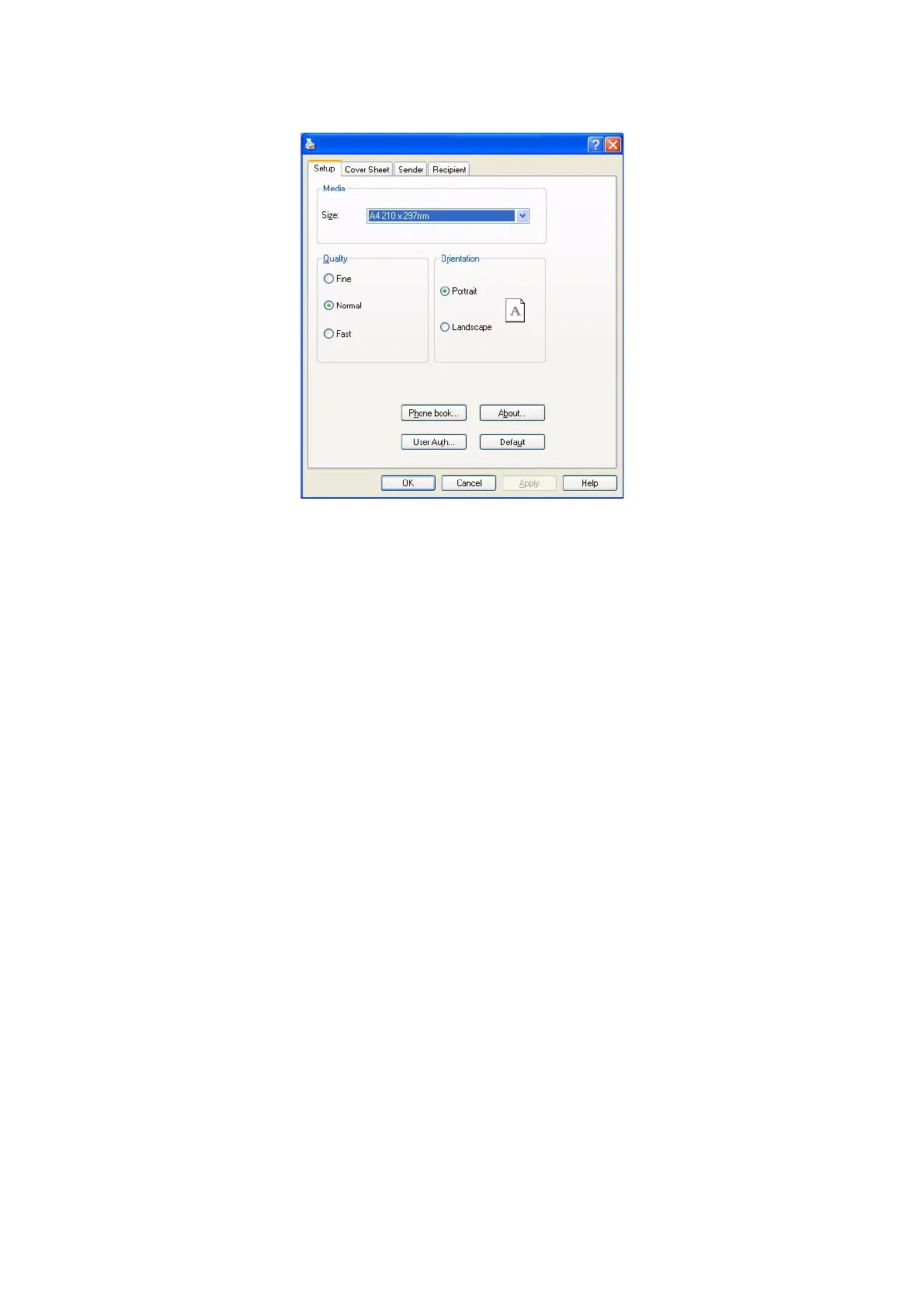Operation > 100
3. Press the Preferences button to display the fax driver window.
4. On the Setup tab:
(a) Select the appropriate media size from the drop-down menu.
(b) Set the resolution quality to Fine, Normal or Fast.
(c) Set the orientation to Portrait or Landscape.
5. On the Cover Sheet tab:
(a) Set the cover sheet usage settings as appropriate.
(b) Select a cover sheet format.
6. On the Sender tab:
(a) Enter your name.
(b) Enter your fax number.
(c) Enter comments if required.
(d) If required select the Add an outside call number checkbox and enter the
Outside call number as appropriate.