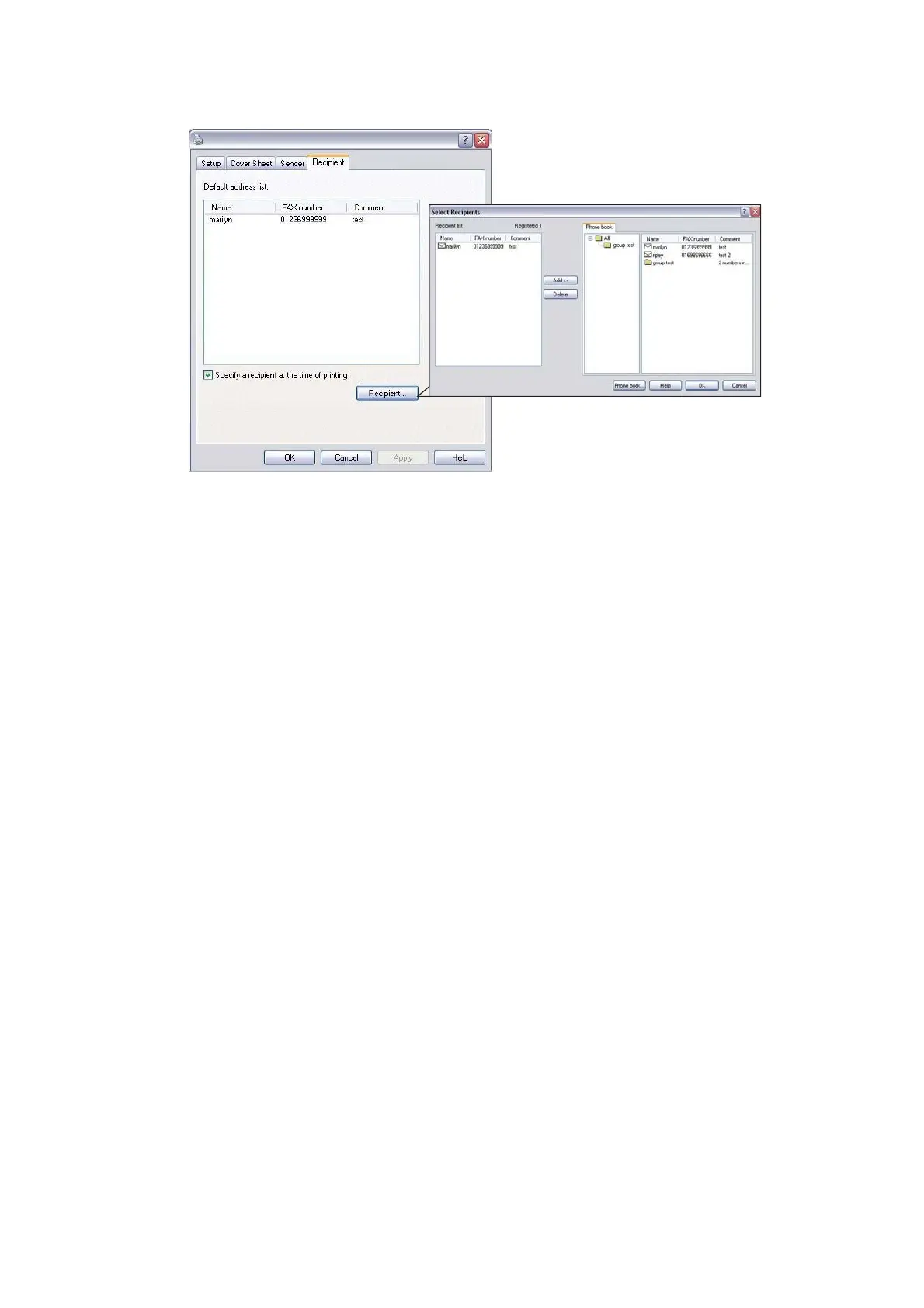Operation > 101
7. On the Recipient tab:
(a) Click the Recipient... button.
(b) Select a fax number from the Phone book panel on the right hand side. Refer
to “Adding fax numbers to the phone book” on page 101.
(c) Press the Add button to add this number to the recipient list.
(d) Repeat (b) and (c) as required to create the recipient list.
(e) If you need to remove a number from the recipient list, highlight the appropriate
name and then press the Delete button.
(f) Once you have completed your list, press the OK button to close the Select
Recipients window.
8. Press the OK button to close the fax driver window.
9. Press OK to start sending your fax.
Adding fax numbers to the phone book
To add a fax destination number to the phone book:
1. From your application’s File menu, select Print.
2. In the Select Printer window, highlight the fax driver option.