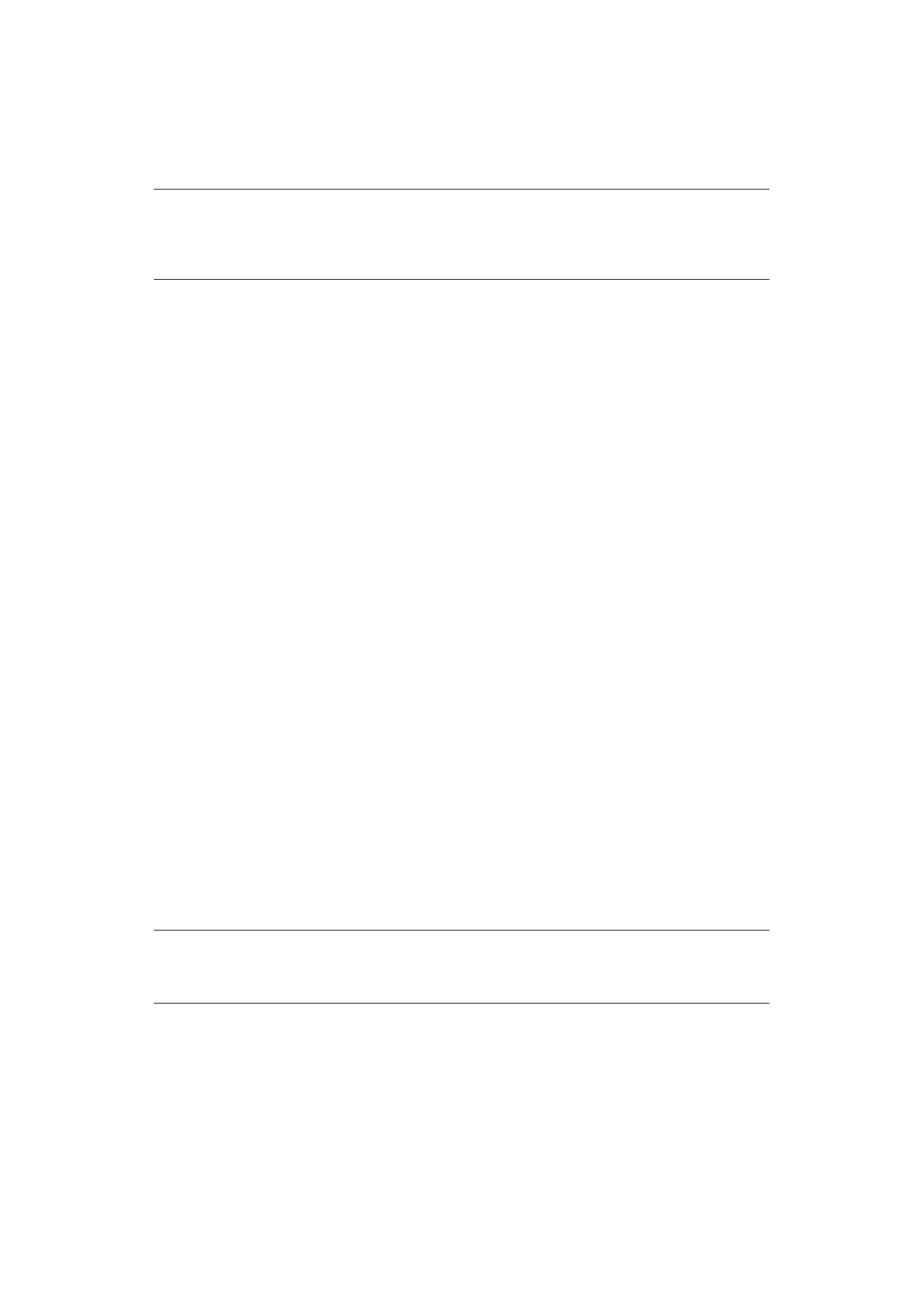Operation > 80
O
PERATION
With its intuitive control panel, this Multi Function Product (MFP) is designed to be easy to
use. After the machine has been configured, operating is quite straight forward.
The following sections describe how to copy, fax, and scan your documents.
For full details of how to use your machine and any optional accessories to print jobs
efficiently and effectively, please refer to the Printing Guide and the Barcode Printing Guide.
For full details of how to access and use the security features, please refer to the Security
Guide.
L
OADING
DOCUMENT
(
S
)
This MFP can scan/copy/send/fax document(s) either in the ADF (Automatic Document
Feeder) or on the glass. If you need to send multiple pages, load your papers in the ADF
or enable the continue scan feature and set your documents on the glass (refer to
“Continuous scan mode” on page 118 for details).
The ADF can handle the following sheets at one time.
Up to 100 sheets of A4 paper of weight 80 g/m2
Up to 50 sheets of A4 paper of weight 42 - 128 g/m2
Up to 30 sheets of A3 paper of weight 42 - 128 g/m2
The ADF can handle media up to 900mm in length (operator assistance required).
If you need to scan/copy/send/fax pages from books, newspaper clippings, or paper with
wrinkles or curls, place them on the glass.
P
LACING
DOCUMENT
(
S
)
IN
THE
ADF
Before using the ADF, please make sure that your paper meets the following specifications:
> Document(s) should be square or rectangular and in good condition (not fragile or
worn).
> Document(s) should be free of curl, wrinkle, tears, wet ink, or punch holes.
> Document(s) should be free of staples, paper clips, paper sticky notes.
> Keep the glass clean and without any documents left on it.
NOTE
If an access control screen is displayed on the touch screen panel, enter your
login details to display the default Copy screen. Refer to “Access control” on
page 79 for details.
NOTE
To transmit irregular types of document(s), place the document(s) on the
glass or make a copy first and then transmit the copy instead.