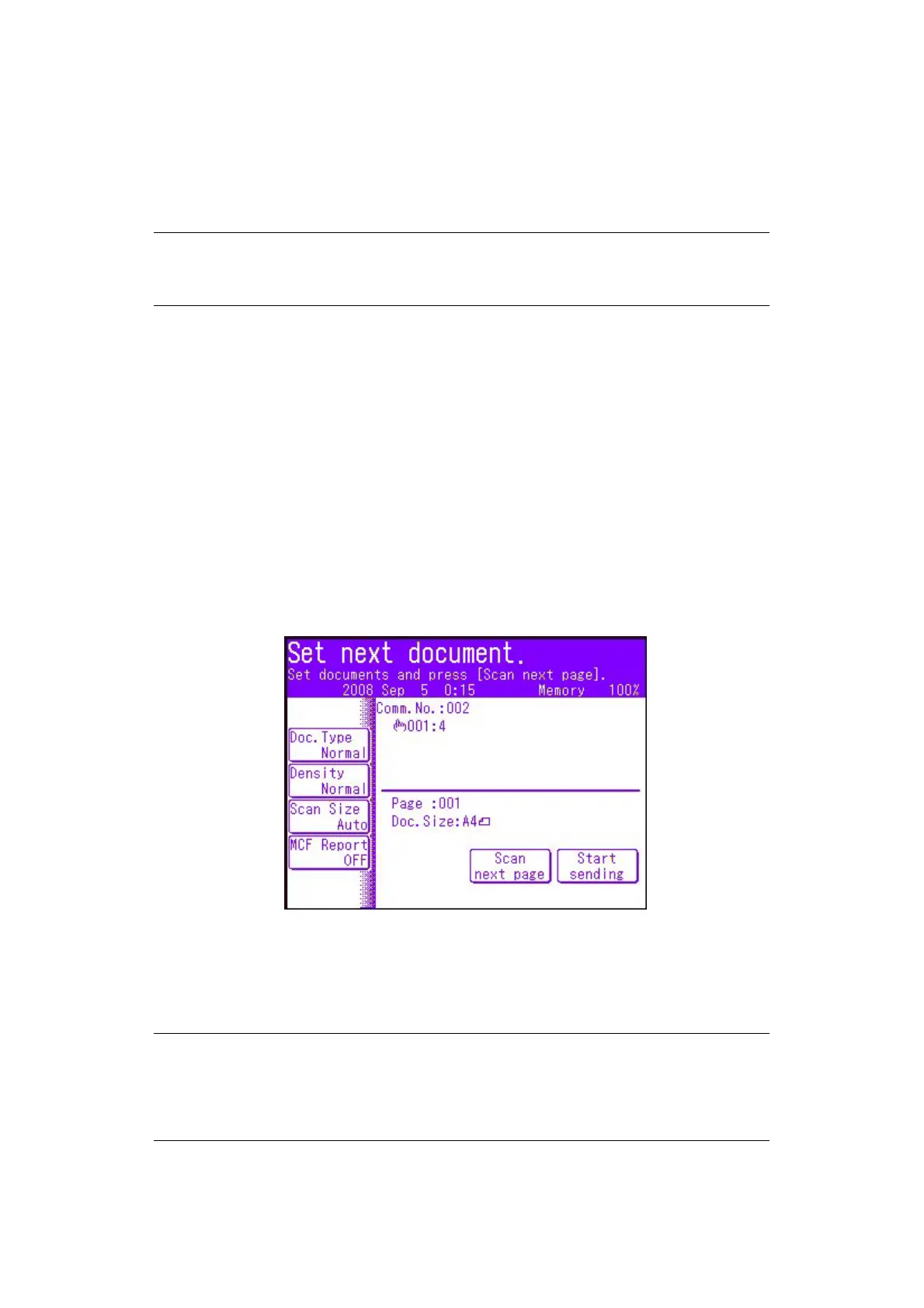Operation > 118
F
UNCTIONS
COMMON
TO
COPY
,
FAX
AND
SCAN
OPERATIONS
C
ONTINUOUS
SCAN
MODE
If you need to scan, copy or fax multiple sets of documents from the ADF or document
glass, enable the “Cont. Scan” option.
To set the fax to continuous scan:
1. Place your document(s) with text face UP in the ADF or face DOWN on the glass.
2. Press the Fax button on the control panel to prompt the Fax Ready screen.
3. Press the Others button.
4. Press the Cont. Scan button.
5. Select ON and press Enter.
6. Press Close to exit the menu and return to the Fax Ready screen.
7. Using the touch screen, set your send properties as required.
8. Press Mono to start scanning the first document.
Once the current scanning operation is complete, the screen will display “Set next
document”. If you have further documents to scan press the Scan next page button to
continue scanning or press the Start sending button to start sending the fax.
J
OB
P
ROGRAMS
If you have a routine copy, fax or scan job that you perform on a regular basis, you can
program the steps into your MFP and create a “short cut” allowing you to perform the steps
at the touch of a button. You can create six short cuts using the Job Program function.
NOTE
The example below uses the fax feature, however, the scan and copy features
follow the same process.
NOTE
Changes to an existing speed dial number or adding a new speed dial number
are not carried over to previously configured Job Programs. The Job Program
must be reprogrammed to reflect the changes/editions to the speed dial
directory.