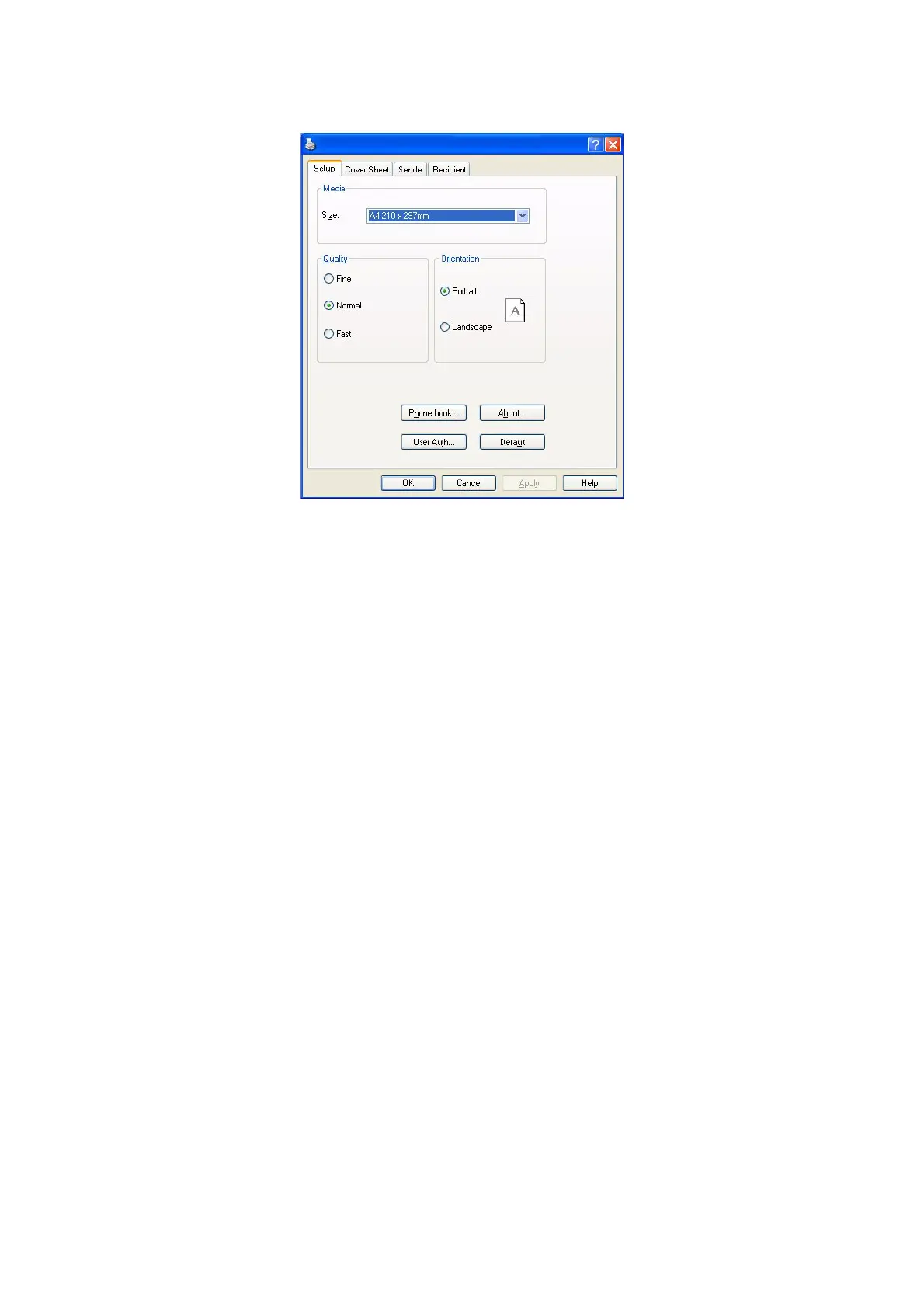Operation > 102
3. Press the Preferences button to display the fax driver window.
4. Click the Phone book... button.
The phone book screen displays.
5. Select FAX number -> New (FAX number).
6. Type in the fax number destination Name.
7. Type in the required FAX number.
8. If required, type in a Comment.
9. Press the OK button to save.
Adding new groups to the phone book
To add a new group to the phone book:
1. From your application’s File menu, select Print.
2. In the Select Printer window, highlight the fax driver option.
3. Press the Preferences button to display the fax driver window.
4. Click the Phone book... button.
The phone book screen displays.
5. Select FAX number -> New (Group).
6. Type in the Group name.
7. If required, type in a Comment.